M-AUDIO Pro Tools Recording Studio User Manual
Page 1043
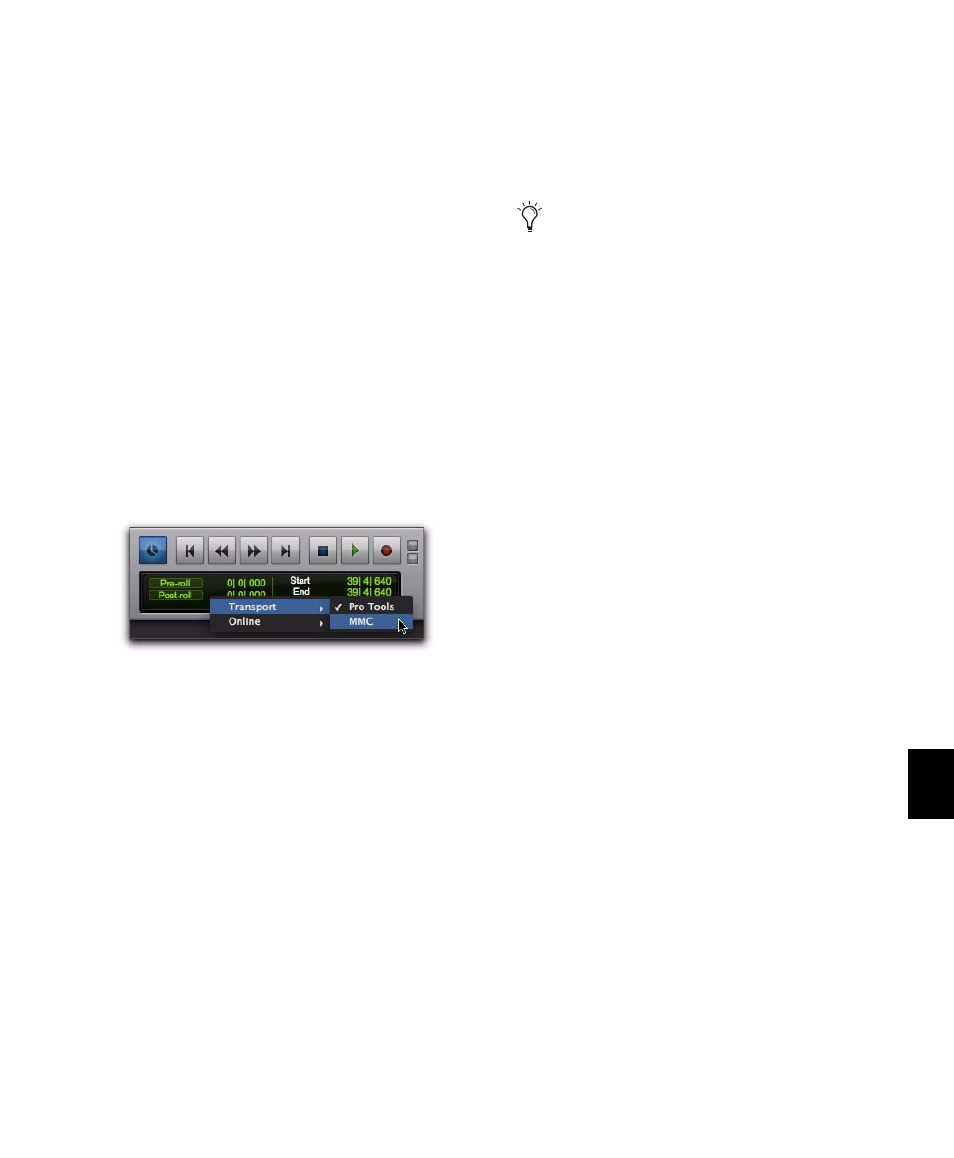
Chapter 47: Working with Synchronization
1025
MMC commands contain an ID number to
identify which machine should respond to the
MMC command. There are 128 MMC ID num-
bers, from 0–127. The default of ID #127 is a spe-
cial setting that transmits to all 128 MMC IDs.
With a setting of 127, Pro Tools will transmit
MMC commands to all MMC IDs.
10
Set a pre-roll time for your MMC slave device.
Pre-roll is needed to provide the device with suf-
ficient time to lock to the time code transmitted
by Pro Tools. This value will vary depending on
the external device. If the pre-roll time is insuf-
ficient, the device may not be ready to lock until
after the current time code position has passed.
11
Click OK to close the Peripherals dialog.
12
In the Pro Tools Transport window, choose
Transport = MMC
.
Pro Tools will now be able to control the se-
lected device’s transport and act as the clock
master.
13
To have the Pro Tools transport chase the
playback location of the slave device, click the
Online button in the Transport window.
Pro Tools as MMC Slave
When Pro Tools is the slave, it receives MMC
commands from the master device and sends
MTC information back to the slave device.
To slave Pro Tools to an external device using MIDI
Machine Control:
1
Connect a MIDI In port on your Pro Tools
MIDI interface to an appropriate port on the
master device.
2
Connect a MIDI Out port on your Pro Tools
MIDI Interface to the MTC in port on the master
device.
3
In Pro Tools, choose Setup > Session.
4
In the Time Code Settings section of the Ses-
sion Setup window, select Using MTC.
5
Choose Setup > Peripherals and click the Syn-
chronization
tab.
6
Deselect Enable SYNC Peripheral if it is selected.
7
From the MTC Generator Port pop-up menu, se-
lect the MIDI Out port to which the master de-
vice is connected (this the destination of MTC
information from Pro Tools).
8
Click the Machine Control tab in the Peripher-
als dialog.
Selecting Transport = MMC
In order for Pro Tools to receive MMC com-
mands, the MMC source must be enabled in
the MIDI Input Enable dialog. For more in-
formation, see “Enabling Input Devices” on
page 390
