M-AUDIO Pro Tools Recording Studio User Manual
Page 65
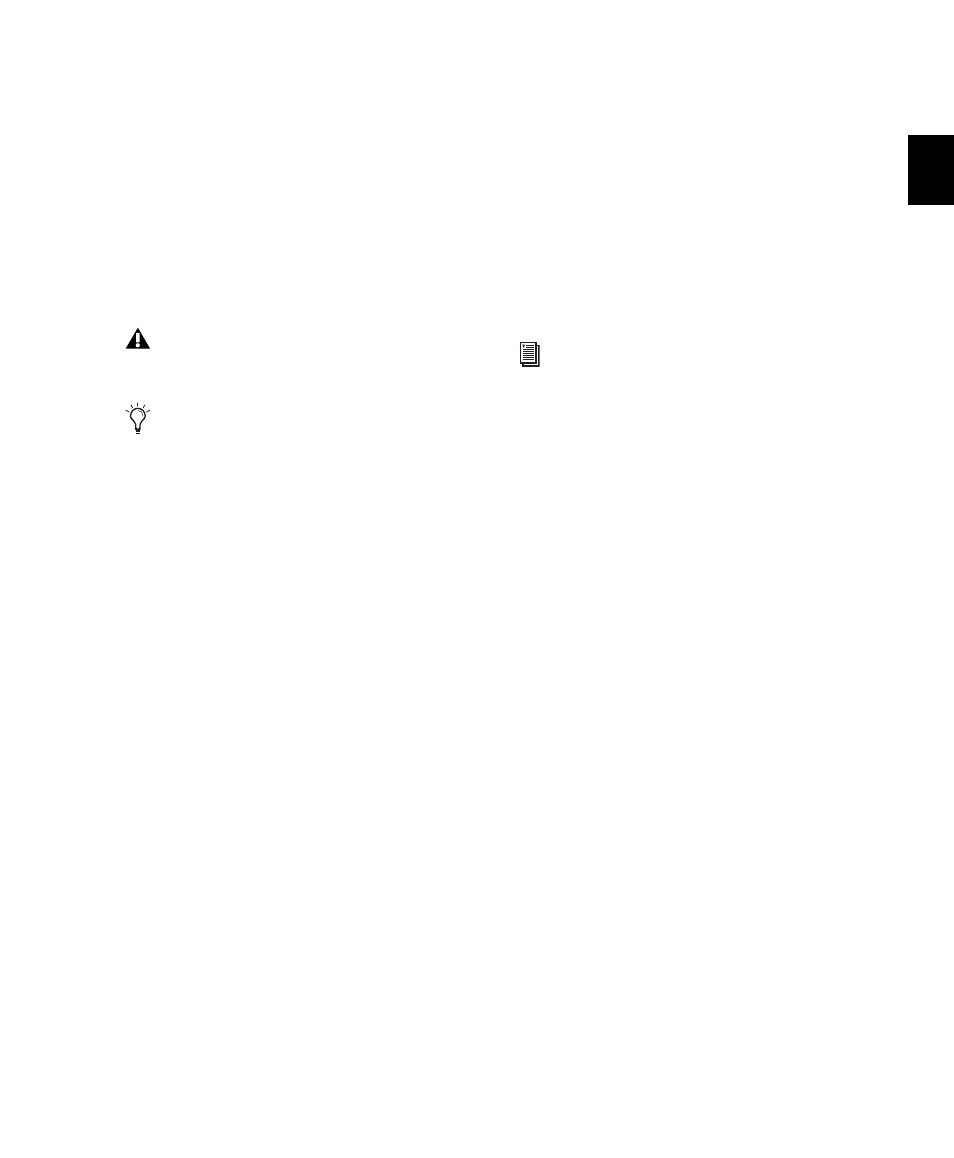
Chapter 5: System Setup
47
Default Sample Rate (Playback Engine
Dialog)
(Pro Tools HD Only)
The Sample Rate setting in the Playback Engine
dialog determines the default sample rate when
you create a new session. This setting is available
only when there is no session open. Otherwise,
the current session sample rate is displayed, but
cannot be changed.
To change the default Sample Rate in the
Playback Engine:
1
With no session open, choose Setup > Playback
Engine
.
2
Select the sample rate from the Sample Rate
pop-up menu.
3
Click OK.
Delay Compensation Engine
(Pro Tools HD Only)
The Delay Compensation Engine setting deter-
mines how much DSP resources are dedicated to
Pro Tools Delay Compensation, which manages
DSP delays in the Pro Tools mixer.
Within a session, you can choose to enable or
disable Delay Compensation (Options > Delay
Compensation
).
To configure the Delay Compensation Engine:
1
Choose Setup > Playback Engine.
2
From the Delay Compensation Engine pop-up
menu, select Short, Long, or None.
3
Click OK.
Delay Compensation Settings
There are three settings in the Playback Engine
dialog to dedicate DSP resources for Delay Com-
pensation:
None
Allocates no DSP resources for Delay Com-
pensation.
Short
Allocates minimum DSP resources of De-
lay Compensation for each channel. This is the
most efficient setting. For sessions with only a
few plug-ins that do not induce too much DSP-
based delay, this setting should be sufficient.
Long
Allocates maximum DSP resources for De-
lay Compensation for each mixer channel. For
sessions with a lot of plug-ins resulting in a large
amount of DSP-induced delay, select this
setting.
The Sample Rate setting can affect the
number of available voices.
You can change the sample rate when
creating a new Pro Tools session by selecting
a different sample rate in the New Session
dialog. (See “Creating a New Session” on
page 114.)
You can also change the default
Sample Rate in the Hardware dialog, as long
as no session is open.
To make a copy of a session with a new
sample rate, use Save Copy In.
For more information, see “Delay Compen-
sation” on page 860.
