M-AUDIO Pro Tools Recording Studio User Manual
Page 69
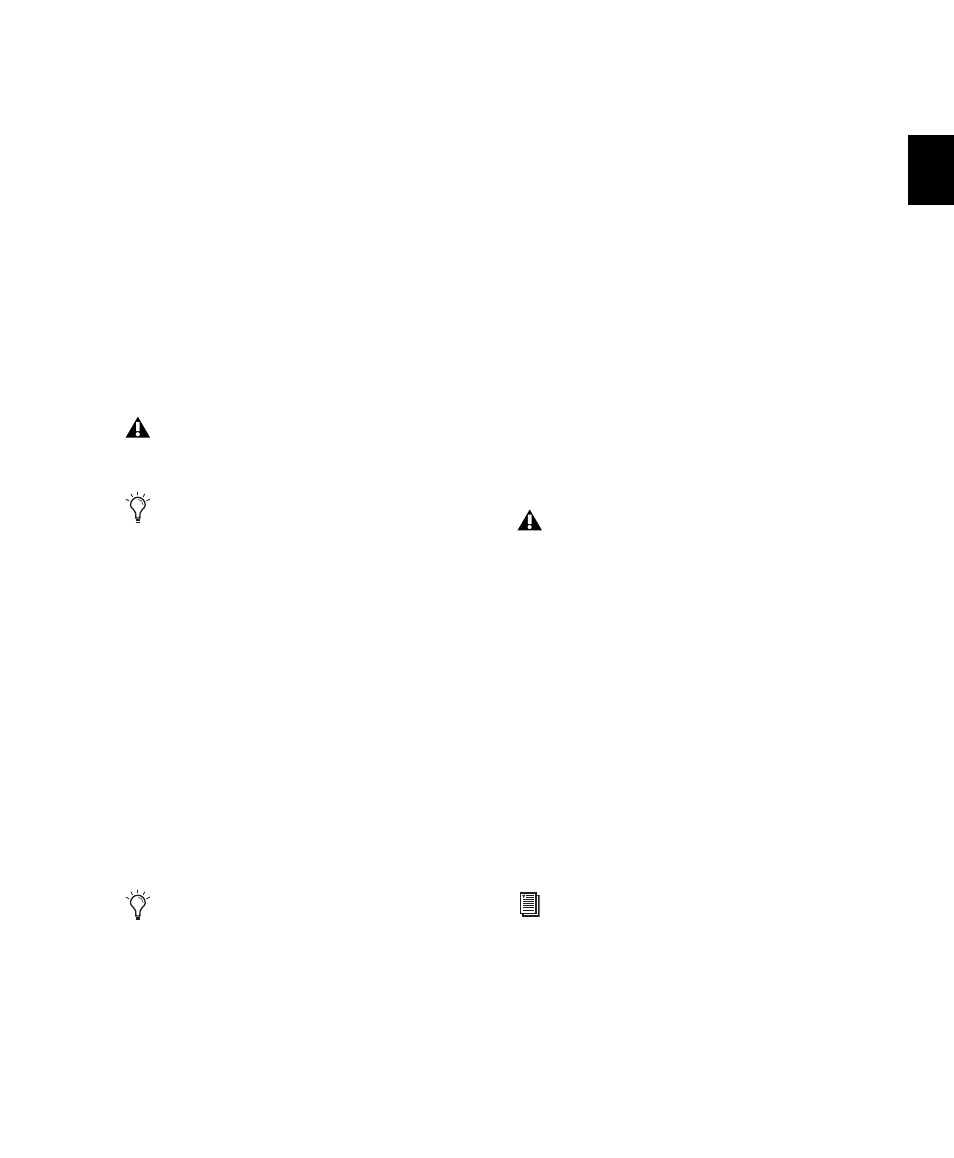
Chapter 5: System Setup
51
Configuring Default Sample Rate
Setting in Hardware Setup Dialog
The Sample Rate setting determines the default
sample rate when you create a new session. This
setting is available only when there is no session
open. Otherwise, the current session sample rate
is displayed, but cannot be changed.
On Pro Tools LE, you can only change the de-
fault sample rate in the Hardware Setup dialog
On Pro Tools HD, you can change the default
Sample Rate in the Hardware Setup dialog, or in
the Playback Engine dialog.
To change the default Sample Rate in the
Hardware Setup dialog:
1
Choose Setup > Hardware Setup.
2
Select the sample rate from the Sample Rate
pop-up menu.
3
Click OK.
Configuring Clock Source
The Pro Tools Hardware Setup dialog lets you se-
lect the Clock Source for the system.
Internal
If you are recording an analog signal di-
rectly into Pro Tools, you will usually use the
Pro Tools Internal clock source.
External
If you are transferring material into
Pro Tools from an external digital device, or if
you utilize a common house clock signal, you
will synchronize Pro Tools to that digital device
or common signal.
Depending on your audio interface, external op-
tions can include AES/EBU [Encl], S/PDIF, Optical
[Encl]
, AES/EBU 1–8, TDIF, ADAT, and Word Clock.
For details, refer to the guide for your audio in-
terface.
To select the Clock Source:
1
Choose Setup > Hardware.
2
Choose the clock source from the Clock Source
pop-up menu.
3
Click OK.
Configuring Digital Format and
Hardware Routing
The Hardware Setup dialog includes additional
settings for configuring the digital format and
hardware routing for your system’s audio
interfaces.
The following section outlines the configura-
tion of a Pro Tools|HD system with one or more
Pro Tools|HD interfaces (with one or more Leg-
acy interfaces attached).
On Pro Tools HD, the Sample Rate setting
can affect the number of available voices.
You can change the sample rate when
creating a new Pro Tools session by selecting
a different sample rate in the New Session
dialog.
Changes made to Clock Source in the Session
Setup window will be reflected in the Hard-
ware Setup window and vice versa.
Your digital input device must be connected
and powered on for Pro Tools to synchro-
nize to it. If your input device is not powered
on, leave the Clock Source set to Internal.
To configure a Pro Tools LE or M-Powered
system, refer to the Setup Guide that came
with your system.
