Send status display, Individual send views and meters – M-AUDIO Pro Tools Recording Studio User Manual
Page 864
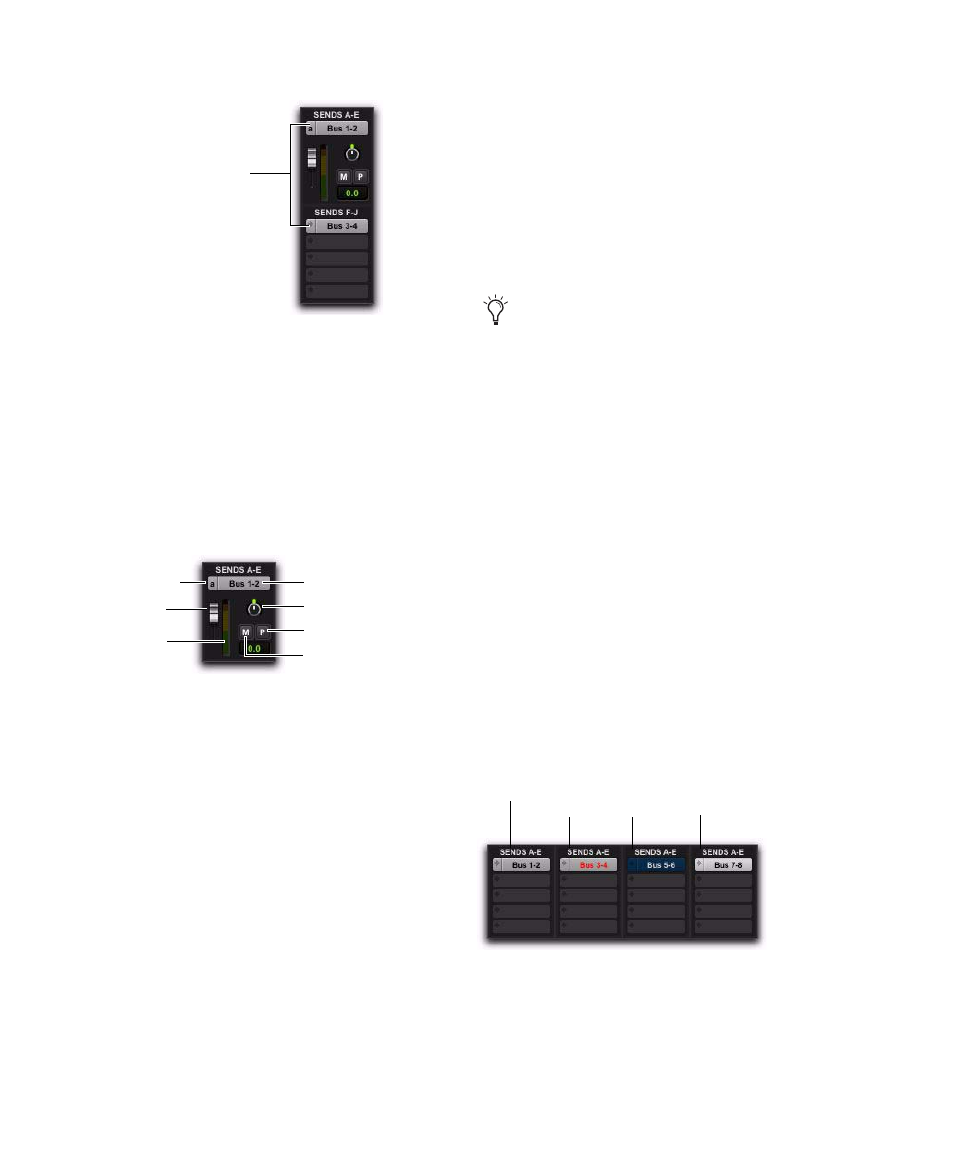
Pro Tools Reference Guide
846
Editing Sends in the Mix and Edit
Windows (Individual Send Views)
Individual Send Views (such as Send A) display
all the controls of an individual send in the
sends area of the Mix and Edit windows. These
views provide full access to all controls for that
send on all tracks.
Send level and mute can follow Mix groups, to
adjust multiple send controls from a single set of
controls.
Individual Send Views and Meters
When you display the controls for an individual
send, you also have the option of displaying
send level meters.
Send level meters show peak values and indicate
clipping that occurs while the meter is displayed
(if a send clips any time before its meter is dis-
played, this is not shown). If you are using a
slower computer, hiding send level meters can
improve screen redraw times.
To clear a send meter’s Clip indicator:
Click the Clip indicator.
To clear all meters, do one of the following:
Option-click any Clip indicator.
Choose Track > Clear All Clip Indicators.
Press Alt+C (Windows) or Option+C (Mac).
Send Status Display
When displaying all controls for an individual
sends, the Send status is visible directly in the
Mix or Edit windows.
In Assignment View, Send status is displayed as
follows:
• By default, the Send button is gray, to indicate
that it is unmuted.
• The Send button text is red when the send has
clipped.
• The Send button is blue when the send is
muted.
• The Send button is lit whenever a send’s win-
dow is open.
If you use a control surface (such as D-Control or
003) with Pro Tools, colored outlines around
sends, inserts, and outputs indicate the current
controller focus.
Sends Views, A–E set to “A” and F–J set to “Assignments”
Send A View, with mono send shown
Send Assignment selectors
Send Mute button
Send Pan
Send meter
Send level
Pre/Post Fader button
Send Assignment button
Send selector
In Assignment View, edit sends by opening
their Output windows. See “Output Win-
dows for Tracks and Sends” on page 849.
Indication of Send mute, clipping, and window status
Unmuted
Window is open
(lit
Send)
Muted
(blue)
Clipped
(red text)
