Track compositing, Elastic audio and alternate playlists, Track compositing example – M-AUDIO Pro Tools Recording Studio User Manual
Page 550
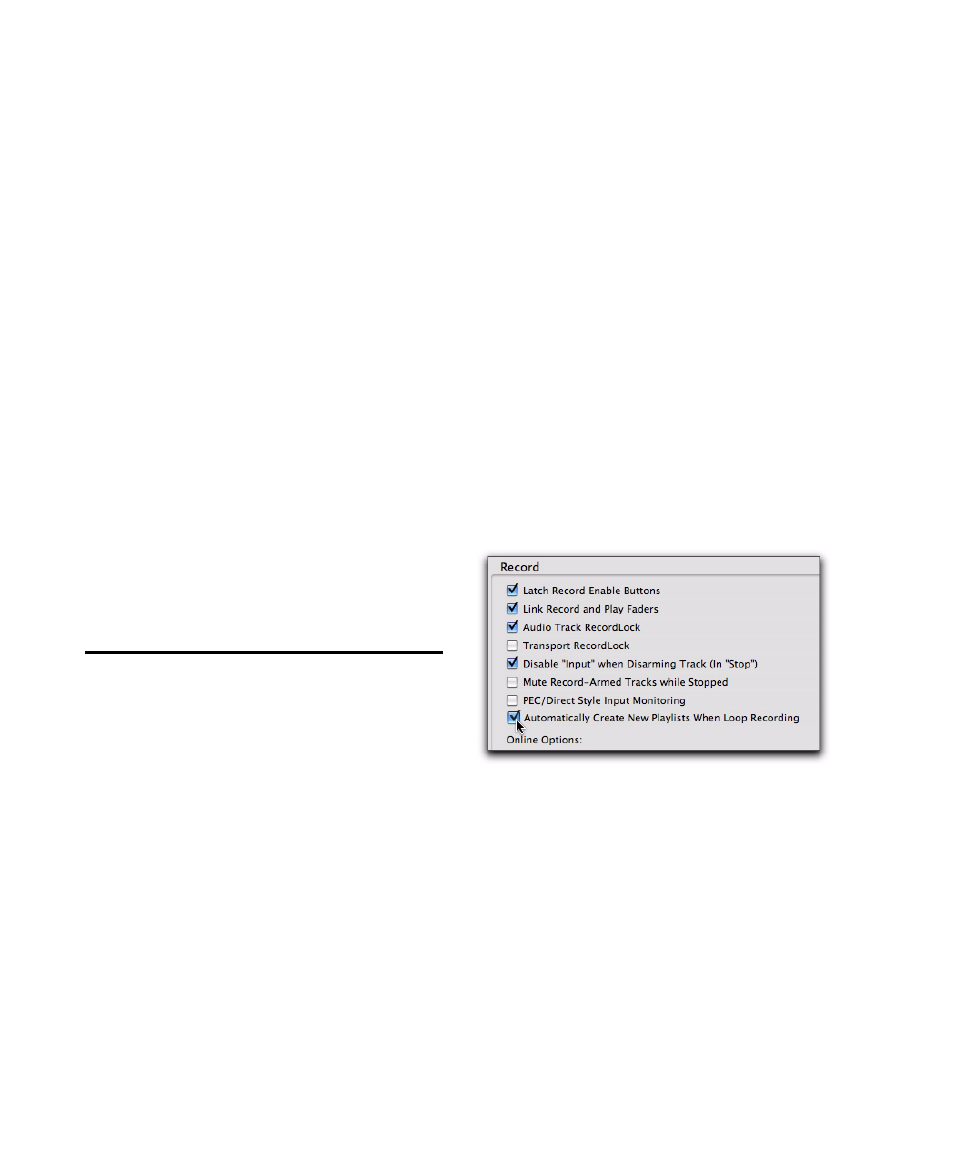
Pro Tools Reference Guide
532
All the playlists will now have the same suffix
appended to them. (Creating additional playl-
ists in any of the group tracks will increment all
of their playlists to keep them synchronized.)
7
If you want to hear the .01 take on the first
group of tracks, you can switch any playlist in
the group back to playlist .01.
All tracks in the group have playlists numbered
with .01 suffixes (even those tracks that were
added to the original group after the earlier
takes). Empty playlists are automatically created
on these newly-added members so that playlist
numbers match across all members of the group.
Elastic Audio and Alternate
Playlists
Alternate playlists on Elastic Audio-enabled,
tick-based tracks are only affected by tempo
changes. Otherwise, alternate playlists are not
affected by editing Warp or Event markers in the
main playlist.
Track Compositing
Pro Tools provides track compositing tools for au-
dio tracks. Track compositing is the process of
assembling various selections from alternate
takes, or playlists, to construct the best possible
version of a performance from multiple record-
ing passes. Using Playlists view for an audio
track, you can select the best parts from the
track’s alternate playlists and copy them to the
main playlist. This lets you quickly and easily
create the “perfect take” from multiple alternate
playlists.
Track Compositing Example
In this workflow, you will be introduced to some
common track compositing tasks:
• Configure a session for this workflow.
• Loop record multiple takes on an audio
track.
• Audition and select the best take.
• Copy the best take to the main playlist.
Configure a session:
1
Open an existing Pro Tools session or create a
new one.
2
Choose Setup > Preferences, and click the
Operation
tab.
3
On the Operation page, in the Record section,
select the Automatically Create New Playlists When
Loop Recording
option.
4
Click OK.
Loop record multiple takes:
1
Create a new audio track (stereo or mono), or
use an existing track.
2
Make sure the source you want to record is
correctly connected and routed to the track in-
put.
3
From the Track View selector, select Playlists.
Enabling the Automatically Create New Playlists When
Loop Recording option in the Operation Preferences
