Setting monitor levels for record and playback, Reducing monitoring latency, Setting monitor levels for record and play – M-AUDIO Pro Tools Recording Studio User Manual
Page 383: Reducing monitoring la
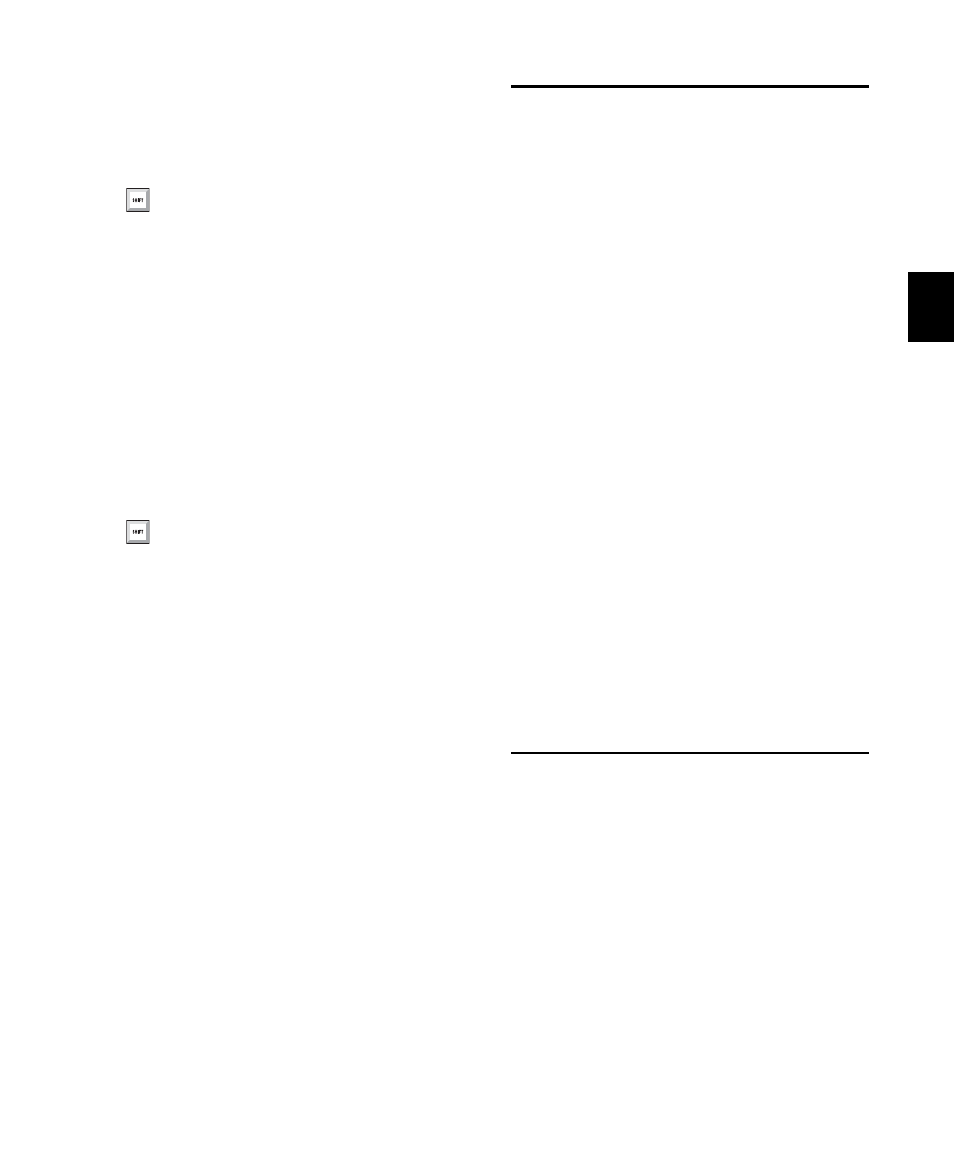
Chapter 18: Record Setup
365
To toggle all selected tracks in the session, Alt-
Shift-click (Windows) or Option-Shift-click
(Mac) a selected track’s TrackInput Monitor but-
ton.
To toggle the TrackInput button states of all
record-enabled tracks, do one of the following:
To change all record-enabled tracks to Auto
Input monitoring, select Track > Set Record
Tracks to Auto Input
.
– or –
To change all record-enabled tracks to Input
Only monitoring, select Track > Set Record
Tracks to Input Only
.
Disable “Input” When Disarming Track
When the Disable “Input” When Disarming Track
(in “Stop”)
option is enabled in the Operation
Preferences, TrackInput monitoring is disabled
whenever a track is taken out of record enable.
This is useful for certain workflows, such as
when you are recording on a series of tracks, one
at a time.
Disabling this option allows TrackInput buttons
to remain enabled when deselecting the track
Record Enable button.
Setting Monitor Levels for
Record and Playback
Pro Tools remembers two different fader levels
for monitoring each audio track: one for when
the track is record-enabled, and one for when it
is not record-enabled.
Pro Tools keeps track of these two states for
fader levels automatically. If you adjust a fader
when a track is record-enabled and then turn off
record enable for the track, the fader returns to
its playback level.
When audio tracks are record-enabled, their vol-
ume faders in the Mix window turn red, indicat-
ing that the record monitor level is active.
Link Record and Play Faders
When the Link Record and Play Faders option is
selected in the Operation Preferences, Pro Tools
does not keep track of record and play levels for
audio tracks. In this case, record enabling an au-
dio track has no effect on the fader level for the
track. This lets you maintain a consistent mix re-
gardless of whether you are recording or just lis-
tening.
Reducing Monitoring Latency
There will inevitably be some audio delay, or la-
tency, in the monitoring signal (even if only a
few samples) due to the process of converting an
analog signal to a digital signal (input) and back
again (output). There may be additional latency
due to mixer configurations and processing.
Pro Tools|HD systems have additional latency
when using RTAS plug-ins because these plug-
ins also use your computer’s host processor.
Press Shift+I to enable the TrackInput Mon-
itor button for any track containing the Edit
cursor on an Edit selection.
To toggle record-enabled tracks between
Auto Input and Input Only monitoring,
press Alt+K (Windows) or Option+K
(Mac).
