Time compression/expansion trimmer tool – M-AUDIO Pro Tools Recording Studio User Manual
Page 477
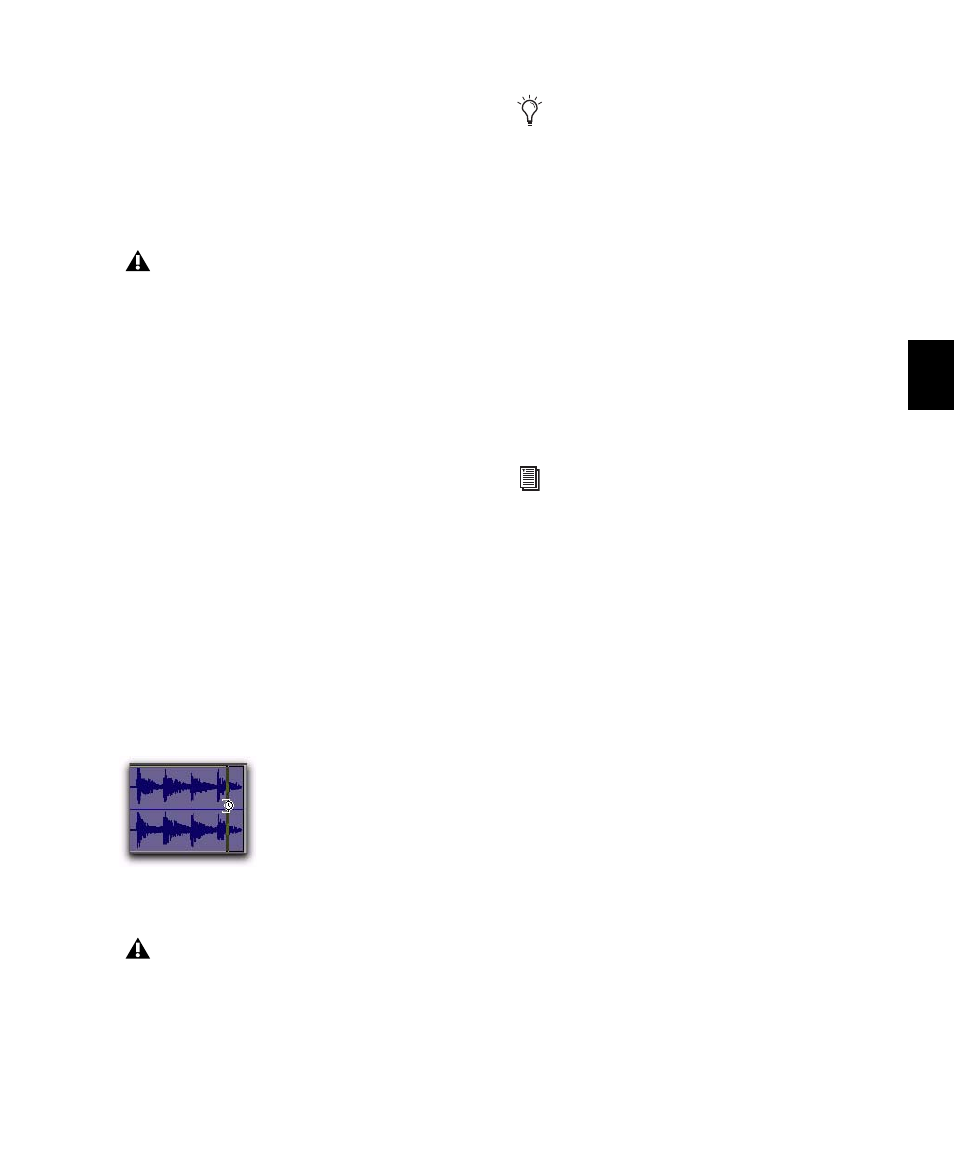
Chapter 23: Edit Modes and Tools
459
3
Do one of the following:
• If trimming the end, drag left to shorten
the region, right to lengthen.
– or –
• If trimming the start, drag right to shorten
the region, left to lengthen.
When trimming regions in a stereo or multi-
channel track, all channels are trimmed.
When using Shuffle mode, subsequent regions
are slid as necessary to make room for the edited
region. If using Grid mode, the dragged
start/end times snap to the nearest Grid bound-
ary. If using Spot mode, the Spot dialog opens,
where you can enter the new location for the re-
gion’s start or end point.
Time Compression/Expansion
Trimmer Tool
The Time Compression/Expansion Trimmer
tool (TCE Trimmer) is a convenient tool for
matching an audio region to the length of an-
other region, a tempo grid, a video scene, or to
practically any other reference point you want.
Elastic Audio TCE Trimmer Tool
On Elastic Audio-enabled tracks, the TCE tool
uses the track’s selected Elastic Audio plug-in
(Real-Time or Rendered) to apply Real-Time or
Rendered Elastic Audio processing. The resulting
region displays a Warp indicator to indicate
Elastic Audio processing.
AudioSuite TCE Trim Tool
On audio tracks without Elastic Audio enabled,
the Time Compression/Expansion Trimmer tool
works by using the Time Compression/Expan-
sion (TCE) AudioSuite plug-in selected in the
Pro Tools Processing preferences to create a new
audio file.
Time Compression/Expansion Plug-in
Preferences
You can select which AudioSuite plug-in is used
for trimming with the TCE Trimmer tool on
non-Elastic Audio-enabled audio tracks.
To set the AudioSuite plug-in for use with the TCE
Trimmer tool:
1
Choose Setup > Preferences.
2
Click the Processing tab.
When working with audio, you cannot trim
past the boundaries of adjacent regions.
Time Compression/Expansion Trimmer tool over a
region
The TCE Trimmer tool unloops and consol-
idates looped regions.
With Pro Tools HD or LE with DV Toolkit
2, you can match an Edit selection to the
length of a Timeline selection by selecting
Edit > TCE Edit to Timeline Selection com-
mand (see “TCE (Time Compression and
Expansion) Edit To Timeline Selection” on
page 508.
For information on Elastic Audio plug-ins,
see “Elastic Audio Plug-ins” on page 774.
