M-AUDIO Pro Tools Recording Studio User Manual
Page 837
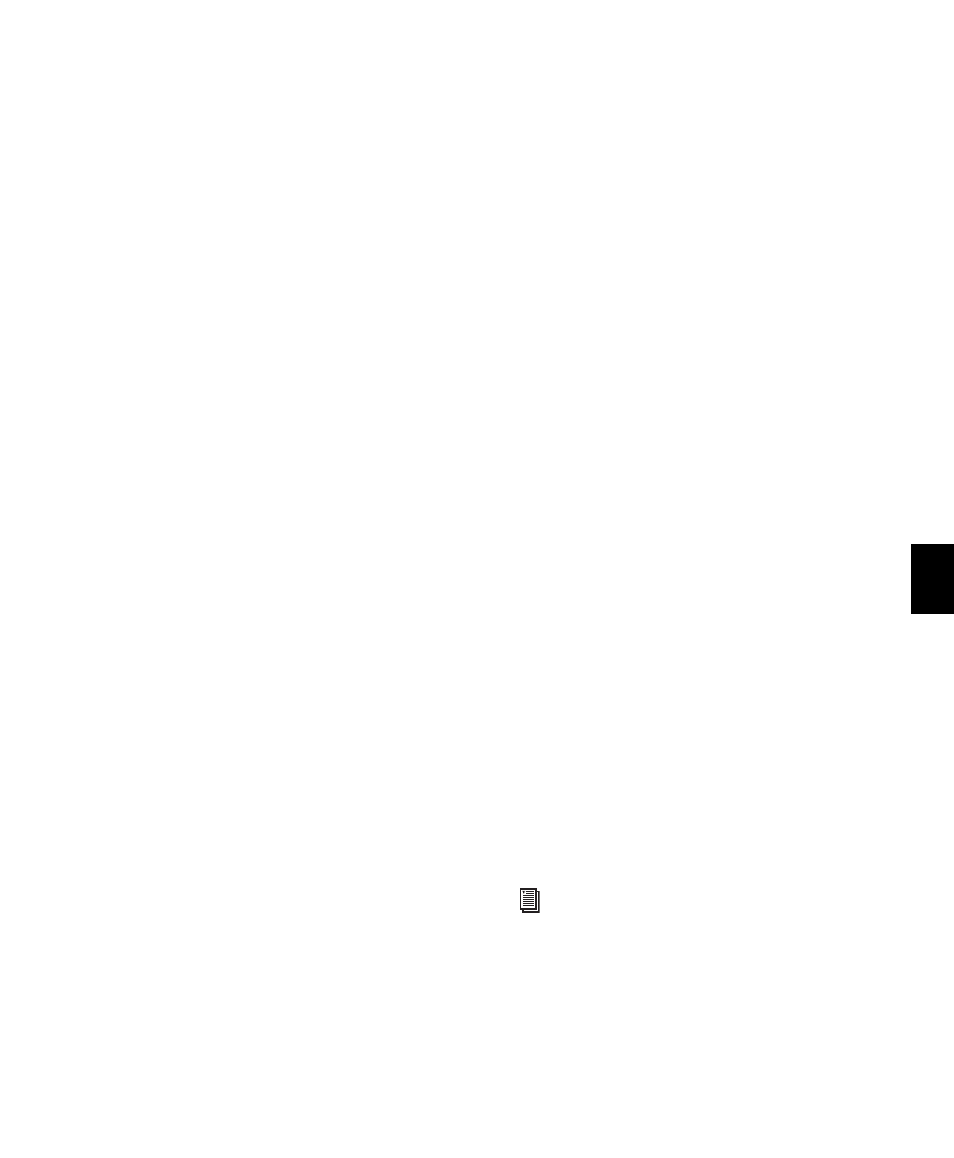
Chapter 39: Event Operations
819
Selecting and Splitting Notes
To select and split notes:
1
Do one of the following:
• With the Grabber or Selector tool, select
the range of MIDI notes that contains the
notes.
– or –
• To affect all the MIDI notes on a track, click
in the track with the Selector tool, so that it
contains a flashing edit cursor.
2
Choose Event > Event Operations > Select/Split
Notes
.
3
Configure the Pitch Criteria.
4
Configure the Other Criteria (Velocity, Dura-
tion, and Position).
5
Enable the Select or Split option.
6
From the Split Notes pop-up menu, select Copy
or Cut.
7
If splitting notes, select the Copy or Cut to des-
tination.
8
If splitting notes, enable the Include All Contin-
uous MIDI Data
option. Enabling this option in-
cludes all controller data associated with the
split notes in newly created tracks. Leave this
option unchecked to split only note data to new
tracks.
9
Click Apply.
Any Real-Time Properties associated with the
track or regions are copied to new tracks created
by Select/Split Notes.
Selecting a Pitch Range of Notes
A common use for Select/Split Notes is to select
a single note for the entire length of a region or
track. This is especially useful if you want to se-
lect a note in a MIDI drum track (such as a hi-
hat), and affect it over the selected time range
with the Quantize, Groove Quantize, Transpose, or
Change Duration
command.
To select only the hi-hats in a General MIDI drum
track:
1
Do one of the following:
• With the Grabber or Selector tool, select
the range of MIDI notes that contains the
notes.
– or –
• To affect all the MIDI notes on a track, click
in the track with the Selector tool, so that it
contains a flashing edit cursor.
2
Choose Event > Event Operations > Select/Split
Notes
.
3
Select the Notes Between option with the note
range set to F#1 and F#1 (if the MIDI Note Display
setting in the MIDI Preferences page is set to
Standard Pitch
).
For a General MIDI drum kit, the closed hi-hat is
assigned to MIDI note number 42 (F#1 at Stan-
dard Pitch). If the hi-hat for your drum kit is as-
signed to a different note, make sure to specify
it.
4
Click Apply.
You can also select all notes of a specific
pitch on a track using the mini-keyboard.
For more information, see “Selecting MIDI
Notes” on page 582.
