Drawing automation – M-AUDIO Pro Tools Recording Studio User Manual
Page 944
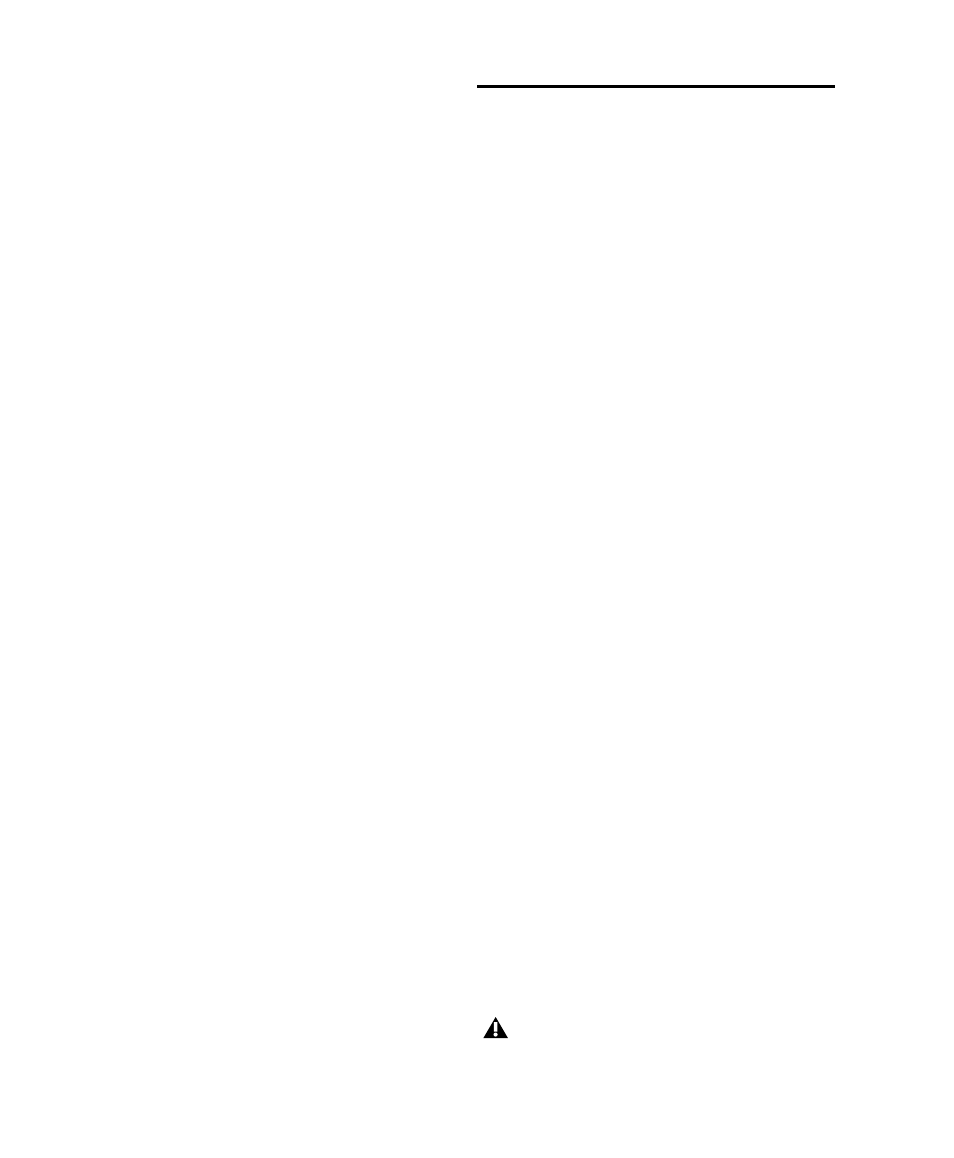
Pro Tools Reference Guide
926
Using Smooth and Thin Data After Pass
When this option is selected in the Mixing Pref-
erences page, Pro Tools automatically thins the
automation breakpoint data after each automa-
tion pass.
In the default settings for new sessions, the
Smooth and Thin Data After Pass
option is se-
lected, with the Degree of Thinning setting set to
Some
. In most cases, this setting yields optimum
performance while providing an accurate repro-
duction of your automation moves.
If you select None for the Degree of Thinning set-
ting, Pro Tools writes the maximum possible
number of breakpoints. You can still perform
thinning at any time with the Thin Automation
command. For more information on smoothing
automation data, see “Smoothing” on page 909.
Using the Thin Automation Command
The Thin Automation command lets you selec-
tively thin areas in a track where automation
data is too dense. You can use the Undo com-
mand to audition the results of thinning (com-
paring thinning and not thinning) before you
apply it permanently.
To use the Thin Automation command:
1
In the Edit window, click the Track View selec-
tor to display the automation type you want to
thin, or reveal the corresponding Automation
lane.
2
With the Selector tool, highlight the automa-
tion data you want to thin. To thin all automa-
tion of the selected type in the track, click with
the Selector tool in the track and choose Edit >
elect All
.
3
Choose Edit > Automation > Thin (Pro Tools HD)
or Edit > Thin Automation (Pro Tools LE) to thin
the selected automation.
Drawing Automation
Use the Pencil tool to create automation events
for audio and MIDI tracks by drawing in any au-
tomation or MIDI controller playlist, including
Trim automation if it has not been coalesced.
The Pencil tool can be set to draw a series of au-
tomation events with the following shapes:
Free Hand
Draws freely according to the move-
ment of the mouse. In audio tracks, the shape
has the number of breakpoints needed to
smoothly interpolate and reproduce the auto-
mation shape. In MIDI tracks, the shape is repro-
duced as a series of steps, according to the reso-
lution setting in the MIDI Preferences page.
Line
Draws a straight line. In audio tracks, the
line has a single breakpoint at either end. In
MIDI tracks, the controller value changes in
steps according to the resolution setting in the
MIDI Preferences page.
Triangle
Draws a sawtooth pattern that repeats
at a rate based on the current Grid value. In au-
dio tracks, the pattern has a single breakpoint at
each extreme. In MIDI tracks, the controller
value changes in steps according to the resolu-
tion setting in the MIDI Preferences page. Am-
plitude is controlled by vertical movement of
the Pencil tool.
Square
Draws a square pattern that repeats at a
rate based on the current Grid value. Amplitude
is controlled by vertical movement of the Pencil
tool.
Random
Draws a random pattern of levels that
change at a rate based on the current Grid value.
Amplitude is controlled by vertical movement
of the Pencil tool.
The Parabolic and S-Curve Pencil shapes
are not available for editing automation.
