Master fader tracks – M-AUDIO Pro Tools Recording Studio User Manual
Page 848
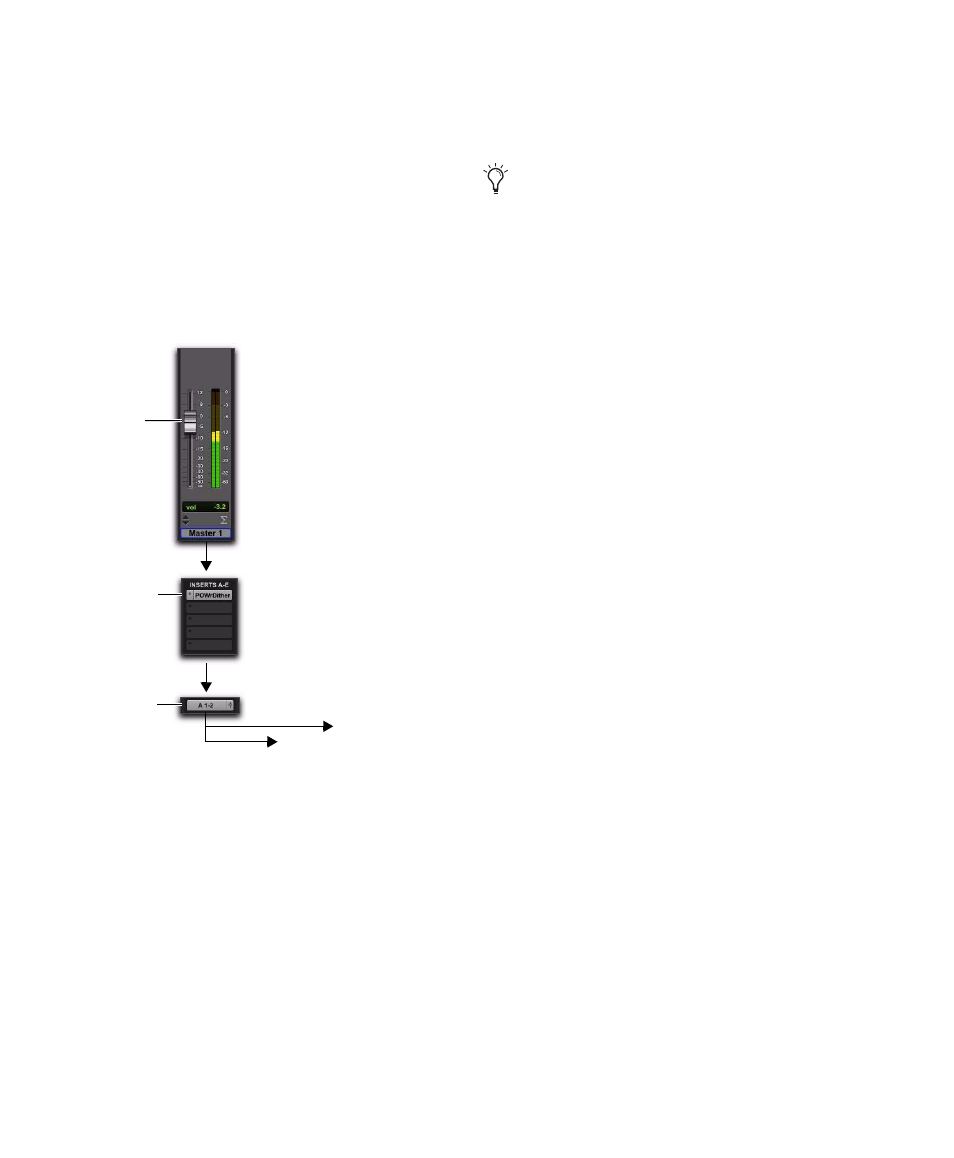
Pro Tools Reference Guide
830
Master Fader Tracks
Master Fader tracks control the master output
levels of output and bus paths. When assigned
to an active output or bus path, they provide
post-fader effects processing and master level
control for a main mix, headphone and cue
mixes, stems, effects sends, and other signal
routing applications. Master Faders support all
track formats supported on your Pro Tools sys-
tem.
Unlike inserts on audio tracks and Auxiliary In-
puts, Master Fader inserts are post-fader. This
lets you insert a dither plug-in, or similar plug-
in, on your master mix, and affect its processing
with the Master Fader level. For more informa-
tion, see “Dither” on page 866.
Master Faders provide up to five post-fader in-
serts and no sends. Also, Master Fader tracks do
not have Pan sliders, or Mute and Solo buttons.
Common Uses for Master Faders
Master Faders can be used to:
• Control and process output mixes
• Monitor and meter an output (such as a bus
or hardware output) to guard against clip-
ping
• Control submix levels
• Control effects sends levels
• Control submaster (bussed tracks) levels
• Apply dither or other inserts to an entire
mix
Use Master Faders to control submix levels, send
level masters, and other outputs. Master Faders
can control either audio interface outputs or in-
ternal busses. A Stereo Master Fader controls the
level of a pair of outputs. Master Faders do not
consume any of your system’s audio processing
power.
To use a Master Fader as a stereo master volume
control:
1
Create a stereo Master Fader track.
2
Set the outputs of all audio tracks in the ses-
sion to the main output path (for example, out-
puts 1–2 of your primary audio interface) and set
the panning for each track.
3
Set the output of the Master Fader to the main
output path.
Master Fader track audio signal flow
Inserts,
Volume
(plug-ins or
Output
post-fader
hardware)
Main Output
Additional Outputs
+
Input (source) determined by
output assignment (of other
tracks)
If you absolutely must have a pre-fader in-
sert on your Master Fader signal, set up an
Auxiliary Input before the Master Fader.
