Loading dailies using recordlock – M-AUDIO Pro Tools Recording Studio User Manual
Page 440
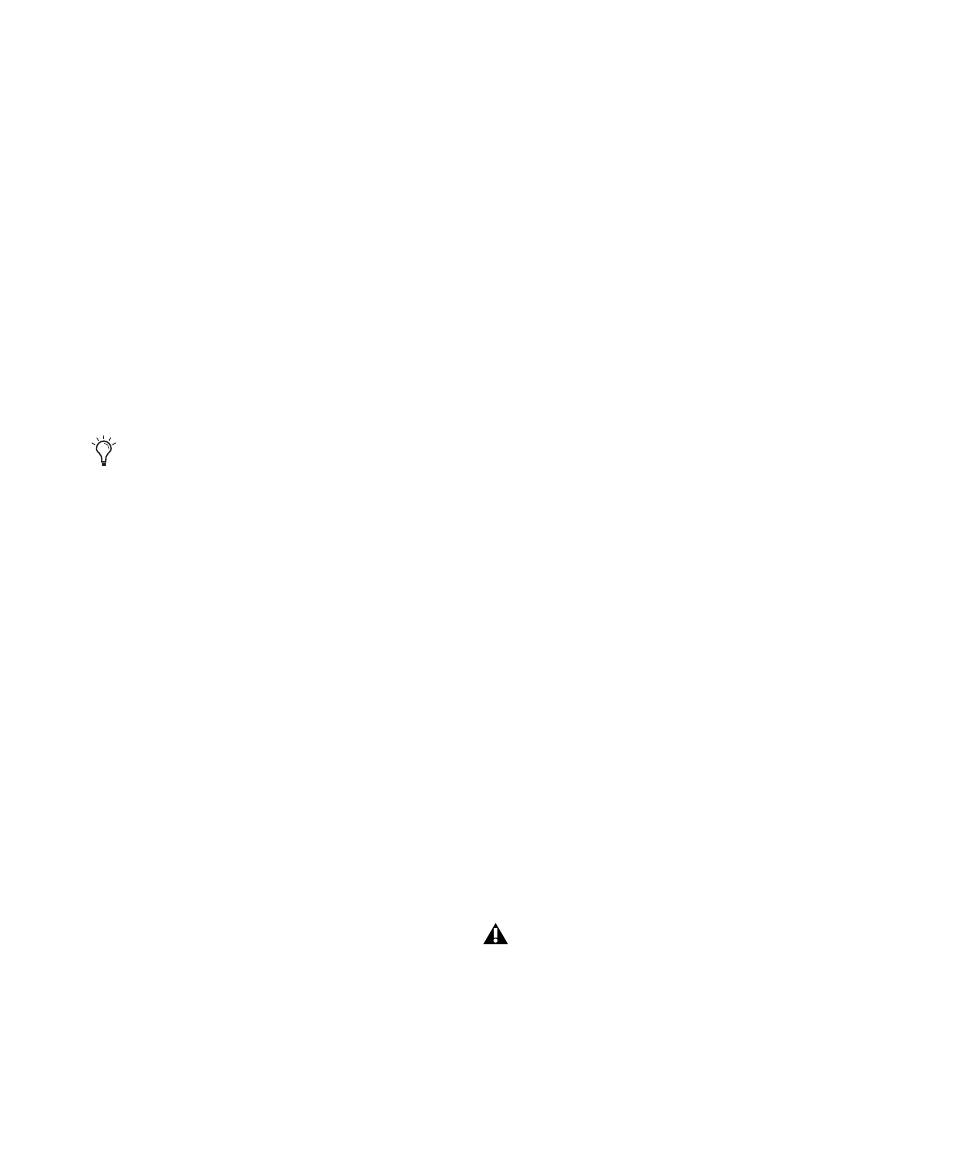
Pro Tools Reference Guide
422
5
Do either of the following:
• Select Options > TrackPunch to enable Track-
Punch mode for non-destructive punch re-
cording.
• Select Options > DestructivePunch to enable
DestructivePunch recording.
6
Create 32 new tracks, then do the following:
• Assign their inputs.
– and –
• Group them into eight-track groups.
7
Click the record enable buttons in the first
eight tracks to TrackPunch enable the first eight
tracks (or, the group for the first pre-dub).
8
Assign the console paddles to the first eight-
track group in the session.
9
Begin the pre-dub pass. Use the console pad-
dles to arm Pro Tools, and to punch in and out
on the first group.
10
When the first pre-dub is over and all tracks
are punched out, clear all TrackPunch or De-
structivePunch enabled tracks.
11
Select the next group of tracks and Track-
Punch- or DestructivePunch-enable them.
12
Punch in and out on the second group of
tracks.
13
Repeat the preceding steps as necessary.
Loading Dailies Using RecordLock
Dailies and similar types of transfers are com-
prised of multiple takes or scenes, each recorded
while locked to unique time-of-day time code.
In between each take, time code does not con-
tinue but stops completely. Because of this, the
time code on dailies and similar source material
is said to be “discontinuous” or discontinuous
(also known as broken time code).
By default, Pro Tools drops out of recording
when it goes offline due to broken time code.
However, you can change this behavior so that
Pro Tools will instead remain armed, waiting to
begin recording again when lock is re-estab-
lished with the time code of the next take.
To configure RecordLock for loading:
1
Choose Setup > Preferences and click the
Operation tab.
2
Enable Transport RecordLock.
3
Enable Audio Track RecordLock.
4
Configure synchronization and other settings
as required.
5
Put Pro Tools online, and start the external
source player.
6
Whenever time code drops out or stops,
Pro Tools remains online and waits to receive
new time code. The Transport and record-en-
abled tracks remain record-enabled. When time
code resumes, Pro Tools begins recording to a
new audio file (properly time stamped based on
the incoming code).
Use the Group List to quickly select all
tracks in the group, and Alt-Shift-click
(Windows) or Option-Shift-click (Mac) to
record-enable all the tracks in the group.
Because Pro Tools has a 13-hour Timeline
limit, you must use multiple sessions to
load dailies if the span is more than
13 hours.
