Applying groove templates – M-AUDIO Pro Tools Recording Studio User Manual
Page 824
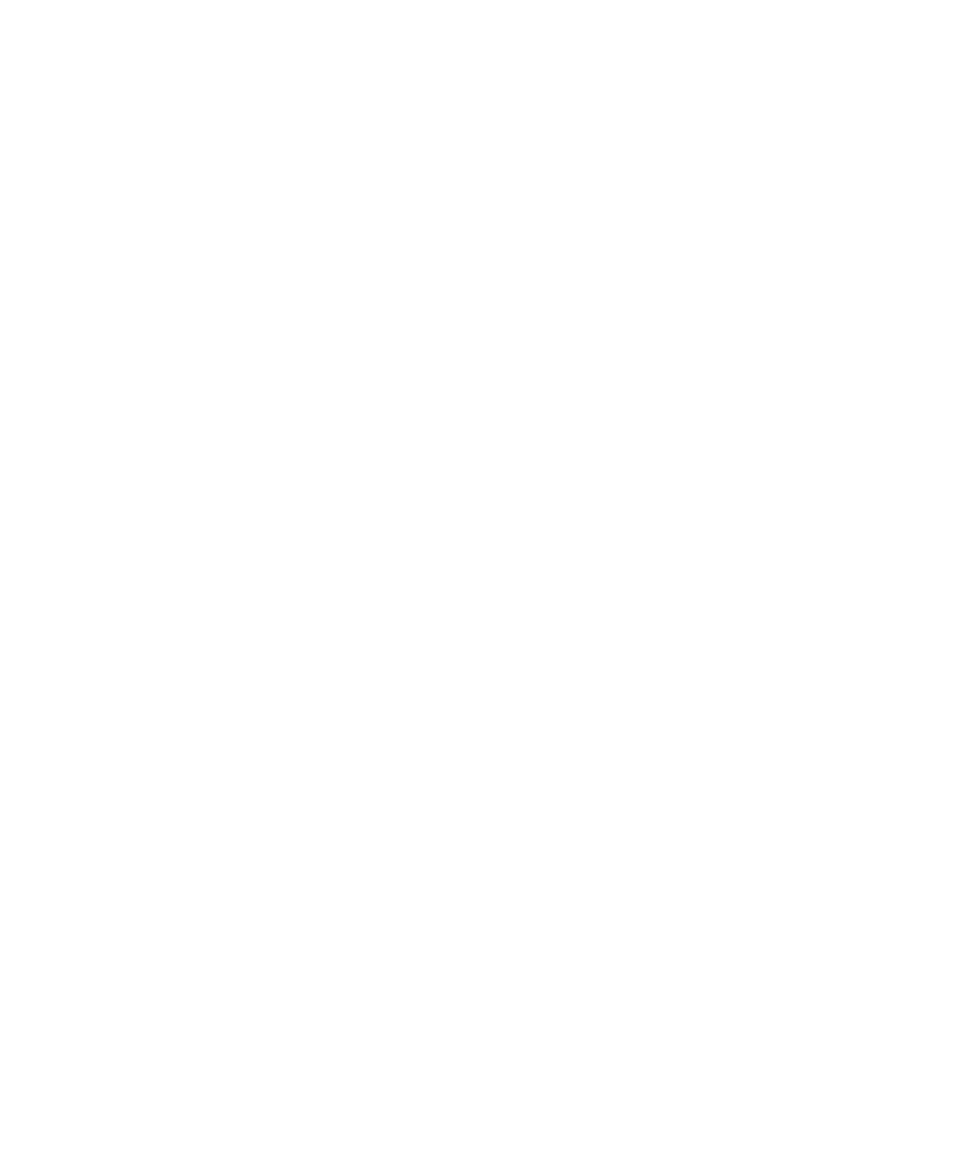
Pro Tools Reference Guide
806
Slider Settings
To Save the groove template with the current
Options Slider Settings:
1
In the Quantize window, select Recall with
Template
if you want to restore all Groove Quan-
tize Options to the settings that are saved with
the current template
2
Click the Save button.
3
Enter or edit any comments you want to save
with the template.
4
Do one of the following:
• Click the Save button to save the groove
template with the current Options Slider
Settings.
– or –
• Click the Save As button to make a copy of
the groove template with the current Op-
tions Slider Settings. In the resulting Save
dialog, enter a name for the copy and click
Save
.
Slider settings can be lost if any of the following
operations are performed without saving the
settings first:
• Another Event Operations window is se-
lected.
• The Event Operations window is closed.
• You switch to another groove template.
Applying Groove Templates
Groove templates can be of any length and can
be applied to any number of bars. Typically, you
will apply groove templates to selections of the
same bar length and meter. However, groove
templates can be applied to different meters—
for example, a groove template in 6/8 can be ap-
plied to a selection in 4/4. Also, it is not neces-
sary to start on the downbeat when making a se-
lection to apply a groove template.
To apply Groove Quantize:
1
With the Grabber or Selector tool, select the
MIDI notes, Elastic Audio events, or audio re-
gions you want to Groove Quantize.
2
Choose Event > Event Operations > Quantize.
3
Select a groove template from the Grid Quan-
tize pop-up menu.
4
Enable Timing, Duration, and Velocity, and ad-
just their sliders to the percentages you want.
5
If desired, enable Pre-Quantize.
6
Click the Apply button.
