Adjusting track width, Creating tracks – M-AUDIO Pro Tools Recording Studio User Manual
Page 182
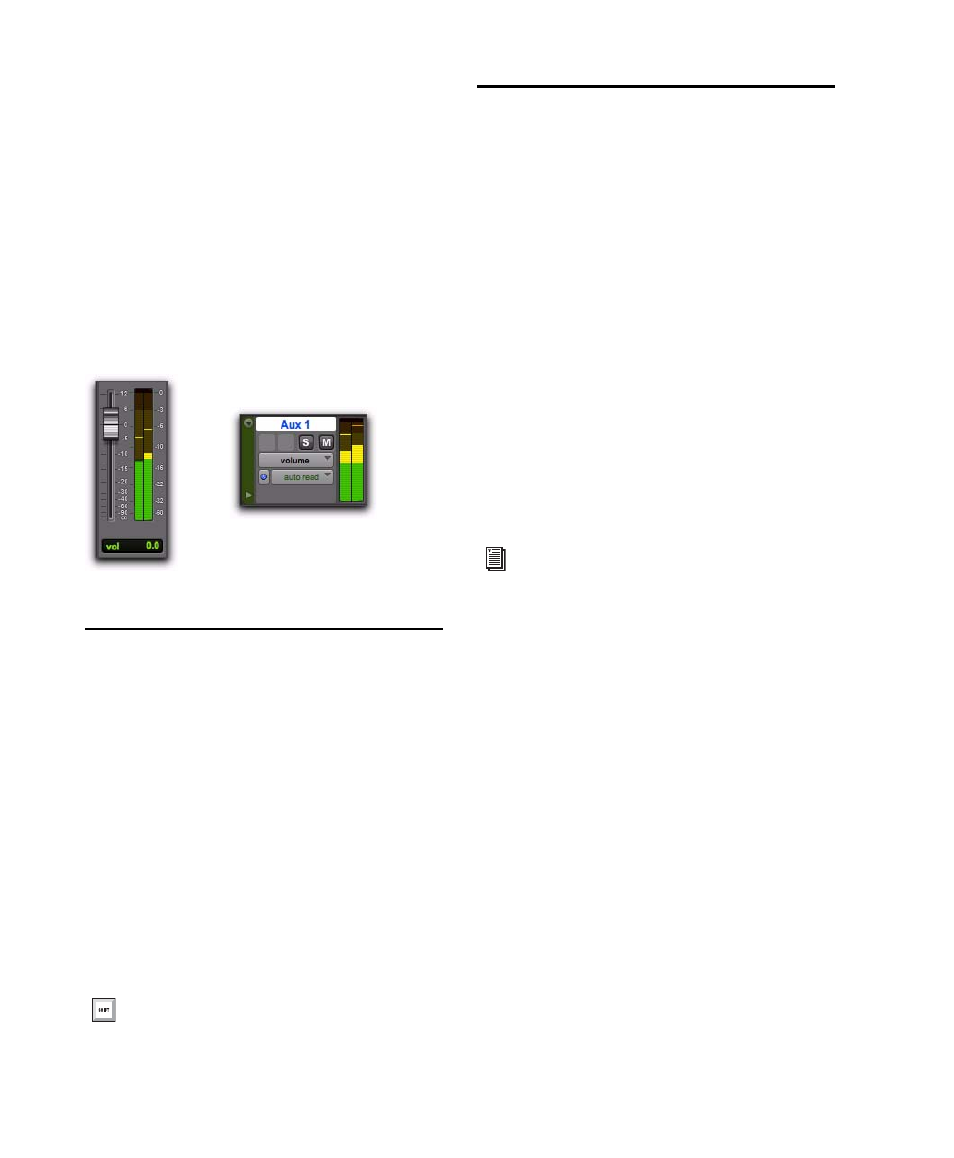
Pro Tools Reference Guide
164
Wide Meters View
Wide Meters view expands the width of the level
meters for tracks in both the Mix and Edit win-
dows, to make the track level meters easier to
read. Wide Meters view are also available Nar-
row Mix view.
To toggle Wide Meters View on or off:
Control-Alt-Start-click (Windows) or Com-
mand-Option-Control-click (Mac) any track
level meter in the Mix or Edit window.
Adjusting Track Width
Mix Window
The Narrow Mix command lets you view all
tracks/channels in the Mix window at a reduced
width to conserve screen space in a large session.
(See “Track Height” on page 173, to adjust track
height in the Edit Window.)
To reduce the width of tracks in the Mix window:
Select View > Narrow Mix.
To display tracks at normal width:
Deselect View > Narrow Mix.
Creating Tracks
You can create mono and stereo tracks on all
Pro Tools systems. With Pro Tools HD or
Pro Tools LE with the Complete Production
Toolkit option, you can also create multichan-
nel tracks (from LCR to 7.1).
When new tracks are created, they are given a
default name that can be changed at any time.
To insert new tracks next to a specific track in
a session, select that track by clicking the track’s
name in the Mix or Edit window before opening
the New Tracks dialog. The new tracks are added
immediately after the selected track.
To insert new tracks after the last tracks in a
session, make sure that no track names are se-
lected on-screen before opening the New Tracks
dialog.
Wide Meters view, Mix and Edit windows
You can toggle track width by pressing Con-
trol+Alt+M (Windows) or Command+Op-
tion+M (Mac).
You can also add tracks to your session by
importing them from preexisting sessions.
See “Importing Session Data” on page 289.
