M-AUDIO Pro Tools Recording Studio User Manual
Page 773
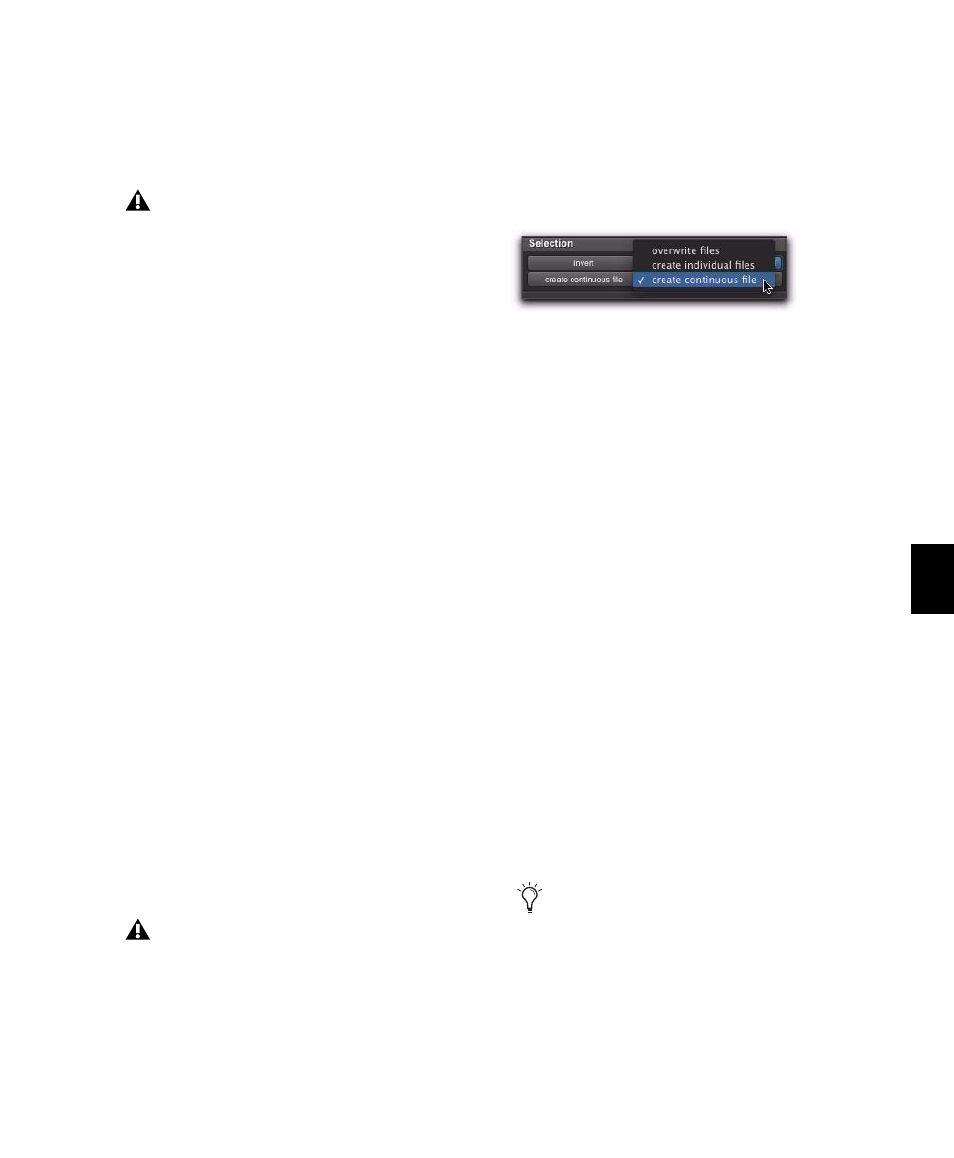
Chapter 37: AudioSuite Processing
755
Region List
Applies AudioSuite processing only
to selected regions in the Region List. Processing
is not be applied to regions on the Timeline
(playlists on audio tracks).
Use In Playlist Button
This button determines whether AudioSuite
processing will replace all instances of the se-
lected regions everywhere in the session, or only
the occurrences of the regions that are currently
selected.
Use In Playlist Off
When Use in Playlist is dis-
abled, a new, processed version of the selected
region will be added to the Region List. No orig-
inal regions will be replaced or overwritten any-
where in the session.
Use In Playlist On, Reference = Region
List
When Use in Playlist is enabled and the Se-
lection Reference pop-up menu is set to Region
List, all copies of the selected region will be re-
placed everywhere in the session.
Use In Playlist On, Reference = Playlist
When
Use in Playlist
is enabled and the Selection Refer-
ence is set to Playlist, only regions selected in
tracks in the Edit window will be replaced. If the
session includes other copies of the region used
in other playlists, those copies of the original,
unprocessed region will not be replaced.
File Mode Selector
This menu lets you select whether or not the Au-
dioSuite plug-in will process the selected audio
destructively or nondestructively, and how the
original files will be modified.
There are three options:
Overwrite Files
Processes the selected regions de-
structively, overwriting the original audio. Not
all AudioSuite plug-ins can be used destruc-
tively.
Create Individual Files
Processes the selected re-
gions nondestructively, creating a new audio
file for each region. The new audio files are
added to the session, leaving the original source
audio files in the Region List unchanged.
(Whether the processed audio is added to the
current playlist or only to the Region List, is de-
termined by the Selection Reference setting.)
Create Continuous File
Processes the selected re-
gions nondestructively and creates a new audio
file consisting of the selected regions consoli-
dated into a single, unbroken region. This mode
is particularly useful if you are assembling a
composite track from multiple takes. This mode
is not available when the Selection Reference is
set to Region List.
If the Use In Playlist option is enabled in
addition to Region List being selected in the
Selection Reference pop-up menu, the pro-
cessing will be applied to the selected region
in both the playlist and the Region List.
If the Selection Reference pop-up menu is set
to Region List, the Use in Playlist button
will automatically be disabled to ensure
that you do not accidentally replace every
occurrence of the region in a session.
File Mode pop-up menu (Invert plug-in shown)
The Create Continuous File option is not
available with some time domain plug-ins.
To achieve a similar result, use the Dupli-
cate plug-in to consolidate regions processed
with these plug-ins.
