Guidelines for “write to” commands, Using “write to” commands during playback – M-AUDIO Pro Tools Recording Studio User Manual
Page 961
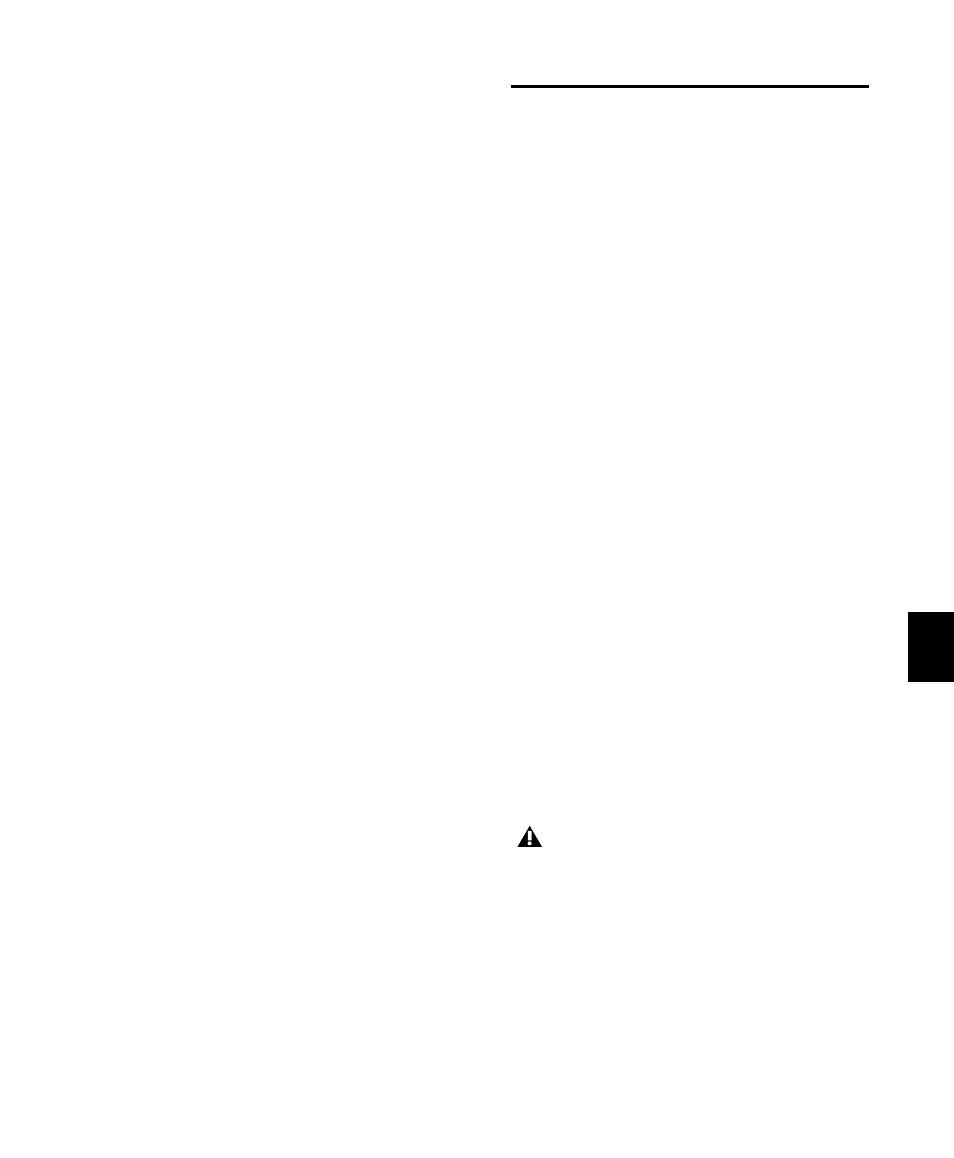
Chapter 42: Automation
943
To configure Write Automation to Next Breakpoint
on Stop:
1
Choose Window > Automation.
2
Click the Write Automation to Next Break-
point on Stop button or the Write Automation
to Punch Point button.
When this option is enabled, automation writ-
ing will be performed automatically forward to
the next breakpoint after a valid automation
pass has been performed.
To configure Write Automation to Punch Point on
Stop:
1
Choose Window > Automation.
2
Click the Write Automation to Punch Point
on Stop button.
When this option is enabled, automation writ-
ing will be performed automatically back to the
automation punch-in point after a valid auto-
mation pass has been performed.
Guidelines for “Write To”
Commands
(Pro Tools HD Only)
Using “Write To” Commands
During Playback
You can carry out any of the Write Automation To
commands without stopping the Pro Tools
transport. On supported control surfaces, the
corresponding “Write To” button flashes until
you stop the transport.
While the Pro Tools transport is moving, issuing
Write Automation To
commands affects writing of
automation in the following ways:
• Write to Start/Selection Start: Currently
writing controls continue writing automa-
tion
• Write to All/Selection: Currently writing
controls (except controls in Write mode)
punch out of writing automation
• Write to End/Selection End: Currently writ-
ing controls (except controls in Write
mode) punch out of writing automation
• Write to Next Breakpoint: Currently writ-
ing controls (except controls in Write
mode) punch out of writing automation
• Write to Punch point: Currently writing
controls continue writing automation
For MIDI automation, the Write To com-
mands only apply to MIDI Volume, MIDI
Pan, and MIDI Mute. MIDI parameters
cannot use the Write To commands.
