Connecting a midi control surface, Configuring your system for a midi control surface, Enabling a midi control surface in pro tools – M-AUDIO Pro Tools Recording Studio User Manual
Page 887
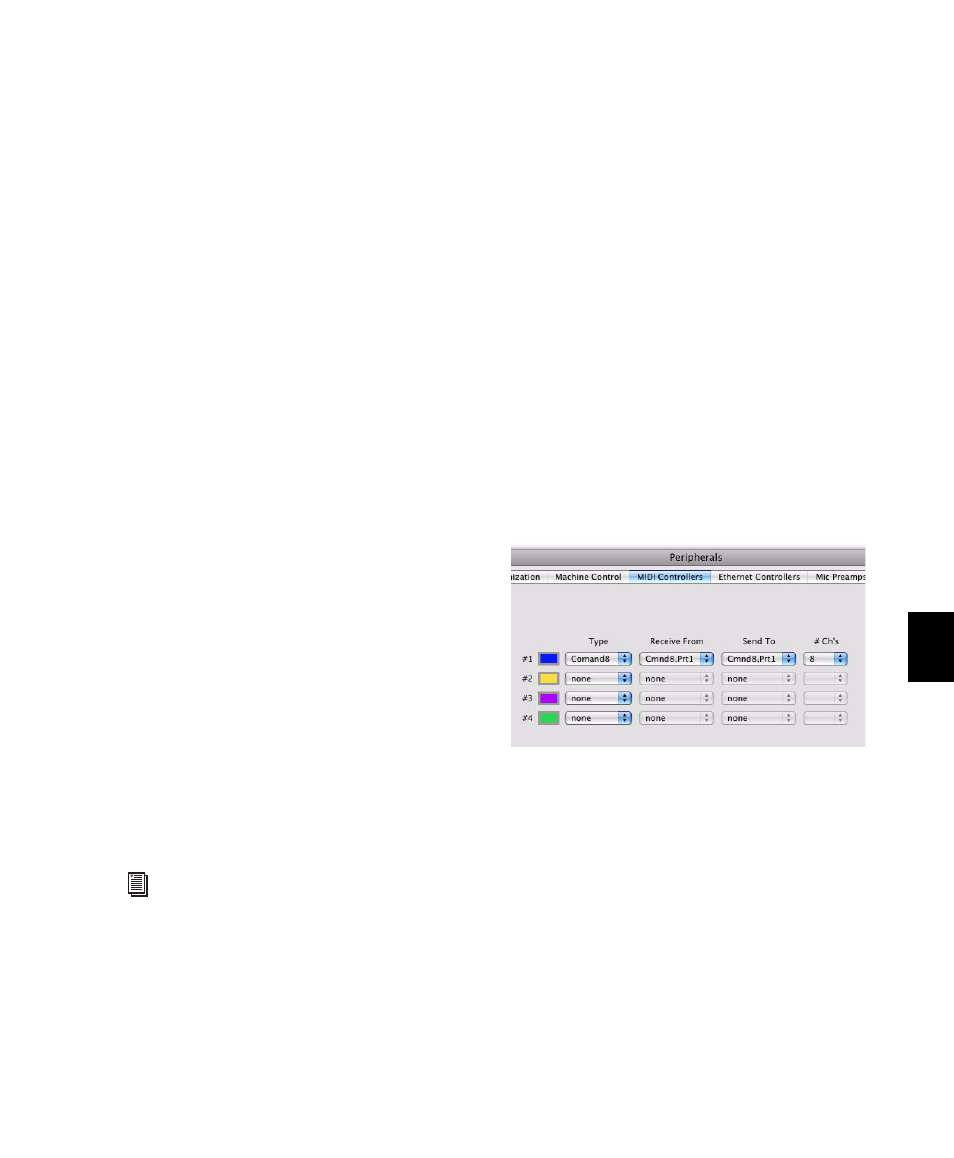
Chapter 40: Basic Mixing
869
Connecting a MIDI Control Surface
If your Pro Tools hardware includes MIDI ports,
you can connect a MIDI control surface directly
to your system. If it does not include MIDI ports,
you will need to use a MIDI Interface, such as
the Digidesign MIDI I/O or M-Audio
MIDISPORT). USB MIDI control surfaces (such
as the Command|8) and FireWire control sur-
faces (such as the 003) do not require an addi-
tional MIDI connection to your computer.
To connect a (non-USB or FireWire) MIDI control
surface:
1
Using a standard 5-pin MIDI cable, connect
the MIDI Out port on your MIDI control surface
to the MIDI In port on your Pro Tools hardware
or MIDI interface.
1
Using a standard 5-pin MIDI cable, connect
the MIDI In port on your MIDI control surface
to the MIDI Out port on your Pro Tools hard-
ware or MIDI interface.
2
If you have a multi-port MIDI interface, note
which MIDI port the control surface is con-
nected to.
Configuring Your System for a
MIDI Control Surface
A MIDI Control Surface is configured in the
same way as any other MIDI device in Pro Tools,
using MIDI Studio Setup (Windows) or Audio
MIDI Setup (Mac).
Enabling a MIDI Control Surface in
Pro Tools
To enable a MIDI control surface in Pro Tools:
1
Choose Setup > Peripherals and click the MIDI
Controllers
tab.
2
Choose your MIDI control surface device
name from the Type pop-up menu.
3
Choose the MIDI control surface’s source port
from the Receive From pop-up menu.
4
Choose a destination port from the Send To
pop-up menu.
5
If your MIDI control surface has more than
eight channel strips, or if you are using multiple
devices of the same type in series, choose the ap-
propriate number of channel strips from the
pop up menu under #Ch’s.
6
Click OK.
You can configure additional MIDI control sur-
faces (up to a total of four) by repeating the
above steps. Make sure that none of the control
surfaces are assigned to the same MIDI source
and destination ports or channels in the
Pro Tools Peripherals dialog.
For complete instructions on configuring
your MIDI studio, see the Setup Guide that
came with your system.
MIDI control surface (Command|8) enabled
