M-AUDIO Pro Tools Recording Studio User Manual
Page 460
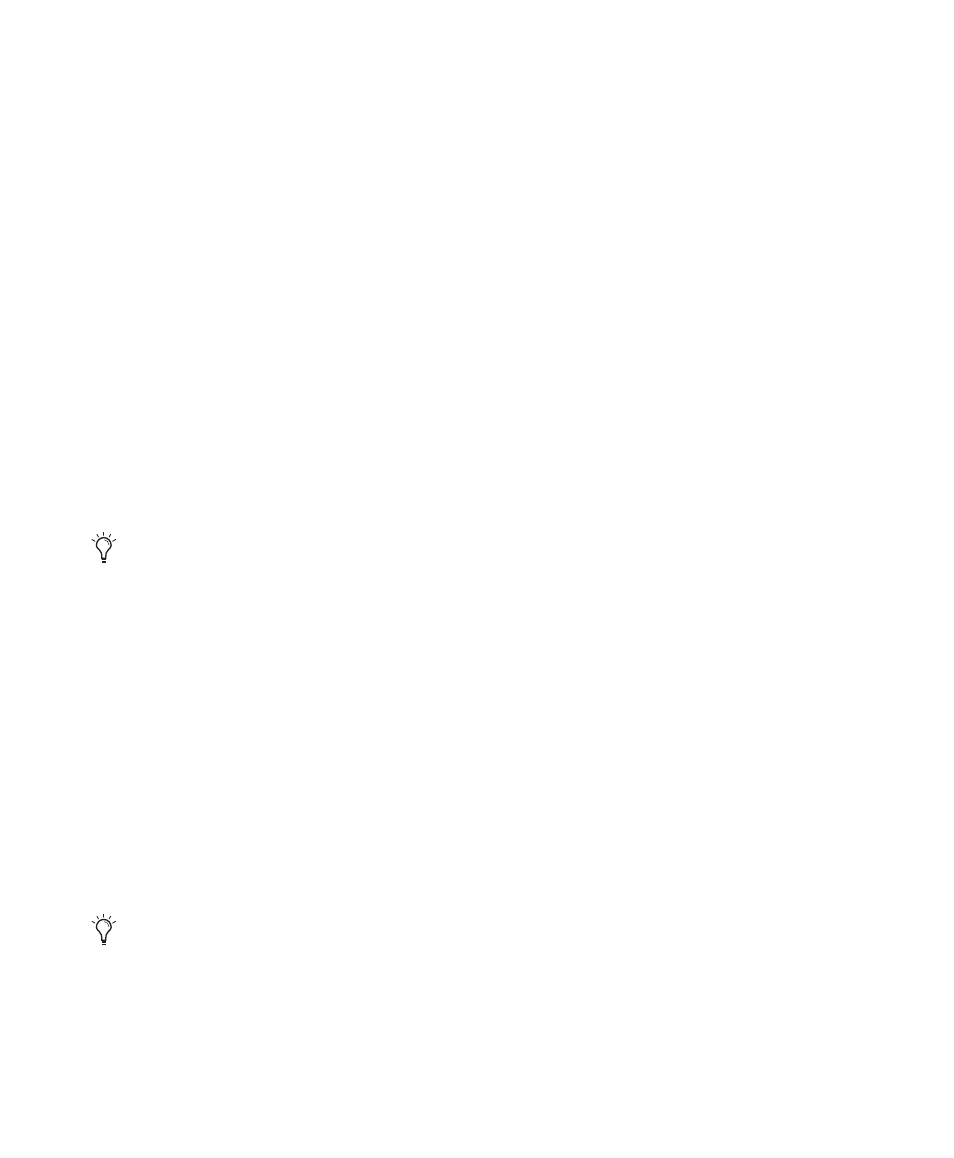
Pro Tools Reference Guide
442
Paste Command
Use the Paste command to place the contents of
the Clipboard at the Edit insertion point, and
overwrite any material already there.
To paste a selection or region:
1
If you want to constrain the insertion point or
the selection to the current Grid value, enable
Snap to Grid.
2
Do one of the following:
• With the Selector tool, click in a track at the
point where you want to paste the mate-
rial.
– or –
• Use the Selector or Time Grabber tool to
make a selection where the material will be
placed.
3
Choose Edit > Paste.
If pasting at an insertion point with Shuffle Re-
gions enabled, material to the right of the paste
point is shifted to the right. Otherwise, any ma-
terial within the paste range is overwritten.
If pasting into a selection with Shuffle Regions
enabled, the selection is replaced by the Clip-
board’s contents with the adjacent material slid
left or right as necessary. Otherwise, the selec-
tion is also replaced but with the surrounding
material remaining unchanged.
Clear Command
Use the Clear command to remove a selection
from a track without placing it on the Clip-
board.
To clear a selection or region:
1
If you want to constrain the selection to the
current Grid value, enable Snap to Grid.
2
Set the Track View for the tracks you want to
edit.
When displaying waveforms for audio tracks, or
notes or regions for MIDI tracks, selections in-
clude underlying automation and controller
data. If the track is displaying automation data,
only the automation data is affected by the ed-
its.
3
Make an Edit selection.
4
Choose Edit > Clear to remove the selection.
If a portion of a region was cleared, new regions
are auto-created from the material residing out-
side of the selection. When Shuffle Regions is
enabled, any subsequent regions slide over to fill
any empty space.
With the Grabber tool, Start-click (Win-
dows) or Control-click (Mac) a region to
conform it to the current selection.
When working with MIDI, you can merge
the contents of the Clipboard with material
in the destination track using Edit > Paste
Special > Merge. For more information, see
“Paste Special” on page 934.
