Trimming regions that include fades or crossfades – M-AUDIO Pro Tools Recording Studio User Manual
Page 546
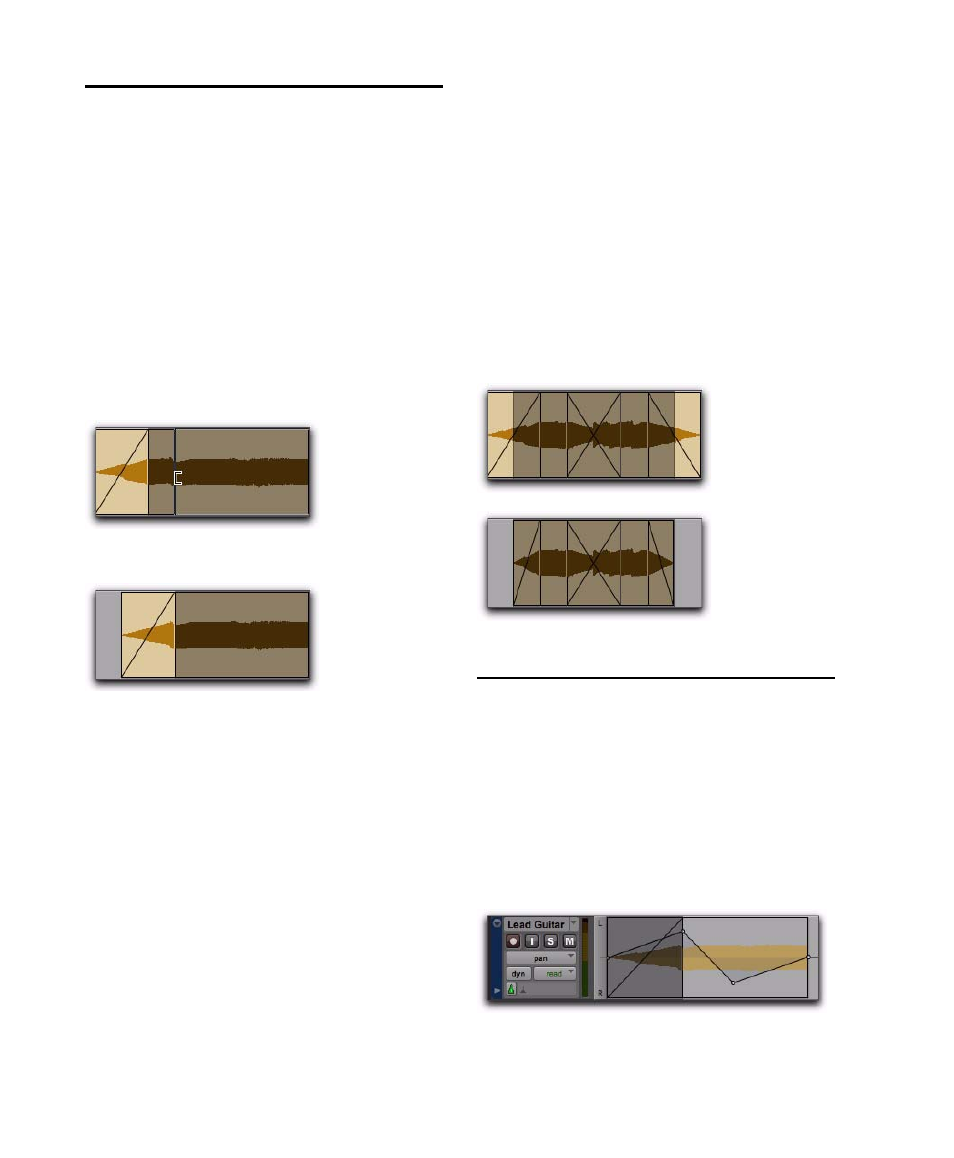
Pro Tools Reference Guide
528
Trimming Regions That
Include Fades or Crossfades
Trimming a Region to a Fade Boundary
You can trim regions that are adjacent to fade
and crossfade boundaries.
To trim a region on a fade boundary:
With the Trimmer tool, click the region
boundary and drag to trim the region. The fade
remains constant and follows the new region
boundary.
Trimming to a Selection Across Fades or
Crossfades
You can trim regions to selections that include
fades or crossfades.
To trim a region to a selection that includes fades,
do one of the following:
Make a selection in the track and choose Edit >
Trim > To Selection
. You can Trim across multiple
regions and fades. Affected fades are adjusted to
the new region boundaries.
– or –
Click with the Selector in the region and
choose Edit > Trim > Start to Insertion or End to In-
sertion
. You can trim to region or fade boundary
in the track.
Fade Boundaries and Shapes
in Displayed Automation View
Fade boundaries and fade shapes are shown and
can be edited in Automation views, allowing for
more precise viewing and editing of automation
data. For more information on Automation and
Automation views, see Chapter 42, “Automa-
tion.”
Dragging a region boundary with the Trimmer tool
Result of trimming the region
Trimming to a selection across multiple fades
Fade information in Automation view
