M-AUDIO Pro Tools Recording Studio User Manual
Page 877
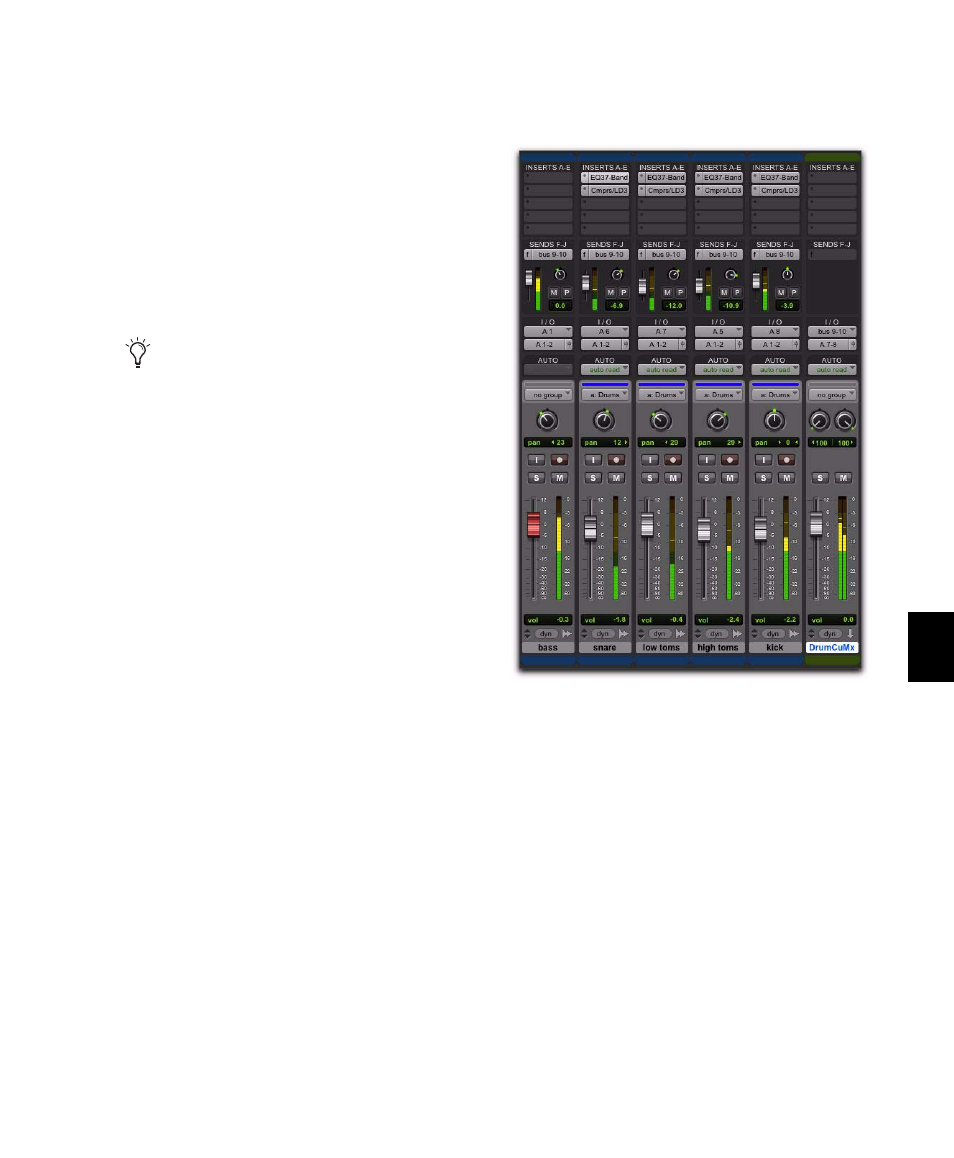
Chapter 40: Basic Mixing
859
Creating Monitor Submixes
Route track sends to one or more Auxiliary Input
tracks to monitor submixes in a studio environ-
ment. You can monitor the main mix in the
control room on one or more pairs of audio out-
puts while you route a submix to another pair of
audio outputs for a headphone or “cue” mix for
the “talent.” For example, you may want to pro-
vide the bassist with a submix of the drums and
their own track for overdubbing a new bass part.
To create a monitor submix:
1
Assign each track’s main output to your main
mix outputs.
2
Assign a send (mono or stereo) and set the
send destinations on the source tracks to the
output path connected to the external device.
Configure the sends for pre- or post-fader, as
needed.
3
Choose Track > New.
4
Specify the track type (Aux Input) and format
(stereo or mono), then click Create.
5
From the Auxiliary Input track’s Output Path
selector, select the output path (not the main
outputs) for monitoring the mix.
Adjust the Auxiliary Input track fader to control
the volume for the monitor mix.
Creating a Master Send Level Control
A Master Fader can control the overall level of
bus and output paths.
To create a Master send level control:
1
Choose Track > New.
2
Specify the track type (Master Fader), and
mono, stereo, or any of the supported multi-
channel formats for surround mixing.
3
Click Create.
With cue mixes, when recording overdubs it
is recommended that there be no inserts (or
at least only inserts with very low delays) on
the record track to avoid any unnecessary
latency in the monitoring signal path.
Drum submix for monitoring
