Real-time and rendered elastic audio processing – M-AUDIO Pro Tools Recording Studio User Manual
Page 791
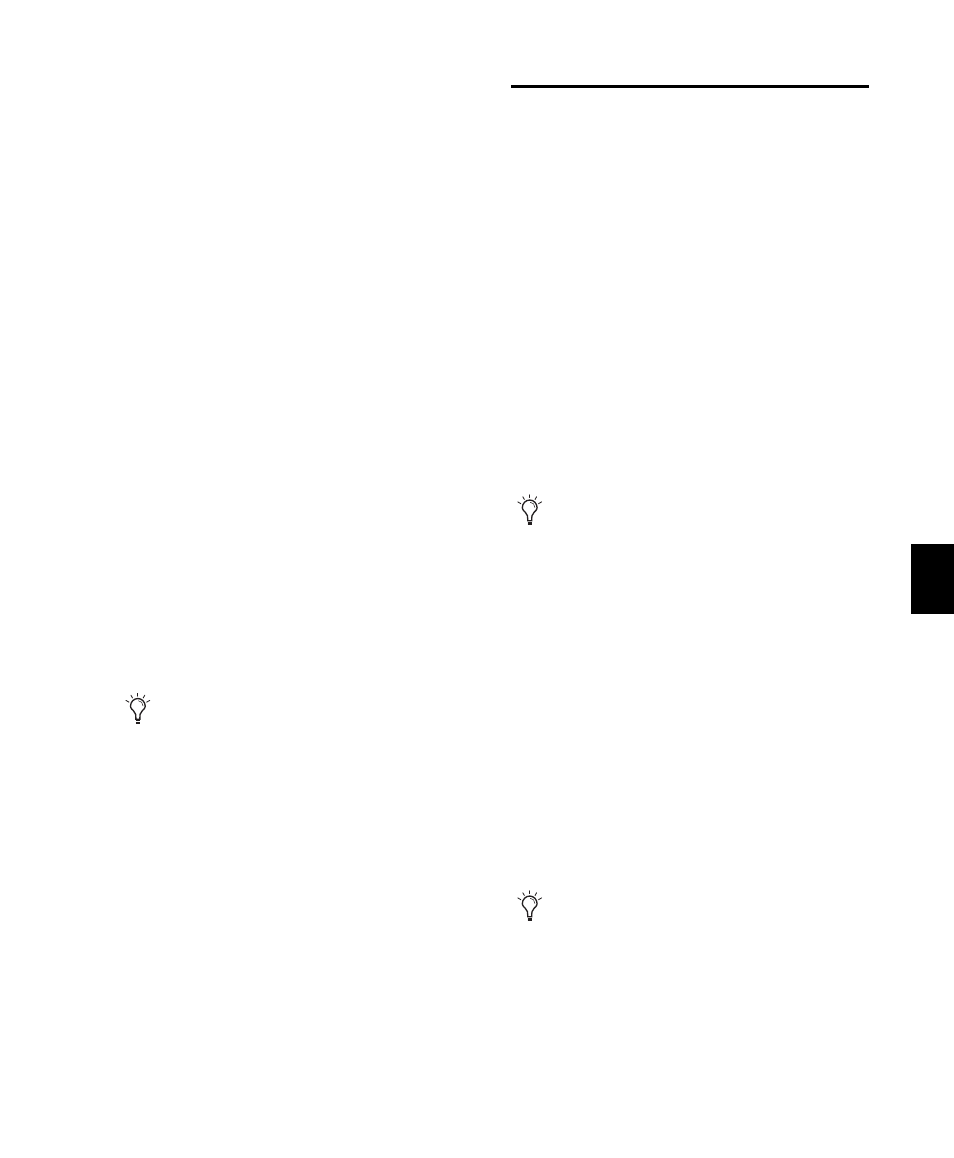
Chapter 38: Elastic Audio
773
Pro Tools is very aggressive with its transient de-
tection in order to detect every possible audio
event. Consequently, it is possible to have erro-
neously detected events. These events will be
analyzed with a low degree of confidence and
can be filtered out by lowering the Event Sensi-
tivity in the Elastic Properties window (see
“Event Sensitivity” on page 789). Filtering out
any false transients can result in higher quality
Elastic Audio processing.
Conversely, for material with few clear tran-
sients, Elastic Audio analysis may not accurately
detect audio events, and those detected may be
detected with a low level of confidence. You can
relocate or add Event markers where necessary
in Analysis view (see “Editing in Analysis View”
on page 785).
For example, a slow synth pad may not have
clear transients and detected Event markers may
be incorrectly located or may have not been de-
tected at all. In Analysis view, you can relocate,
remove, and add Event markers as necessary
(such as where the chord changes). Accurately
locating Event markers yields better results
when applying Elastic Audio processing.
Real-Time and Rendered
Elastic Audio Processing
Real-Time Elastic Audio processing means that
any changes to Elastic Audio processing—
whether it be a tempo change or a manual TCE
warp, or pitch shifting—take effect immedi-
ately. However, Real-Time Elastic Audio process-
ing can be very demanding on your system’s re-
sources. Consequently, you may want to use
Rendered Elastic Audio processing in some
cases. With Rendered Elastic Audio processing,
when you make a change to Elastic Audio pro-
cessing, any affected audio regions temporarily
go offline, a new “rendered” audio file is gener-
ated, and any affected audio regions come back
online.
To set an Elastic Audio track to Real-Time or
Rendered:
1
Click the track’s Elastic Audio Plug-in selector.
2
From the pop-up menu, select an Elastic Au-
dio plug-in.
3
From the pop-up menu, select one of the
following:
• Real-Time Processing
– or –
• Rendered Processing
When processing non-rhythmic audio (such
as legato strings) with the Polyphonic plug-
in, reducing the number of Event markers
often yields better sounding results. You can
either manually remove Event markers in
Analysis view (see “Editing in Analysis
View” on page 785) or lower the Event Sen-
sitivity setting in the Elastic Properties win-
dow for the region you want to process (see
“Elastic Properties Window” on page 787).
In rendered mode, any change you make is
rendered using the original source audio to
avoid generational loss from multiple subse-
quent edits.
Select Real-Time processing for tick-based
Elastic Audio processing (such as tempo
changes). Rendered audio processing can be
useful for sample-based Elastic Audio
processing or if you need to save system
resources.
