Chapter 23: edit modes and tools, Edit modes, Edit modes and tools – M-AUDIO Pro Tools Recording Studio User Manual
Page 463
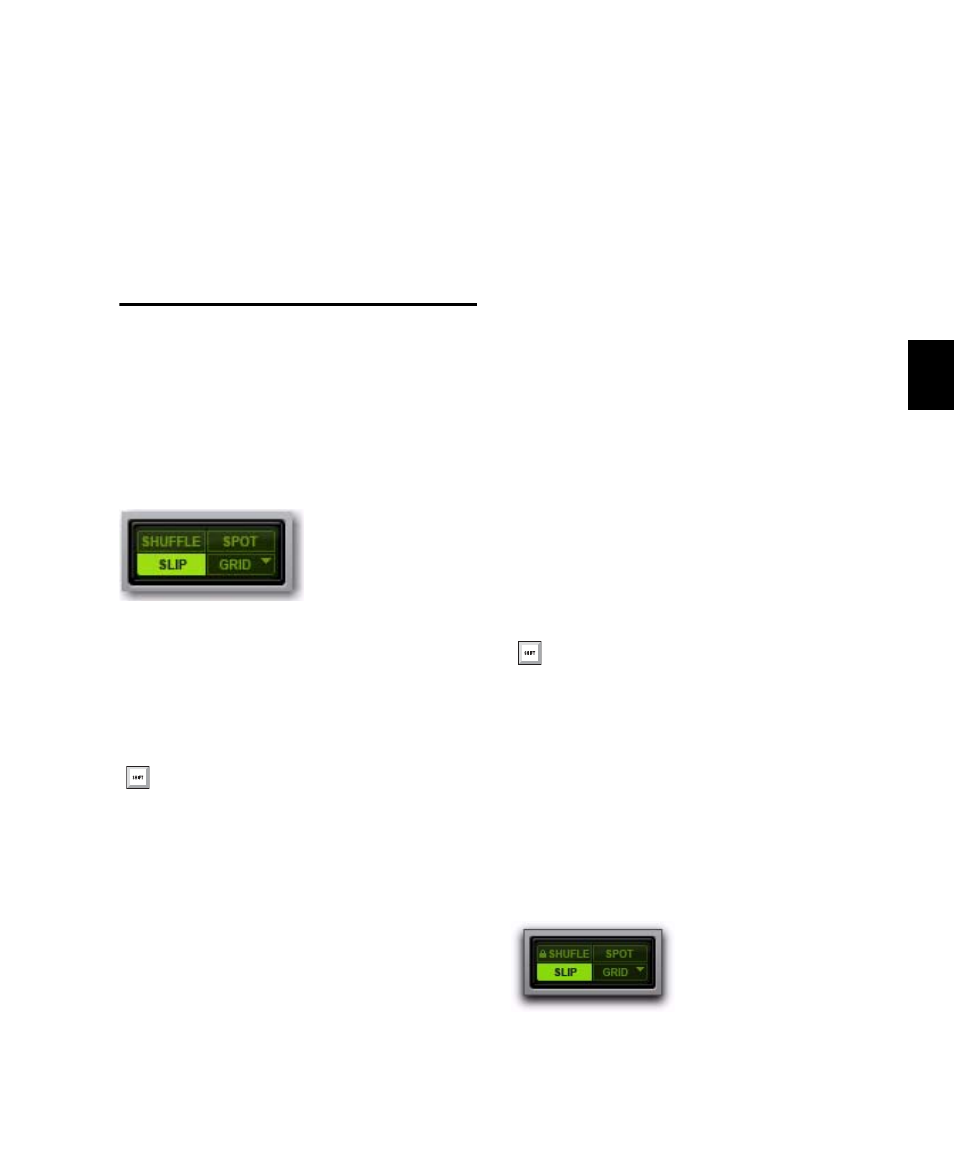
Chapter 23: Edit Modes and Tools
445
Chapter 23: Edit Modes and Tools
Edit Modes
Pro Tools has four Edit modes: Shuffle, Spot,
Slip, and Grid. Grid mode provides two modes
of operation, Relative and Absolute, explained
below. The Edit mode is selected by clicking the
corresponding button in the upper left of the
Edit window.
The Edit mode affects the movement and place-
ment of audio and MIDI regions (and MIDI
notes), how commands like Copy and Paste
function, and also how the various Edit tools
(Trim, Selector, Grabber, and Pencil tools) work.
Shuffle
In Shuffle mode, you can move, trim, delete,
cut, or paste regions freely within a track or to
other tracks, but their movement is constrained
by other regions. That is, if you place several re-
gions in a track, they automatically snap to each
other. You can then “shuffle” their order, but
you cannot separate them from each other and
you cannot make them overlap as in Slip mode.
However, if there is silence between existing re-
gions, and the regions are shuffled, the silence is
maintained, and not removed.
In Shuffle mode, adding another region to the
beginning of a track moves all subsequent re-
gions to the right (later in time) by the length of
the added region.
When using any of the Trimmer tools in Shuffle
mode, changing a region’s start or end point au-
tomatically moves any subsequent regions as
necessary. The placement and insertion of MIDI
notes is not affected by Shuffle mode.
Shuffle Lock
With certain workflows, it is important to ex-
clude Shuffle mode in order to ensure that re-
gions stay time-aligned while editing. Shuffle
Lock prevents you from inadvertently entering
Shuffle mode by disabling all key commands
and control surface switches for Shuffle mode.
You cannot invoke Shuffle Lock while in Shuffle
mode.
Edit mode buttons
Use the Accent key ( ` ) to toggle through the
Edit modes.
Press F1 to enable Shuffle mode.
Shuffle Lock enabled
