M-AUDIO Pro Tools Recording Studio User Manual
Page 436
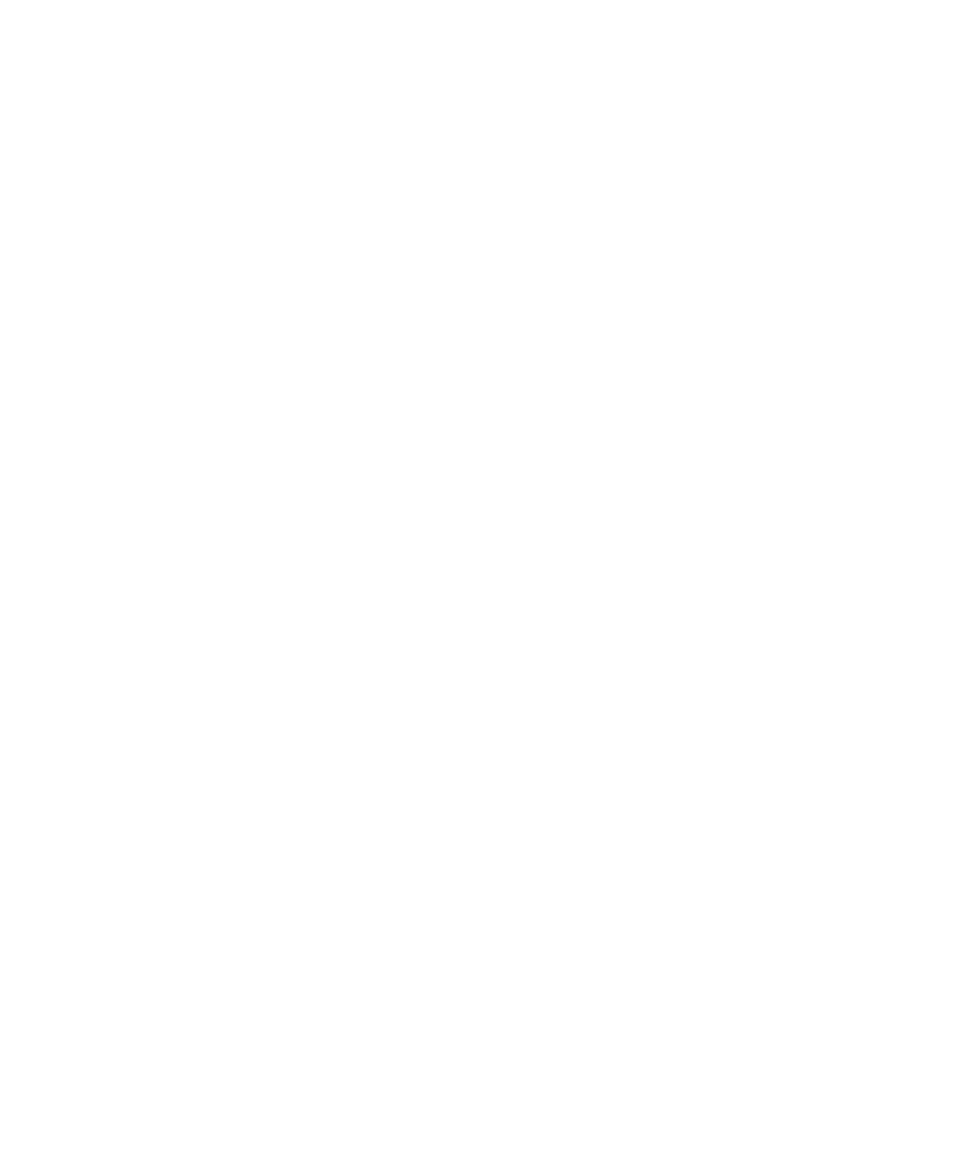
Pro Tools Reference Guide
418
DestructivePunch File Length
To use DestructivePunch on an audio track, the
track must contain a contiguous audio file of a
minimum length, which is set in the Pro Tools
Operation preferences page.
To set DestructivePunch File Length:
1
Choose Setup > Preferences and click the Op-
eration tab.
2
Type a value for DestructivePunch File Length.
3
Click OK.
Using the Prepare DPE Tracks Command
To prepare a track for DestructivePunch recording:
1
Enable DestructivePunch mode (“Enable De-
structivePunch Mode” on page 416).
2
Make sure the tracks you want to prepare are
DestructivePunch-enabled (see “Destructive-
Punch Enabling Tracks without Record Enabling
Them” on page 418).
3
Choose Options > Prepare DPE Tracks.
Pro Tools consolidates audio on all Destructive-
Punch-enabled tracks from the beginning of the
session to the value specified in the Destructive-
Punch File Length
preference.
Enabling Tracks for DestructivePunch
Recording
You can enable tracks for DestructivePunch
without record enabling them. This lets you
punch in on individual tracks at any time after
starting playback by clicking their respective
Record Enable buttons.
Or, you can simultaneously DestructivePunch
enable tracks and record enable them. This lets
recording begin as soon as the transport is
record-armed and playback begins. (See “De-
structivePunch-Enabling and Record-Enabling
Tracks Simultaneously” on page 419.)
DestructivePunch Enabling Tracks without
Record Enabling Them
This method lets you use the Prepare DPE Tracks
command to consolidate files for Destructive-
Punch recording.
To DestructivePunch-enable an audio track:
Start-click (Windows) or Control-click (Mac)
the track’s Record Enable button to toggle the
button to solid blue.
To DestructivePunch-enable all audio tracks:
Alt-Start-click (Windows) or Option-Control-
click (Mac) a track’s Record Enable button to
toggle all Record Enable buttons to solid blue.
