M-AUDIO Pro Tools Recording Studio User Manual
Page 709
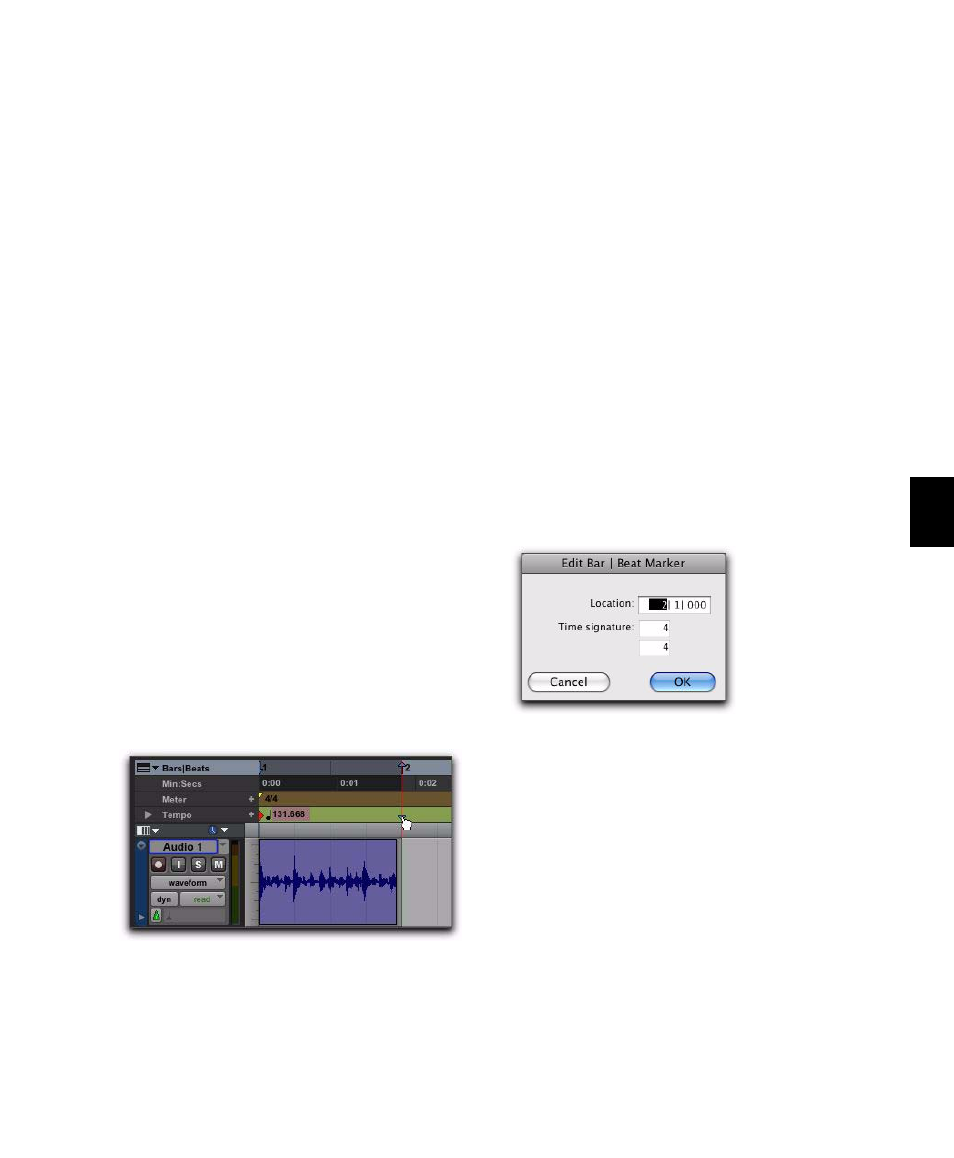
Chapter 33: Time, Tempo, Meter, Key, and Chords
691
Dragging Bar|Beat Markers
Bar|Beat Markers can be dragged to new loca-
tions so they can align with audio regions that
have been moved, or so that they can align to a
slightly different point within an audio region.
This results in neighboring MIDI data being ad-
justed to align with the new tempo map.
Because Bar|Beat Markers are sample-based and
tempo events are tick-based, they behave differ-
ently when you drag them in the Tempo ruler.
When dragging a Bar|Beat Marker:
• Its BPM value is recalculated along with the
Bar|Beat Marker to its immediate left. Bar|Beat
Markers to the right of the dragged marker re-
main unchanged.
• Its bar and beat location is dragged with the
Bar|Beat Marker. If the Bar|Beat Marker was
originally placed at 3|1|000, it remains there
(unless it is edited).
• Its sample and SMPTE locations change, as
calculated for by the new tempo for the
Bar|Beat Marker.
• Neighboring MIDI events, along with the
Bars|Beats ruler, shrink or expand as necessary
to adjust for the new tempo.
When dragging a tempo event:
• The tempo event is placed at a new bar and
beat location. The sample and SMPTE loca-
tions for the event are updated as well.
• The BPM value for the dragged tempo event
remains constant, as do any other tempo
events in the session.
• Neighboring MIDI events and audio regions
on tick-based tracks, along with the ruler,
shrink or expand as necessary to adjust for the
new tempo location.
Editing Bar|Beat Markers
A Bar|Beat Marker can be edited to redefine its
bar and beat location, which also redefines the
start or end point of the range being analyzed
for tempo. This is different from dragging a
Bar|Beat Marker.
To edit a Bar|Beat Marker:
1
In the Tempo ruler, double-click the Bar|Beat
Marker.
2
In the Edit Bar|Beat dialog, enter a new Loca-
tion for the Bar|Beat Marker.
3
Enter a new Time Signature.
4
Click OK.
To delete a Bar|Beat Marker:
With the Grabber tool, Alt-click (Windows) or
Option-click (Mac) the Bar|Beat Marker.
Dragging a Bar|Beat Marker
Edit Bar|Beat dialog
