M-AUDIO Pro Tools Recording Studio User Manual
Page 75
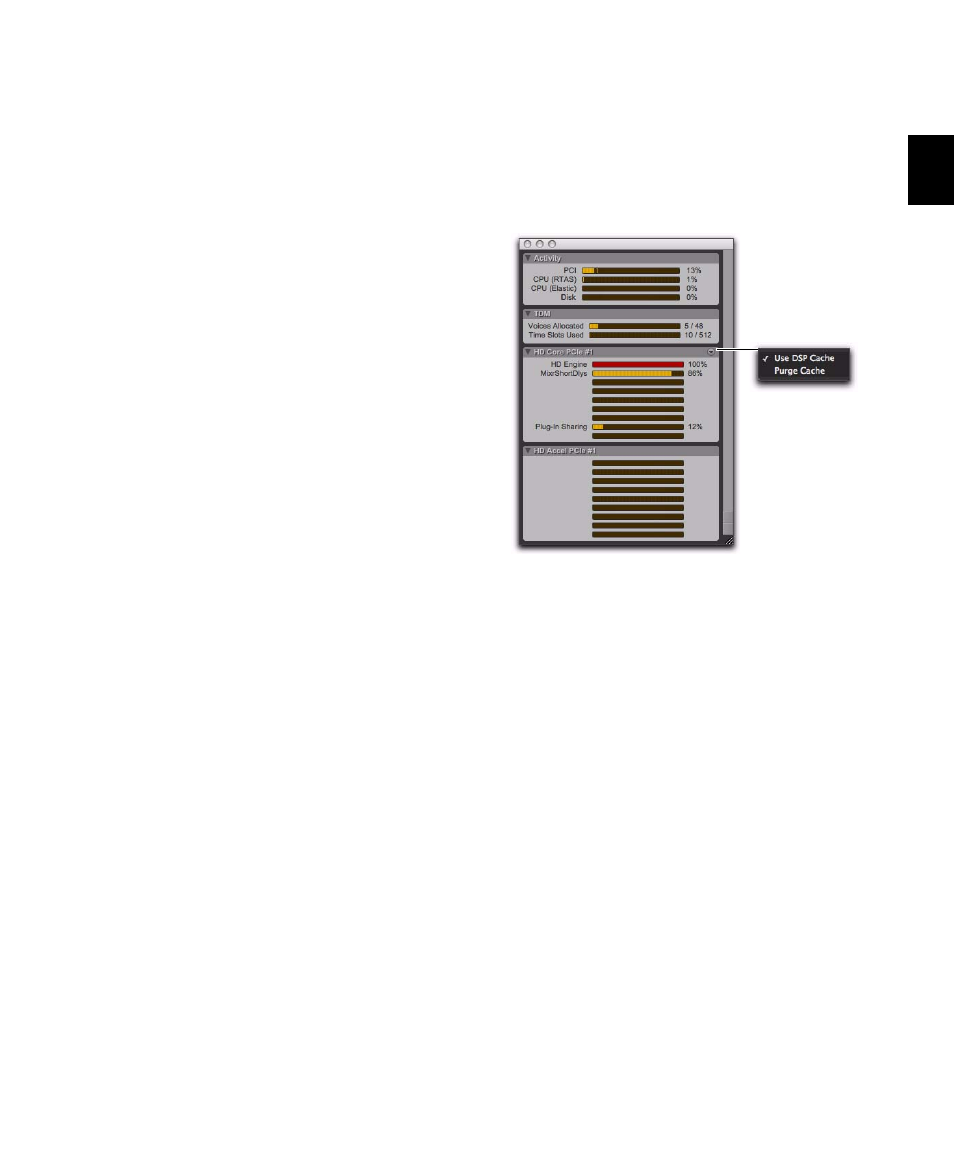
Chapter 5: System Setup
57
To monitor the usage of resources during a
Pro Tools session:
Choose Window > System Usage.
To reduce processing load, do one of the following:
Reduce the density of automation in places
where it shows the most activity. For details, see
“Thinning Automation” on page 925.
– or –
Turn off meters in Sends view, if enabled (by
deselecting Show Meters in Sends View in the Dis-
play Preferences page). For details, see “Individ-
ual Send Views and Meters” on page 846.
DSP Caching
(Pro Tools HD Only)
Pro Tools HD maintains a Plug-in and Mixer
cache for allocated DSP when closing and open-
ing sessions. While this has no effect on the
time it takes to open the first session after you
launch Pro Tools, it does result in being able to
open and close all subsequent Pro Tools sessions
much more quickly, especially when using the
Revert To Saved
command or when opening sim-
ilarly configured sessions.
However, when using DSP caching, the System
Usage window may not always accurately show
the DSP resources your session is currently us-
ing. For an accurate display of current DSP us-
age, you can either disable DSP caching or purge
the DSP cache.
To enable (or disable) DSP Caching:
1
Open the System Usage window (Windows >
System Usage
).
2
Click the DSP Cache pop-up menu and select
(or deselect) Use DSP Cache.
To purge the DSP cache:
1
Open the System Usage window (Windows >
System Usage
).
2
Click the DSP Cache pop-up menu and select
(or deselect) Purge Cache. This refreshes the Sys-
tem Usage display.
System Usage window, DSP Cache pop-up menu
