Creating region groups – M-AUDIO Pro Tools Recording Studio User Manual
Page 762
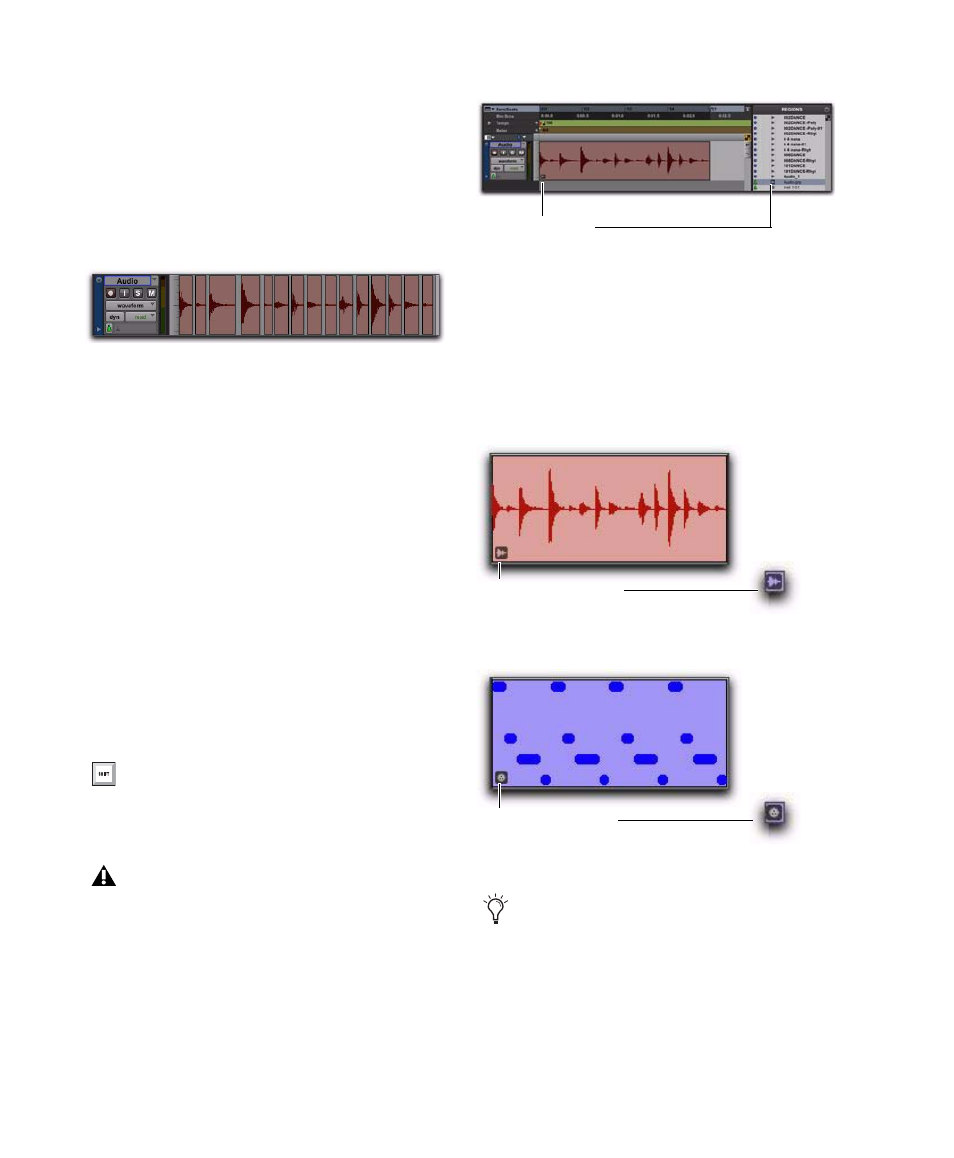
Pro Tools Reference Guide
744
Creating Region Groups
To create a region group:
1
Select one or more regions on one or more
tracks. (For more information on multitrack re-
gion groups, see “Multitrack Region Groups” on
page 745).
The size of the selection determines the size of
the region group. The selection can start and
end on any region boundary, empty space, or
even in the middle of a region. Selections start-
ing or ending within a region will separate the
region at the selection boundary when you cre-
ate a region group. Region groups created from
object-based selections include all selected and
unselected regions between the first and last se-
lected region on the track.
2
Do one of the following:
• Choose Region > Group.
– or –
• Right-click the Edit selection and choose
Group
.
The region group appears as one region with the
region groups icon in the lower left corner. Re-
gion groups also appear in the Region List.
Region Group Timebase Format
Region groups are created in the same timebase
format (samples or ticks) as the tracks on which
they are created. Multitrack region groups can
include both sample-based and tick-based
tracks.
Selecting regions to be grouped on a single audio track
Press Control+Alt+G (Windows) or
Command+Option+G (Mac) to group
selected regions.
The Group and Ungroup Region menu
commands apply to any Edit selection
regardless of the current Track View.
A region group on an audio track and in the Region List
A region group on an audio track
A region group on a MIDI track
Region groups can be created from empty
selections. This can be useful when working
in Shuffle mode to preserve the gaps between
regions.
Region Group icon
Audio Region Group icon
MIDI Region Group icon
