Chapter 5: system setup, Starting up or shutting down your system, Chapter 5. system setup – M-AUDIO Pro Tools Recording Studio User Manual
Page 59
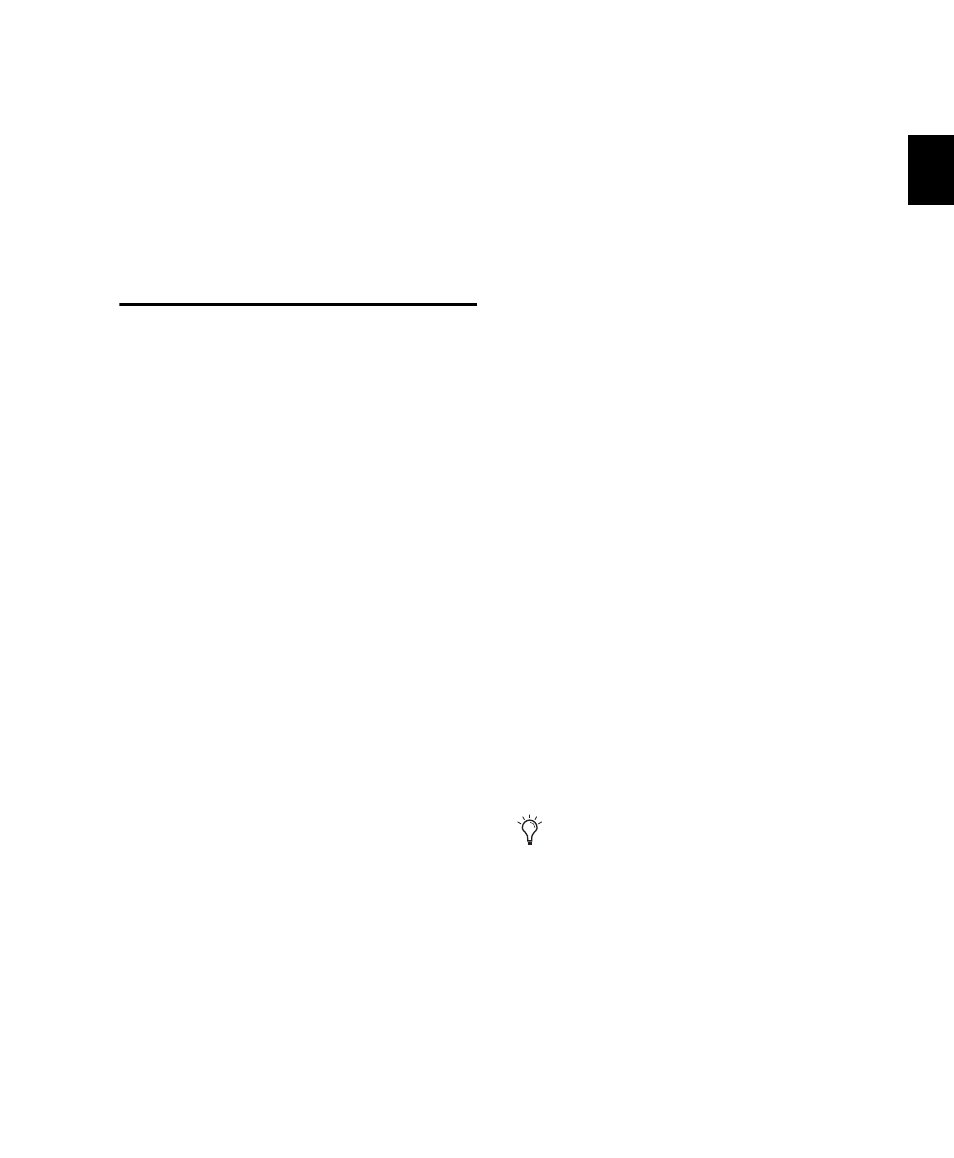
Chapter 5: System Setup
41
Chapter 5: System Setup
Starting Up or Shutting Down
Your System
To ensure that the components of your
Pro Tools system communicate properly with
each other, you need to start them in a particu-
lar order.
Start up your Pro Tools system in this order:
1
Make sure all your equipment (including your
computer) is off.
2
Lower the volume of all output devices in your
system.
3
For Pro Tools|HD systems with an expansion
chassis, turn on the chassis.
4
Turn on any external hard drives. Wait ap-
proximately ten seconds for them to spin up to
speed.
5
Turn on any worksurfaces (such as
D-Command) or control surfaces (such as
Command|8).
6
Turn on any MIDI interfaces, MIDI devices, or
synchronization peripherals.
7
Do one of the following, depending on your
Pro Tools system:
• For Pro Tools|HD systems, with the volume
of all output devices lowered, turn on your
Pro Tools Legacy I/O (such as an 888|24 I/O
or 882|20 I/O) first, then your Pro Tools|HD
audio interfaces (such as 96 I/O). Wait at
least fifteen seconds for your system hard-
ware to initialize.
– or –
• For Pro Tools LE and M-Powered systems
that use hardware requiring external power
(such as 003), turn on the hardware.
8
Turn on your computer.
9
Launch Pro Tools or any third-party audio or
MIDI applications.
Shut down your Pro Tools system in this order:
1
Quit Pro Tools and any other running applica-
tions.
2
Turn off or lower the volume of all output de-
vices in your system.
3
Turn off your computer.
To quit Pro Tools, choose File > Exit (Win-
dows) or Pro Tools > Quit (Mac).
