Track priority – M-AUDIO Pro Tools Recording Studio User Manual
Page 201
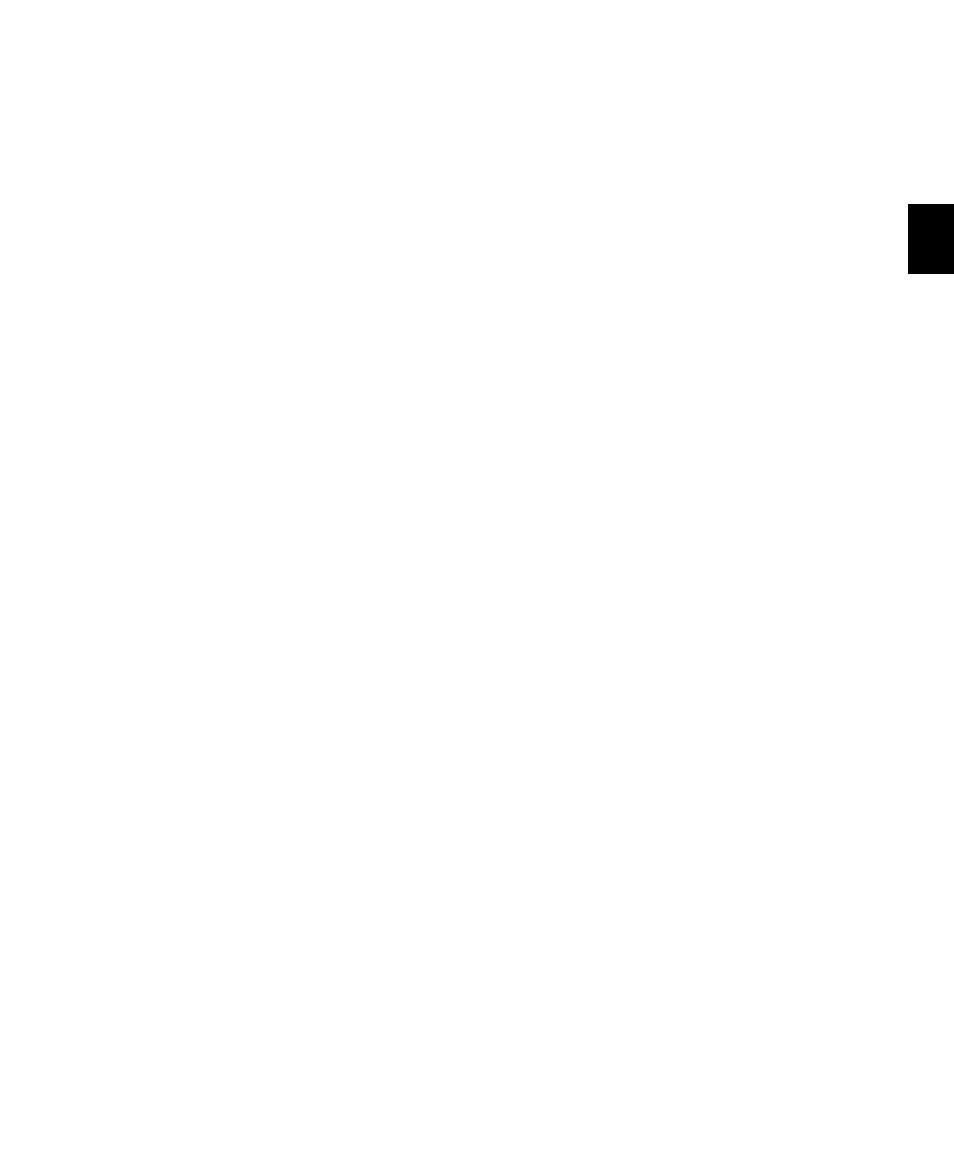
Chapter 11: Tracks
183
Pro Tools LE systems let you play or record up to
48 simultaneous stereo or mono tracks. For de-
tails on LE system capabilities, see Table 7 on
page 34.
Track Priority
While your Pro Tools hardware allows a fixed
number of voices, Pro Tools software allows for
additional audio tracks beyond that fixed num-
ber of voices. While all of these tracks can be re-
corded to or imported, arranged, and cued for
playback, not all of them can be played back si-
multaneously.
When the number of tracks exceeds the number
of available voices, tracks with lower priority
may not be heard. For these situations,
Pro Tools assigns priorities to tracks that com-
pete for the available voices. Because there can
be more tracks than available voices, Pro Tools
provides multiple ways of adjusting the play-
back priority of audio tracks. See “Changing a
Track’s Playback Priority” on page 183 and
“Freeing up Voices on a Track” on page 183.
With Pro Tools|HD systems, you can assign spe-
cific voices to multiple tracks such that those
voices are shared by more than one track. This
feature is called voice borrowing. The combina-
tion of playback/record tracks and shared voiced
tracks comprises the total number of voiceable
tracks on a Pro Tools|HD system.
To set multiple tracks to the same voice, see
“Setting Voice Assignment” on page 184. For
additional information on voice borrowing,
see“Voice Borrowing” on page 186).
Changing a Track’s Playback Priority
Tracks with higher positions (leftmost in the
Mix window or topmost in the Edit window)
have priority over tracks in lower positions in a
session.
To increase a track’s priority, do any of the
following:
In the Mix window, drag the Track Name but-
ton to the left of other tracks in the session.
Tracks at the left of the Mix window have higher
priority than those on the right.
In the Edit window, drag the Track Name but-
ton above other tracks in the session. Tracks at
the top of the Edit window have higher priority
than those below.
In the Track List, drag the Track Name to a
higher position in the list. Tracks at the top of
this list have higher priority than those below.
Freeing up Voices on a Track
You can also adjust the relative priority of tracks
by freeing up the voices of individual tracks,
making them available to other tracks in the ses-
sion.
To free up the voice of a track, do one of the
following:
Click the Voice selector of the track and set it
to Off. See “Setting Voice Assignment” on
page 184.
Deactivate the track by Control-Start-clicking
(Windows) or Command-Control-clicking
(Mac) its track type icon in the Mix window.
Make sure the track does not have an Output
Path or Send assignment.
With Pro Tools HD, you can temporarily free a
track’s voice during playback by muting it (see
“Mute Frees Assigned Voice” on page 192).
