M-AUDIO Pro Tools Recording Studio User Manual
Page 802
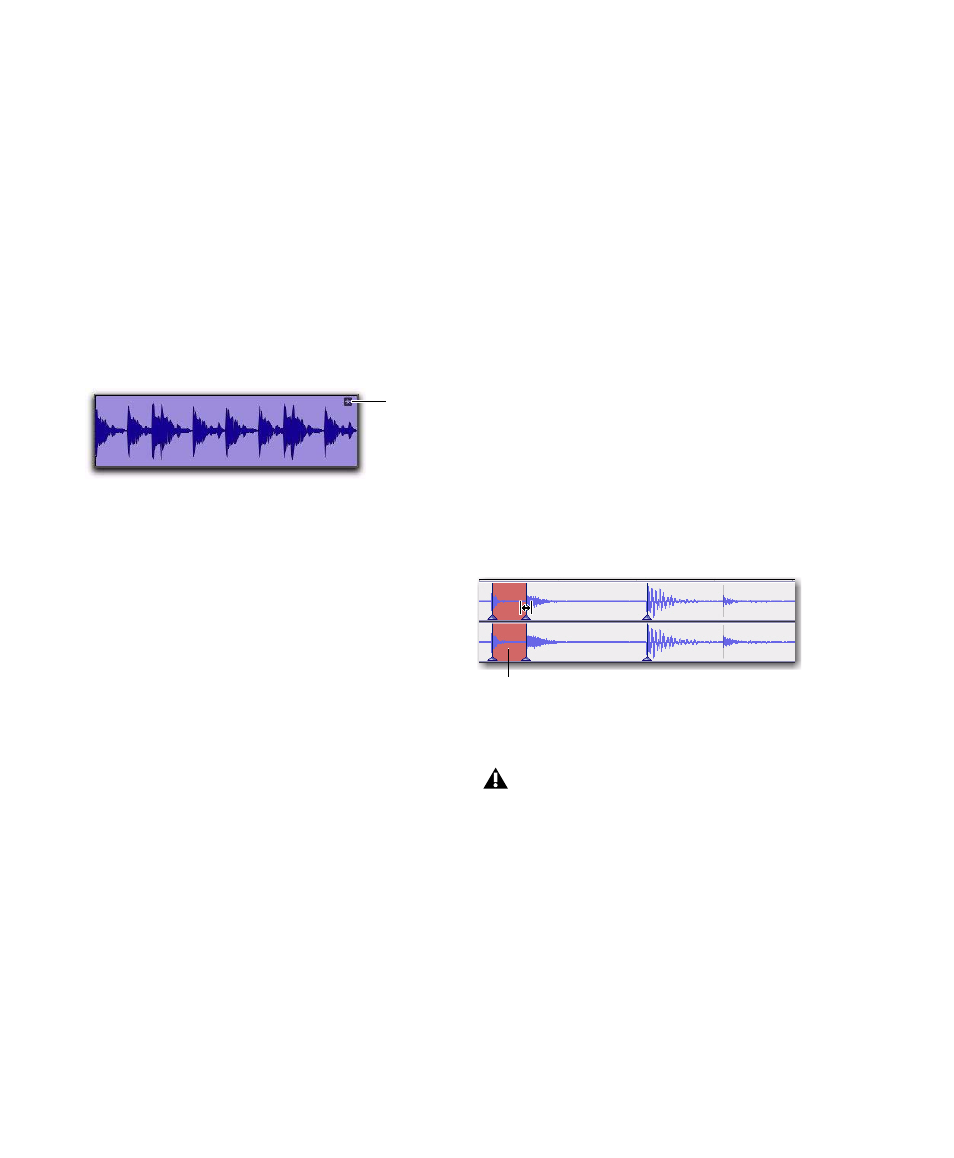
Pro Tools Reference Guide
784
Warped Regions
Regions that have been warped either manually
or automatically by tempo change, quantiza-
tion, or pitch shifting display a Warp indicator
in the upper right-hand corner of the region.
This indicator is visible in any track view. Since
unwarped regions can reside on Elastic Audio-
enabled tracks, regions on Elastic Audio-enabled
tracks do not necessarily display the Warp indi-
cator. The Warp indicator only indicates that
Elastic Audio processing has been applied to a
region.
Displaying the Warp Indicator
The Warp indicator for Elastic Audio regions can
displayed or hidden.
To toggle the display of the Warp indicator in
Elastic Audio regions:
Select or deselect View > Region > Processing
State
.
Out of Range Processing
Pro Tools lets you apply extreme amounts of
Elastic Audio processing. However, at such ex-
tremes, it is possible to go out of the selected
Elastic Audio plug-in’s processing range. When
this happens, it is possible that not every sample
will be processed correctly and you may encoun-
ter audio drop outs.
The valid range for Elastic Audio TCE processing
is 1/4x to 4x for all Elastic Audio plug-ins except
X-Form, which supports 1/8x to 8x. TCE less
than or greater than these ranges is effectively
“out of range.”
When out of range processing occurs, the sec-
tion of the audio region that is out of range
turns red. You can still apply Elastic Audio pro-
cessing, but you are warned by the color change
that the TCE factor is out of the normal range of
Elastic Audio processing.
Warp indicator in a region in Waveform view
Warp
indicator
Red indicates that the TCE Factor is out of range
The TCE Factor in the Elastic Properties
window supports extreme ranges from
1–9999%. However anything outside of
25–400% will be “out-of-range” and will
be displayed in red.
TCE Factor
out of range
