Using the grabber tools – M-AUDIO Pro Tools Recording Studio User Manual
Page 602
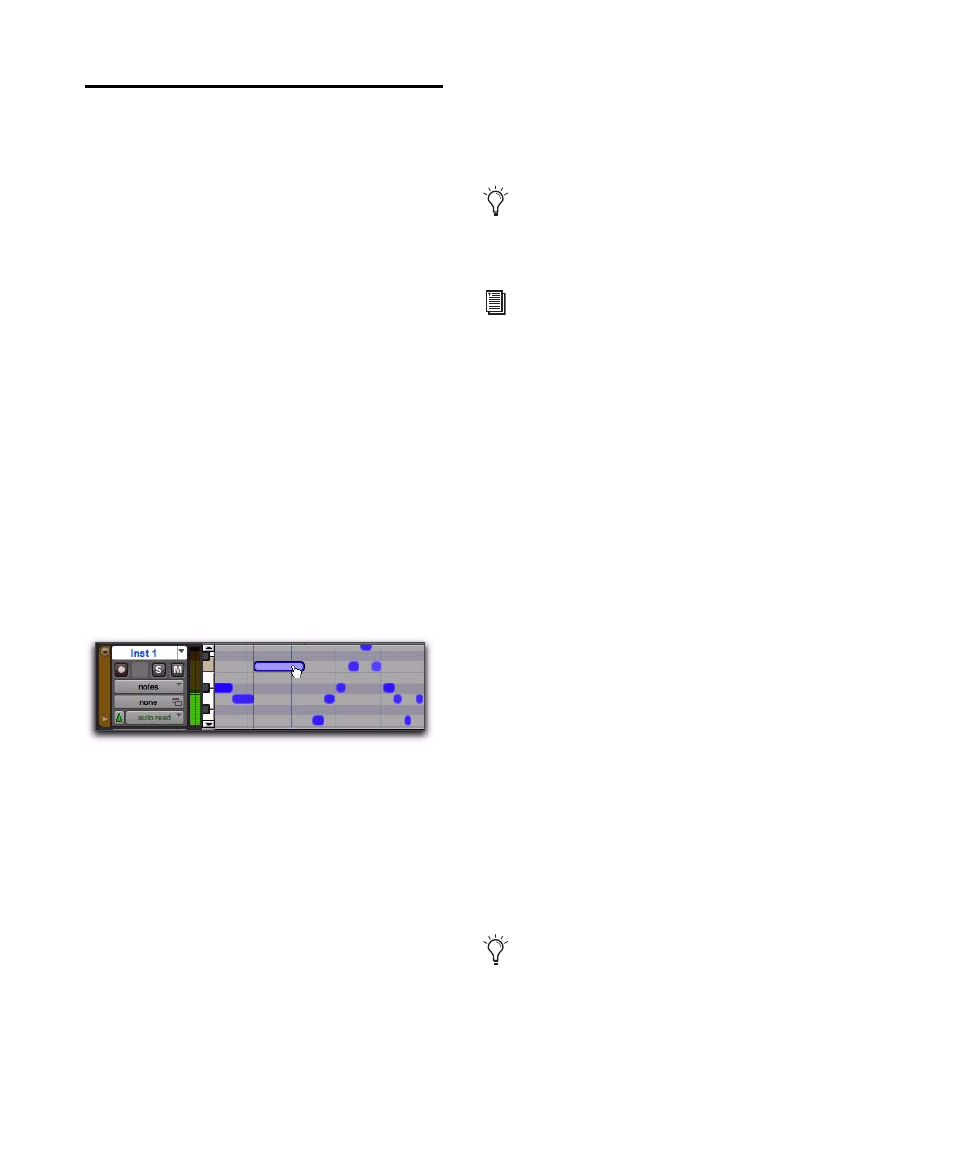
Pro Tools Reference Guide
584
Using the Grabber Tools
Use the Grabber tools to select, move, separate,
and arrange regions on tracks. There are three
modes for the Grabber tool: Time Grabber, Sep-
aration Grabber, and Object Grabber. For more
information about arranging regions, also see
Chapter 35, “Arranging Regions.”
Transposing Notes
MIDI notes can be transposed by dragging them
up or down with the Pencil tool or any Grabber
tool. If several notes are selected before drag-
ging, each is transposed.
To transpose a MIDI note:
1
Set the MIDI or Instrument track to Notes
view.
2
Select the Pencil tool or any Grabber tool.
3
While pressing Shift, drag the note up or
down.
The Shift key ensures that the transposed note
maintains its original start point.
While dragging, each new note sounds and the
Cursor Location Value indicator (in the Edit
window) indicates the number of semitones and
direction (+/–) for the transposition.
Moving Notes
Like regions, MIDI notes can be dragged left or
right with the Pencil tool or any Grabber tool to
change their start point. If several notes are se-
lected before dragging, they are all moved to-
gether.
To move a MIDI note:
1
Set the MIDI or Instrument track to Notes
view.
2
With the Pencil tool or any Grabber tool, drag
the note left or right (press Shift while dragging
to preserve the note’s pitch).
As the note is dragged, the Cursor Location
Value indicator (in the Edit window) displays
the new start point.
If the Edit mode is set to Grid, the dragged note
snaps to the nearest Grid boundary. If the Edit
mode is set to Spot, the Spot dialog opens.
Transposing with a Grabber tool
To transpose a copy of the note, leaving the
original unchanged, press Alt (Windows) or
Option (Mac) while dragging.
MIDI notes can also be transposed using
the Transpose Event Operation (see “Trans-
pose” on page 816) or MIDI Real-Time
Properties (see “MIDI Real-Time Properties”
on page 604).
To copy the selected notes, leaving the orig-
inals intact, press Alt (Windows) or Option
(Mac) while dragging.
