M-AUDIO Pro Tools Recording Studio User Manual
Page 861
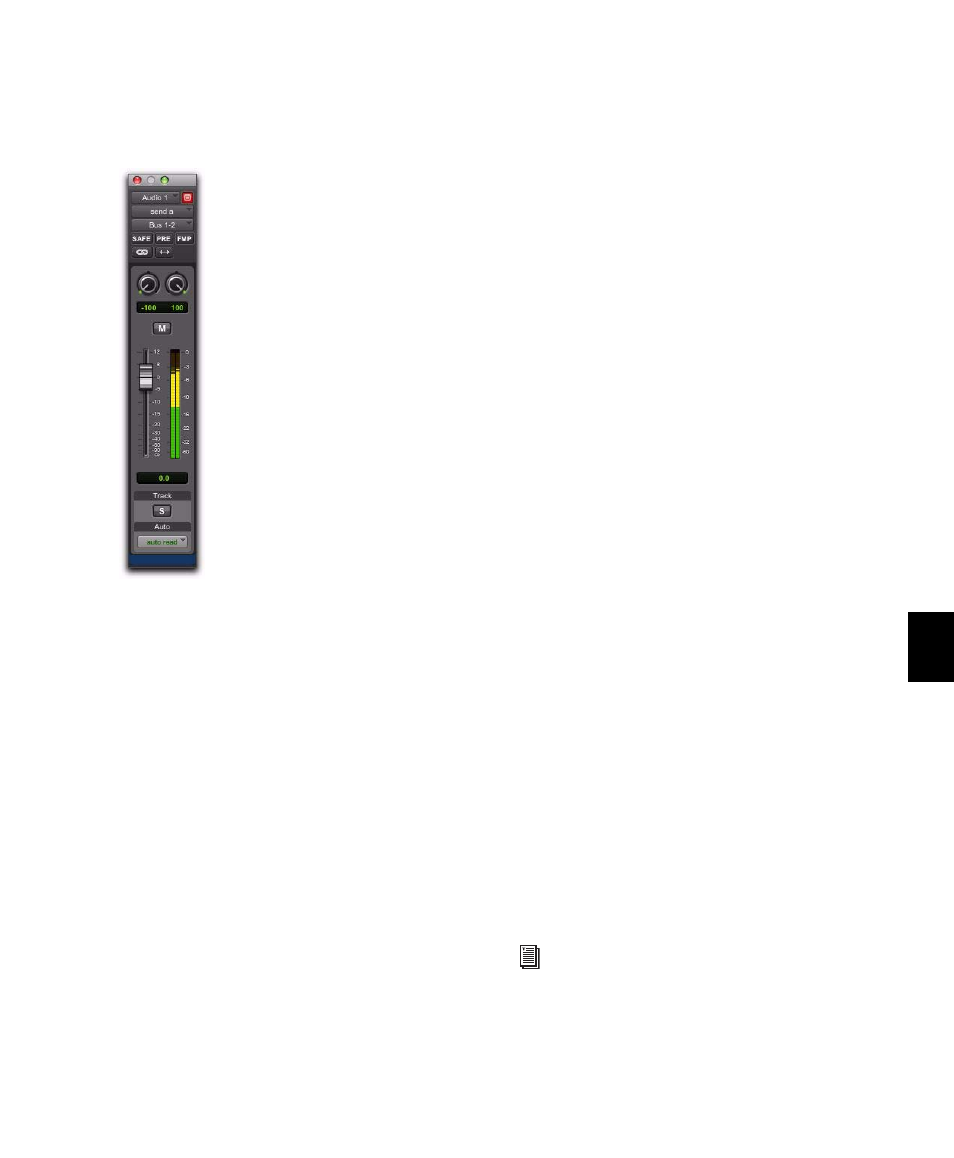
Chapter 40: Basic Mixing
843
The send can be a mono or stereo (or any of the
supported multichannel formats for surround
mixing) output or bus path.
3
Set the output level of the send in the Send
window by doing one of the following:
• Adjust the Send Level fader.
– or –
• Set the send level to unity gain (0 dB) by
Alt-clicking (Windows) or Option-clicking
(Mac) the Send Level fader.
When you create a new send, its initial output
level depends on the setting of the Sends Default
to –INF
preference.
Pans for sends can be linked to the panning on
the track’s main output path by enabling the
Send Pans Default To Follow Main Pan
preference.
To change the default setting for sends:
1
Choose Setup > Preferences and click the Mix-
ing
tab.
2
Do one of the following:
• Select Sends Default to “–INF.”
– or –
• Deselect Sends Default to “–INF” and new
sends will default to unity gain (0 dB).
3
Do one of the following:
• Select Send Pans Default to Follow Main Pan.
– or –
• Deselect Send Pans Default to Follow Main
Pan
to have panning control over the sends
independent of the panning on the track’s
main output path.
To remove a send from a track:
Click the Sends button on the track and
choose No Send from the pop-up menu.
Send Formats
Mono and Stereo Sends
When you click the
Sends button on a track, you can choose from a
list of mono or stereo output or bus paths.
Multichannel Sends (Pro Tools HD Only)
When
you click the Sends button on a track, you can
choose from a list of multichannel output or bus
paths.
Send Path Choices
The choices available in track Send selectors in-
clude bus and output paths.
Send window (stereo)
The names, format, and channel mapping
of busses and output paths can be custom-
ized in the I/O Setup dialog. See “Creating
New Paths” on page 65.
