Time locking regions – M-AUDIO Pro Tools Recording Studio User Manual
Page 749
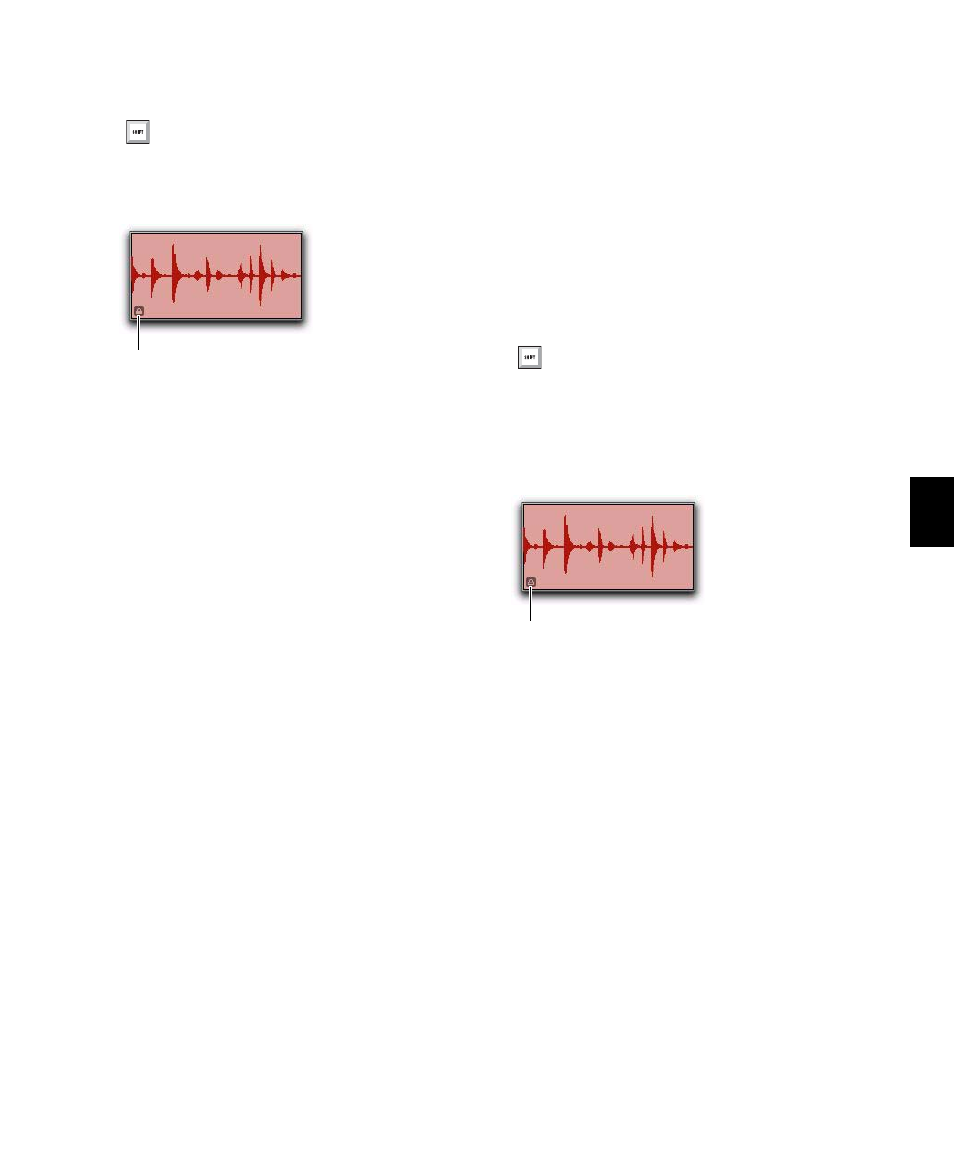
Chapter 35: Arranging Regions
731
2
Choose Region > Edit Lock/Unlock.
When Edit-locked, a small Edit Lock icon ap-
pears in the region and it cannot be moved, de-
leted, or edited. If you attempt to perform edits
on a locked region, Pro Tools alerts you (see “Al-
lowing Editing of Edit-Locked Regions” on
page 732).
In Shuffle mode, Edit-locked regions, and all re-
gions occurring after the locked region, are not
displaced when other neighboring regions are
moved.
On tick-based Elastic Audio-enabled tracks, Edit-
locked regions conform to tempo changes, but
not other Elastic Audio processing (such as
Quantize or manual warping) can be applied.
Time Locking Regions
For regions that you want to lock to a particular
location in a track (a beat, SMPTE frame, or sam-
ple location), you can lock it in place so it can-
not be moved accidentally. Time-locked regions
cannot be moved. However, they can be edited
in ways that do not move the region to a differ-
ent time location (such as separating, trimming,
AudioSuite processing, or even moving the re-
gion to another track). Time-locked regions can
also be deleted. When separating a Time-locked
region, any new regions will also be locked to
their time locations.
To Time lock (or unlock) a region:
1
With the Time Grabber, select the region or re-
gions to Time lock (or unlock). The regions can
reside on multiple tracks.
2
Choose Region > Time Lock/Unlock.
When Time-locked, a small Time Lock icon ap-
pears in the region and the region cannot be
moved, but it can be edited or even deleted.
In Shuffle mode, Time-locked regions, and all re-
gions occurring after the locked region, are not
displaced when other neighboring regions are
moved.
On tick-based Elastic Audio-enabled tracks,
Time-locked regions conform to tempo changes,
but not other Elastic Audio processing (such as
Quantize or manual warping) can be applied.
Press Control+L (Windows) or Com-
mand+L (Mac) to Edit lock or unlock the se-
lected region.
Edit-locked audio region
Edit Lock icon
Press Shift+T to Time lock or unlock the se-
lected region.
Time-locked audio region
Time Lock icon
