Configuring video import options – M-AUDIO Pro Tools Recording Studio User Manual
Page 1062
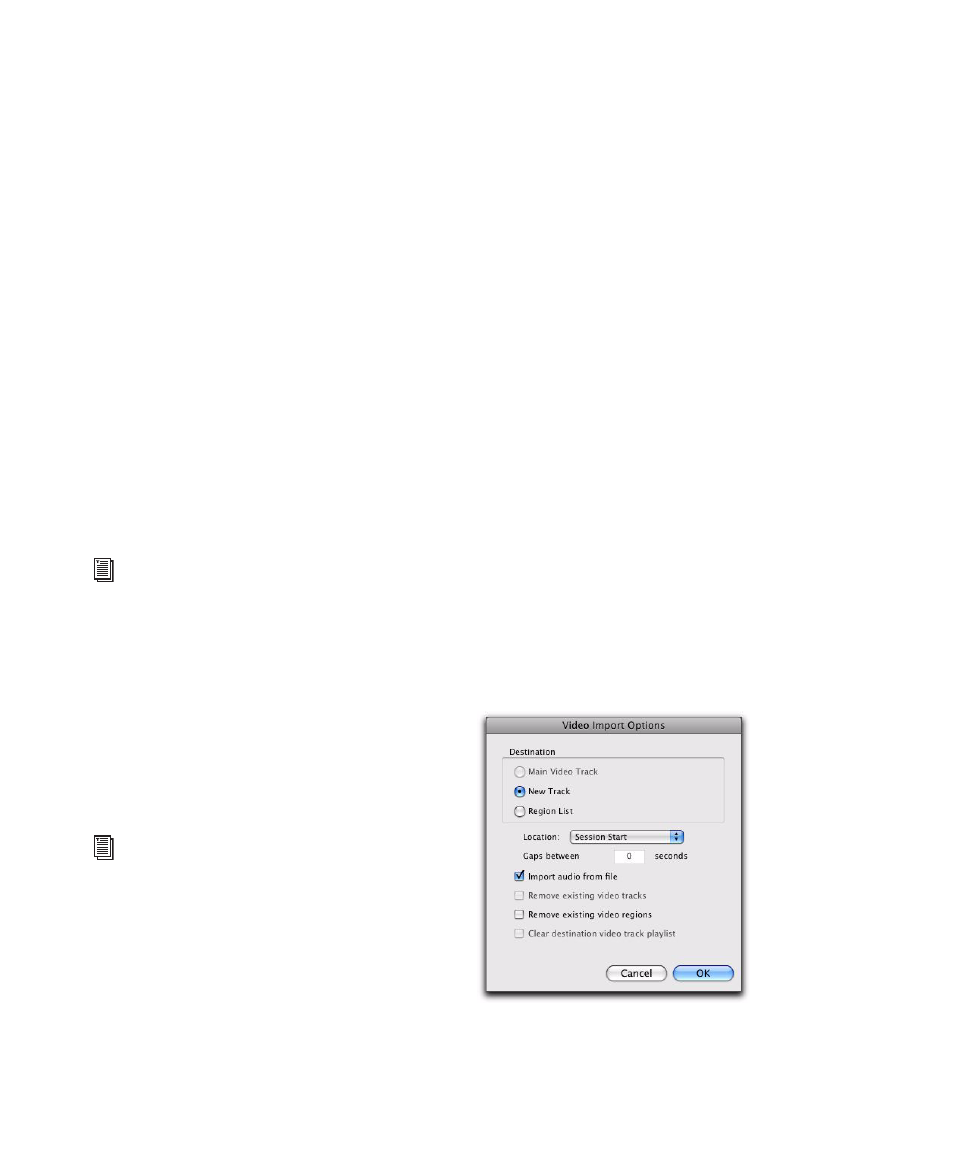
Pro Tools Reference Guide
1044
Importing Video into Pro Tools with
Drag and Drop
You can drag and drop video files from a
DigiBase browser or from Windows Explorer or
Mac Finder to the Timeline, a track, a Track List,
or the Region List.
When you use this method to import video into
Pro Tools, the Video Import Options dialog ap-
pears. This dialog contains multiple options for
customizing how files are imported.
To import video into Pro Tools using drag and drop:
1
Drag and drop one or more video files from a
DigiBase browser or from Windows Explorer or
Mac Finder to the Track List, Timeline, or an ex-
isting video track.
2
Configure the Video Import options, and click
OK
to import video into Pro Tools.
Importing Video into Pro Tools Using
Import Session Data
You can use the Import Session Data command
to import video from other Pro Tools sessions or
(with DigiTranslator 2.0) from an AAF or OMF
sequence. Any video files you import must have
the same video frame rate as any video file al-
ready present in the session.
Dragging Video Files from the
Region List to the Timeline
(Pro Tools HD and Pro Tools LE with Complete
Production Toolkit or DV Toolkit 2, or with an
Avid Video Peripheral Only)
You can add video files to the Timeline by drag-
ging and dropping directly from the Region List
to a video track.
To add video files to a video track by dragging
them from the Region List:
1
Select one or more video files in the Region
List.
2
In any Edit mode, drag the selected video files
to a blank area in the Timeline (to create a new
video track) or an existing video track (to place it
within that track).
Configuring Video Import Options
The Video Import Options dialog appears when
you import video into Pro Tools by using the
Import Video command or dragging video files
from a DigiBase browser or from Windows Ex-
plorer or Mac Finder.
See “Configuring Video Import Options” on
page 1044 for detailed instructions.
For information on importing session data,
see “Importing Session Data” on page 289.
For detailed information on importing AAF
or OMF sequences into Pro Tools, see the
DigiTranslator Guide.
Video Import Options dialog
