Using trackpunch – M-AUDIO Pro Tools Recording Studio User Manual
Page 432
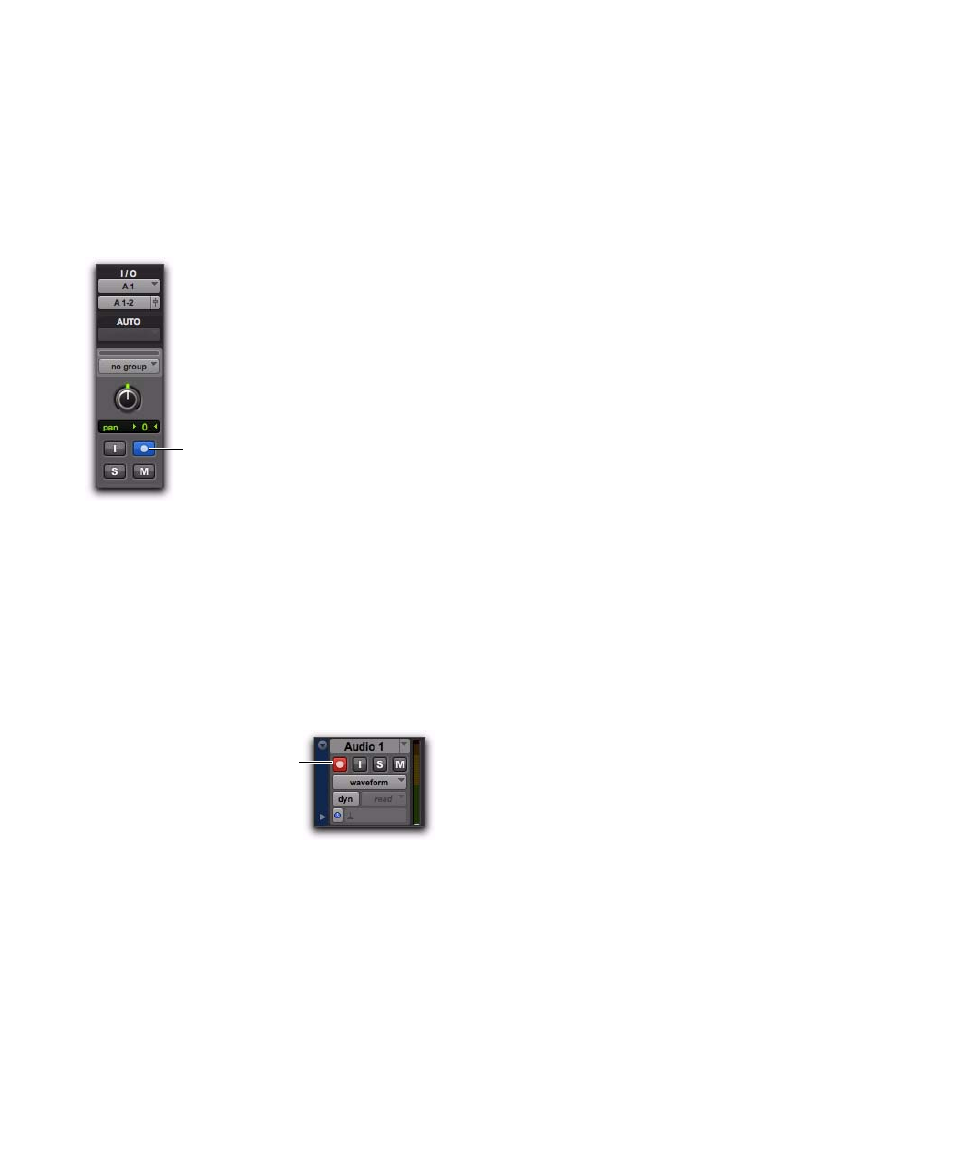
Pro Tools Reference Guide
414
Track Record Status Display
Each track’s Record Enable button indicates its
TrackPunch and record enable status as follows:
• When a track is TrackPunch-enabled but not
record-enabled, its Record Enable button
lights solid blue.
• When a track is both TrackPunch-enabled and
record-enabled, its Record enable button
flashes blue and red.
• When a track is record-enabled only, its
Record Enable button flashes red.
• While a track is recording (in any mode), its
Record Enable button lights solid red.
Monitoring and Levels
To complete the setup for TrackPunch:
1
Configure monitoring for record-enabled
tracks by selecting a mode from the Track menu,
or using the TrackInput button, as appropriate.
Choices include:
• Set Record Tracks to Auto Input
• Set Record Tracks to Input Only
Selecting either monitoring mode only affects
tracks that are record-enabled.
2
Start playback and compare levels of the input
source with audio on disk. Click the TrackInput
button to toggle the track source. When lit
(green), the track is monitoring input. When
unlit (gray), the track is monitoring from disk
(see “Selecting Record Monitor Modes with
TrackInput Monitoring” on page 364).
3
When you are satisfied with your levels, you
are ready to start punch recording.
Using TrackPunch
After you have configured Pro Tools, tracks, and
levels, you can record with TrackPunch in sev-
eral ways.
Punching In on Individual Tracks
To punch in on individual tracks:
1
Make sure Pro Tools is in TrackPunch mode.
2
Start-click (Windows) or Control-click (Mac)
the Record Enable button for each track you
want to punch in, so that the track is Track-
Punch-enabled only. The track’s Record Enable
button should light solid blue.
3
Click Record in the Transport to enter the
TrackPunch Record Ready mode. The Record
button flashes blue and red.
TrackPunch status indication
Track Record status
Record Enable button
Red (not flashing) indicates recording
(all modes)
