M-AUDIO Pro Tools Recording Studio User Manual
Page 728
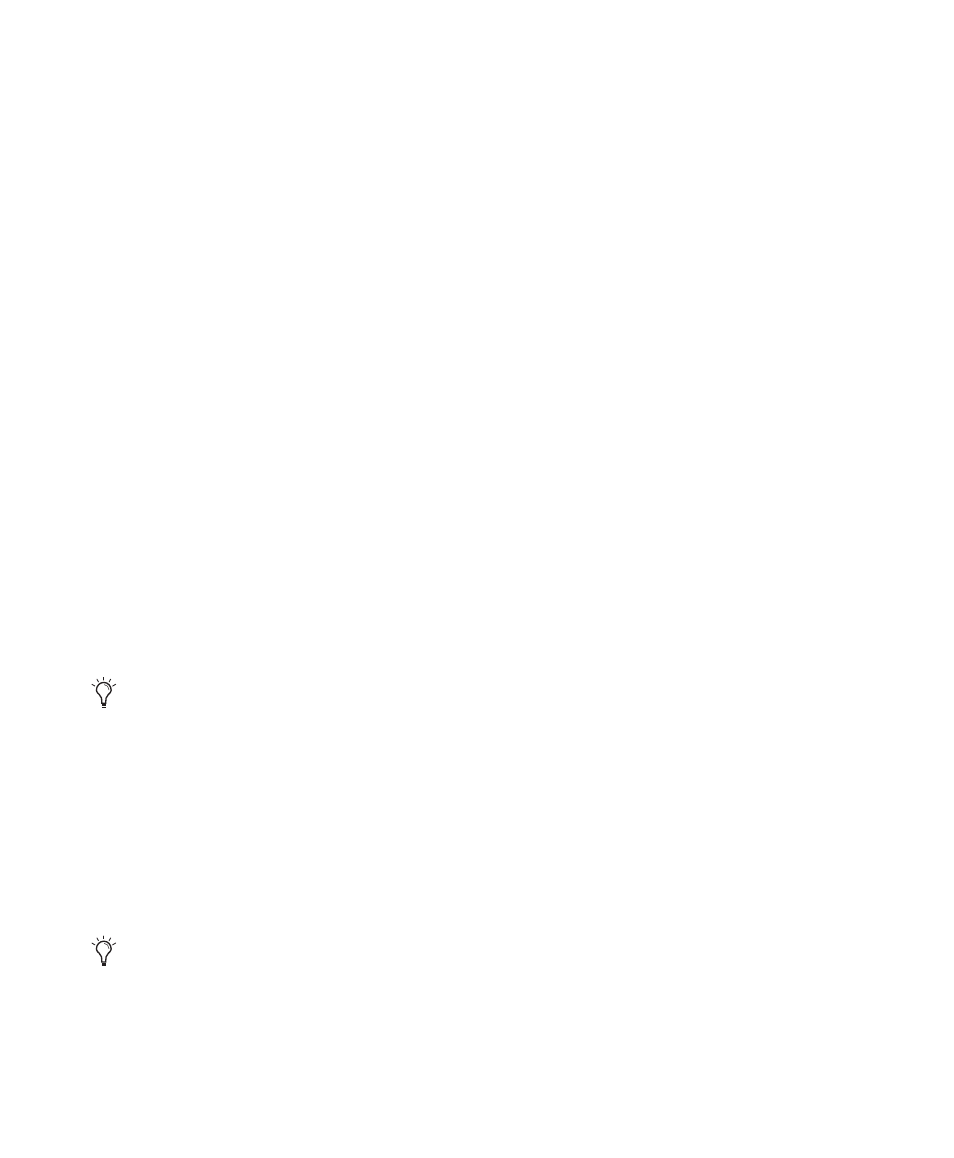
Pro Tools Reference Guide
710
Recalling Memory Locations
Memory Locations can be recalled from the
Memory Locations window and from the nu-
meric keypad. Additionally, Memory Location
Markers can be recalled by clicking them in the
Markers ruler.
To recall a Memory Location:
1
Select Window > Memory Locations to display
the Memory Locations window.
2
If recalling a Selection Memory Location that
defines a record or play range, ensure that Op-
tions > Link Timeline and Edit Selection
is selected.
3
Do one of the following:
• In the Memory Locations window, click the
Memory Location to recall it.
• With the Numeric Keypad mode set to
Classic, press the Memory Location num-
ber followed by Period (.).
• With the Numeric Keypad mode set to
Transport or Shuttle, press Period (.), the
Memory Location number, and Period (.)
again.
To recall a Marker from the Markers ruler:
1
Select View > Rulers > Markers to display the
Markers ruler.
2
Click the Marker you want. The playback cur-
sor locates to the Marker and any General Prop-
erties stored with the Marker are recalled.
Editing Memory Locations
Memory Locations can be renamed, edited, de-
leted, and copied and pasted.
To rename a Memory Location:
1
Do one of the following:
• In the Memory Locations window, double-
click the Memory Location to open the Edit
Memory Location dialog.
• In the Marker ruler, double-click the
Marker to open the Edit Memory Location
dialog and relocate the insertion point at
the marker location.
• In the Marker ruler, Start-click (Windows)
or Control-click (Mac) the Marker to open
the Edit Memory Location dialog without
locating the insertion point at the marker
location.
2
Enter the new name for the Memory Location,
and click OK.
To redefine the General Properties stored with a
Memory Location:
1
Make changes to the session’s zoom settings,
pre- and post-roll times, Show/Hide status of
tracks, Track Heights, or Group Enables.
2
Do one of the following:
• In the Memory Locations window, double-
click the Memory Location to open the Edit
Memory Location dialog.
• In the Marker ruler, double-click the
Marker to open the Edit Memory Location
dialog and relocate the insertion point at
the marker location.
• In the Marker ruler, Start-click (Windows)
or Control-click (Mac) the Marker to open
the Edit Memory Location dialog without
locating the insertion point at the marker
location.
When recalling a Memory Location from
the numeric keypad, the Memory Locations
window does not need to be open.
Even if the Markers ruler is not displayed,
Markers can be recalled from the Memory Lo-
cations window, or from the numeric keypad.
