M-AUDIO Pro Tools Recording Studio User Manual
Page 297
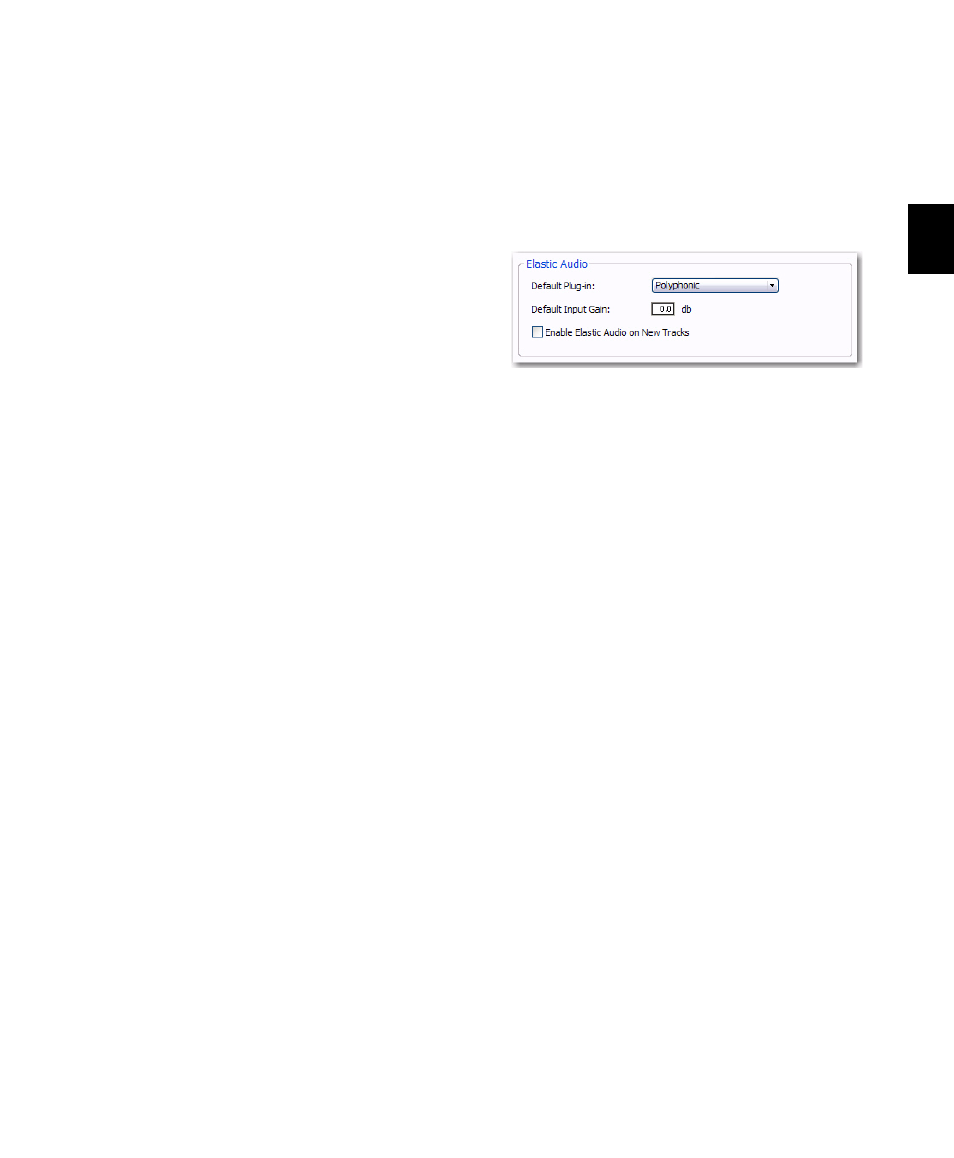
Chapter 15: Importing and Exporting Session Data
279
Drag and Drop From Desktop Conforms to
Session Tempo
The Drag and Drop From Desktop Conforms to Ses-
sion Tempo
options determine whether or not
REX, ACID, and all other audio file formats
dragged and dropped from Windows Explorer or
Mac Finder are imported as tick-based Elastic
Audio and conformed to the session tempo.
None
When enabled, all audio files, including
REX and ACID files, are not conformed to the
session tempo when imported by drag and drop
from Windows Explorer or the Mac Finder. They
are imported as sample-based files and con-
verted to the sessions audio file format.
REX and ACID Files Only
When enabled, only
REX and ACID files are conformed to the session
tempo when imported by drag and drop from
Windows Explorer or the Mac Finder. REX files
are imported either as tick-based Elastic Audio
or, if the Import REX Files as Region Groups op-
tion is enabled, as tick-based region groups.
All Files
When enabled, all audio files are im-
ported as tick-based Elastic Audio and conform
to the session tempo.
Sample Rate Conversion Quality
The Sample Rate Conversion Quality preference
determines the quality of sample rate conver-
sion used when converting and importing audio
into a session by drag and drop. Sample rate
conversion is used in a variety of Pro Tools pro-
cesses including converting and importing au-
dio files of different formats into a session, and
bouncing and saving tracks to a different sample
rate or bit depth. The higher the quality of sam-
ple rate conversion you choose, the longer
Pro Tools will take to process the audio file.
Elastic Audio Options
The Elastic Audio preferences determine which
Elastic Audio plug-in is used for preview and im-
port, and whether or not new tracks are created
with Elastic Audio enabled using the selected de-
fault plug-in.
Default Plug-in
Lets you select any Real-Time
Elastic Audio plug-in as the default plug-in for
previewing and importing Elastic Audio. The se-
lected default Elastic Audio plug-in is also used
when new tracks are created with Elastic Audio
enabled. The Elastic Audio Plug-in selector in
DigiBase browsers inherits the selected default
plug-in. Likewise, changing the selected plug-in
in DigiBase browsers updates the selected Default
Plug-in
in the Processing preferences.
Default Input Gain
Lets you attenuate the signal
input to Elastic Audio plug-ins by 0 to –6 dB for
preview and import. If you experience clipping
due to Elastic Audio processing during preview
or after import, you may want to set the Default
Input Gain
to slightly attenuate (lower) the audio
signal input for Elastic Audio processing. This
preference also applies to any audio imported to
an Elastic Audio-enabled track.
If you commit any regions on a track (by dis-
abling Elastic Audio on the track) that were im-
ported with the Default Input Gain applied, their
region-based In put Gain is reset to 0.
Processing Preferences, Elastic Audio
