Previewing automation, Previewing new automation values – M-AUDIO Pro Tools Recording Studio User Manual
Page 968
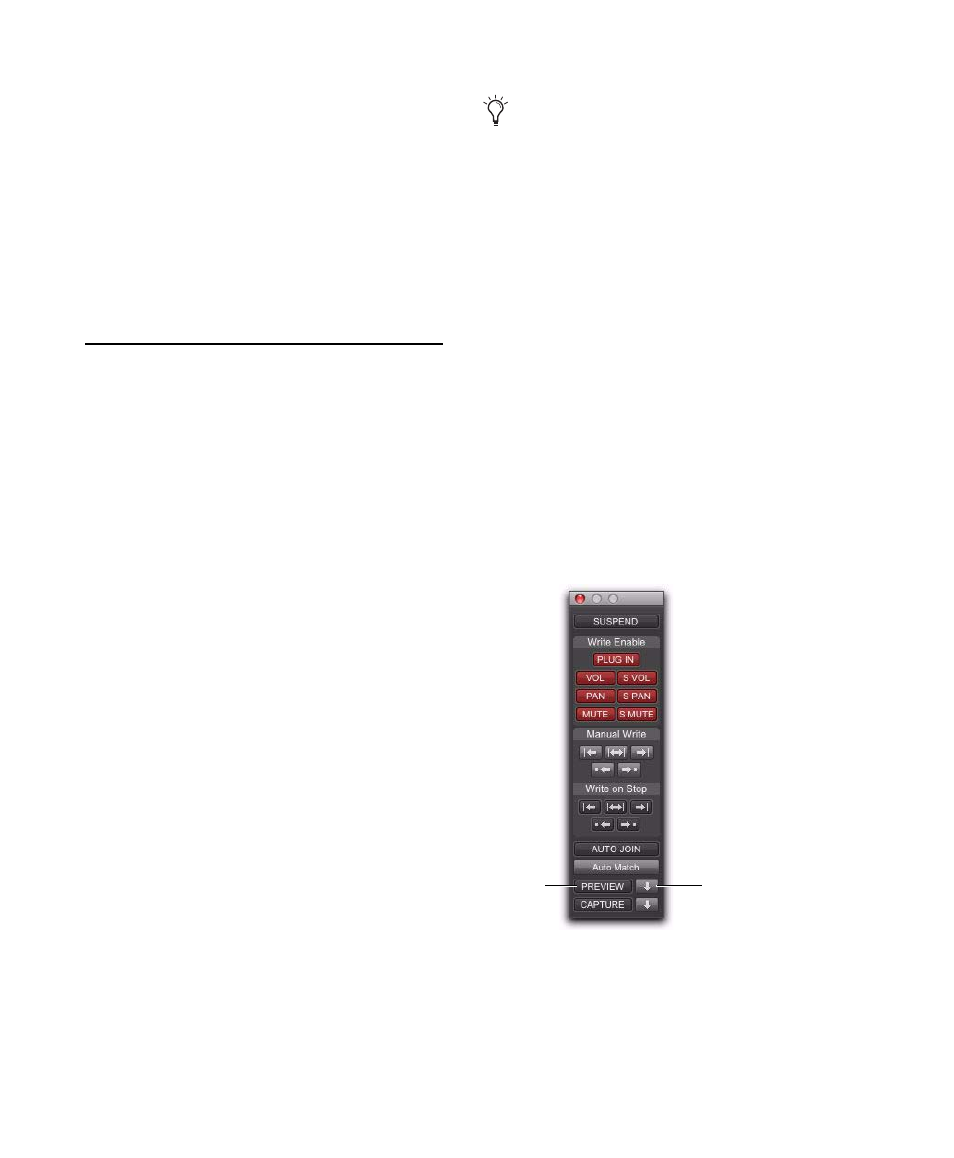
Pro Tools Reference Guide
950
4
Choose Edit > Automation and do one of the
following:
• To write the current delta value to only the
currently displayed automation parameter,
choose Trim to Current.
– or –
• To write the current delta value for all auto-
mation parameters enabled in the Automa-
tion window, choose Trim to All Enabled.
Previewing Automation
(Pro Tools HD Only)
Automation Preview mode lets you audition
changes to a mix and compare them to existing
automation values without committing them to
the automation playlist.
When you put Pro Tools in Automation Preview
mode, you can preview values for automation-
enabled controls on any track that is in a writ-
able automation mode.
While in Automation Preview mode, when you
touch or move a control, it isolates the control,
disengaging it from its automation playlist. The
control stops reading or writing automation, al-
lowing you to freely audition changes.
When you have found a level or state that you
want to use, you can then commit or punch the
previewed value to the automation playlist for
the isolated controls.
If you punch during playback, the automa-
tion mode is set to Latch and writing begins at
the preview value.
If you punch while the transport is stopped,
the automation mode is set to Latch and the
control is primed at the preview value.
Previewing New Automation
Values
To preview a new automation value for a control:
1
Make sure the track where you want to pre-
view the value is enabled for automation
(Touch, Latch, Touch/Latch or their correspond-
ing Trim modes).
2
Make sure the automation type you want to
preview is enabled in the Automation window
(Volume, Pan, Mute, Send level, Send pan, Send
mute, or Plug-in).
3
Click the Preview button in the Automation
window. The button lights green to indicate that
Preview mode is active.
4
To isolate a control, touch or move an auto-
mation-enabled control.You can isolate controls
during playback or while the transport is
stopped.
It is not necessary for the Allow Latch Prime
in Stop preference to be enabled for Preview
to put a control into Latch Prime.
Preview controls in the Automation window
Preview
Punch
Preview
