Replacing audio regions – M-AUDIO Pro Tools Recording Studio User Manual
Page 744
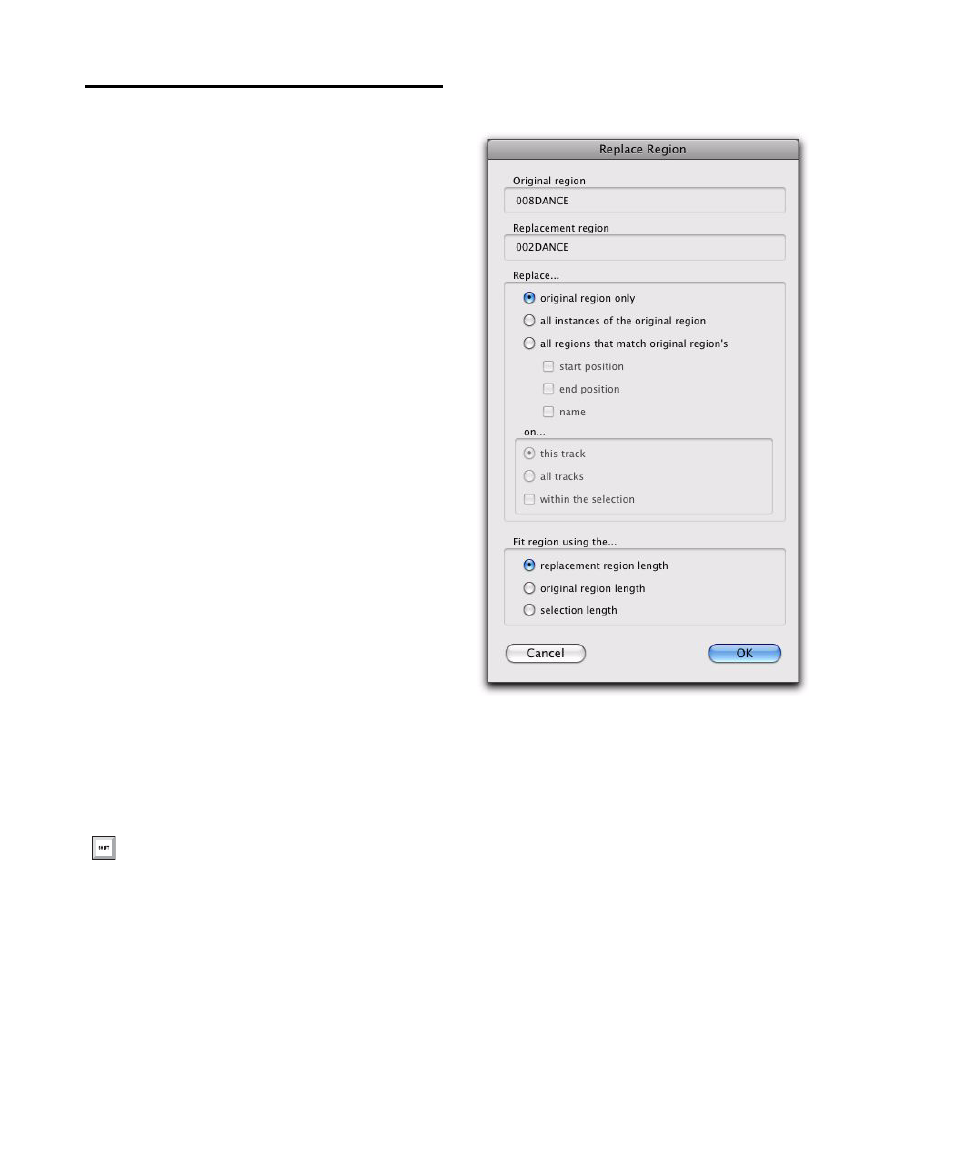
Pro Tools Reference Guide
726
Replacing Audio Regions
(Pro Tools HD and Pro Tools LE with Complete
Production Toolkit or DV Toolkit 2 Only)
Use the Replace Region function to replace mul-
tiple instances of an audio region in a playlist
with another region. This is useful in post pro-
duction if you use a sound effect, room noise, or
atmosphere region many times in a session, and
later decide to replace one or all of the original
regions with a different region.
This is also useful in music production if you
want to replace a certain loop or sample (for ex-
ample, a drum beat) with a new one. You can
use this compositionally, if you know the tempo
of a section or session, to create a scratch piece
with “rough” regions of the correct length, and
later replace them with “final” regions of the
same length.
To replace regions by dragging and dropping:
1
Select a region in a track’s playlist that you
want to replace. The selection can extend be-
yond the region’s end point, to include material
from the replacement region that is longer than
the original region.
2
Control-Shift-drag (Windows) or Command-
Shift-drag (Mac) the replacement region from
the Region List to the selected region. The Re-
place Region dialog opens.
3
Configure the Replace Region dialog (see “Re-
place Region Dialog” on page 726).
4
Click OK.
Replace Region Dialog
The following options are available in the Re-
place Region dialog:
Replace: Original Region Only
Replaces only the
selected region with the replacement region
dragged from the Region List.
Control-Shift-drag (Windows) or Com-
mand-Shift-drag (Mac) any region from the
Region List to any unselected region on a
track to open the Replace Region dialog
without first making a selection.
Replace Region dialog
