Editing plug-in controls – M-AUDIO Pro Tools Recording Studio User Manual
Page 902
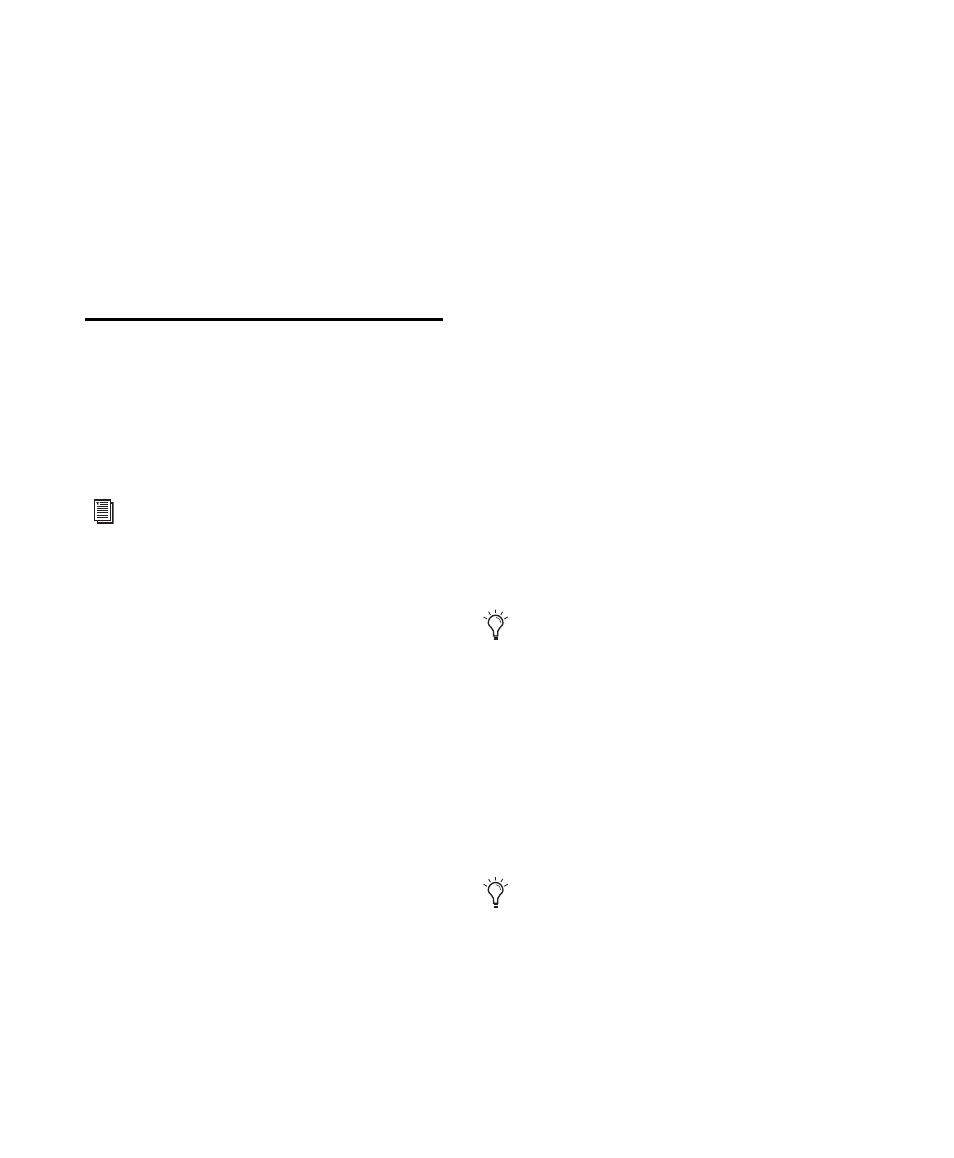
Pro Tools Reference Guide
884
Target Window and Settings Shortcuts
When multiple plug-in windows are open, a
highlighted target indicates the target window.
Pro Tools keeps a single plug-in target window.
Opening a new plug-in opens it as the new tar-
get window, in the same location. In addition,
the plug-in target window is also the focus of
keyboard shortcuts for plug-in settings.
Editing Plug-in Controls
You can adjust plug-in controls by dragging the
control’s slider or knob, or by typing a value into
the control’s text box. For instructions on edit-
ing specific plug-ins, see the plug-in’s documen-
tation.
To adjust a plug-in control:
1
Begin audio playback so that you can hear the
control changes in real time.
2
Adjust the controls of the plug-in for the effect
you want.
3
Close the Plug-in window to save the most re-
cent changes.
Editing Parameters Using a Mouse
You can adjust rotary controls by dragging hori-
zontally or vertically. Parameter values increase
as you drag upward or to the right, and decrease
as you drag downward or to the left.
Keyboard Shortcuts
For finer adjustments, Control-drag (Win-
dows) or Command-drag (Mac) the control.
To return a control to its default value, Alt-
click (Windows) or Option-click (Mac) the con-
trol.
Editing Parameters Using a Computer
Keyboard
You can use your computer keyboard to edit
plug-in controls.
If multiple Plug-in windows are open, Tab and
keyboard entry remain focused on the plug-in
that is the target window.
To change control values with a computer
keyboard:
1
Click or Navigate to the control text field that
you want to edit to activate the field.
For information about the specific controls
of each of the DigiRack plug-ins (installed
with Pro Tools), refer to the DigiRack Plug-
ins Guide
. Additional free plug-ins (and
paid plug-in options) that can be installed
with Pro Tools are documented in the
Pro Tools Creative Collection Plug-ins
Guide, the Bomb Factory Plug-ins Guide,
the Digidesign Plug-ins Guide, the TL Labs
Plug-ins Guide.
The plug-in target window is the focus of
keyboard shortcuts for plug-in settings. To
make a plug-in the target for any computer
keyboard commands (including key short-
cuts), click the plug-in’s Target button in its
Plug-in window.
To move forward through the different con-
trol fields, press the Tab key. To move back-
ward, press Shift+Tab.
