Project browser – M-AUDIO Pro Tools Recording Studio User Manual
Page 281
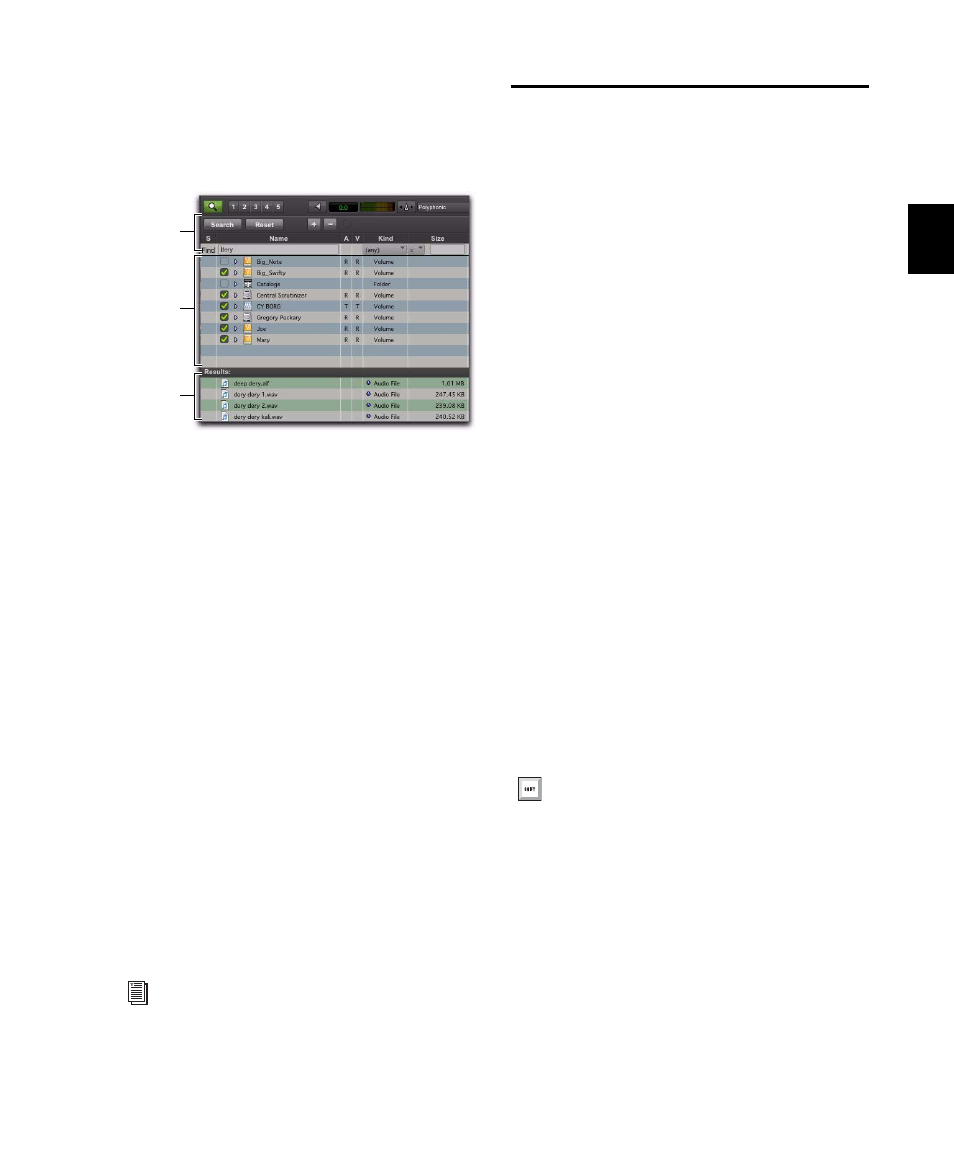
Chapter 14: DigiBase
263
in the search, and which to exclude. The Work-
space also provides a separate Search Results
pane to view, select and manage the results of
searches.
The Search Results pane lets you maintain the
results of searches, while still viewing and con-
figuring options for additional searches.
To search from the Workspace:
1
Choose Window > Workspace to open the
Workspace browser.
2
Click the Search icon to display the Work-
space Search pane.
3
Configure search criteria.
4
Click next to each item in the Areas to Search
list to include or exclude volumes to be
searched. Checked items and their sub-folders
are included in the search. (The next time you
open a Search pane in the Workspace, these set-
tings remain in effect.)
5
Click Search.
6
The results of the search are shown in the
Search Results pane.
Project Browser
The Project browser displays and manages all
the files related to the current session, regardless
of what volume they reside on (see Figure 14 on
page 264).
The Project browser is similar to the Region List
in that it contains all files associated with a ses-
sion, with the added data, searching, and sort-
ing capabilities of Pro Tools browsers.
Unlike the Region List, however, individual re-
gions are not displayed in the Project browser
(in which only complete files are listed).
Use the Project browser and its Browser menu
commands to:
• View all media files associated with a ses-
sion
• Identify, select, and relink offline files
• Identify, select, copy, and relink Transfer
files
Opening the Project Browser
To open the Project browser:
1
Launch Pro Tools and open a session.
2
Choose Window > Project.
Search and Search Results panes in the Workspace
For more information on searching, see
“Searching Items” on page 242.
Search
pane
Areas to
search
Search
results
Press Alt+O (Windows) or Option+O (Mac)
to open the Workspace browser.
