M-AUDIO Pro Tools Recording Studio User Manual
Page 103
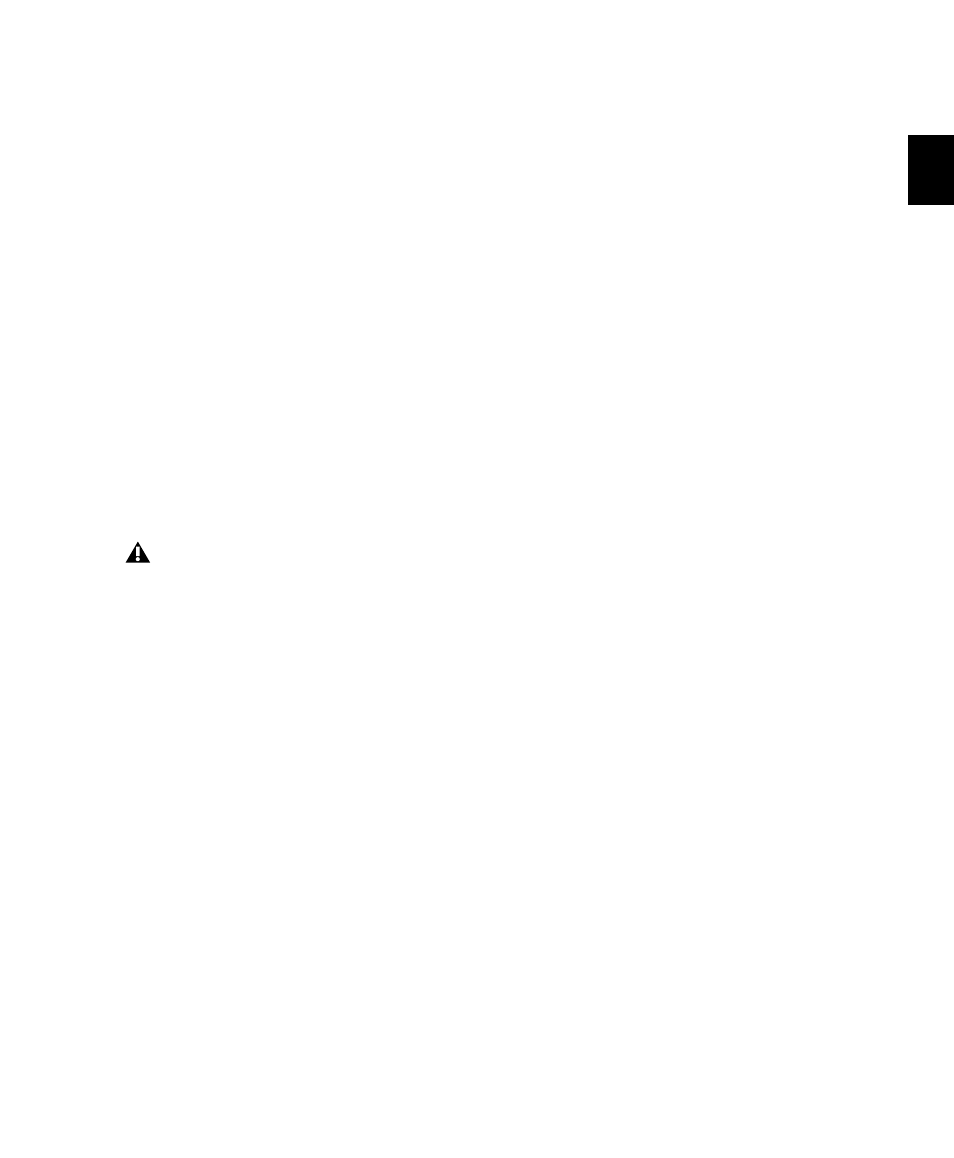
Chapter 7: Preferences
85
Shuttle (Pro Tools HD Only)
Selects a type of
shuttling different from that of Shuttle Lock
mode. With the Numeric Keypad mode set to
Shuttle
, playback is triggered by pressing and
holding the keys on the numeric keypad—play-
back stops once the keys are released. Various
playback speeds are available in both forward
and reverse. You can also recall Memory Loca-
tions by typing Period (.), the Memory Location
number, and Period (.) again.
Use Separate Play and Stop Keys
When enabled, this option lets you start play-
back with the Enter key and stop playback with
the 0 key on the numeric keypad. This is useful
for quickly starting and stopping playback when
auditioning loop transitions. The Use Separate
Play and Stop Keys
option is only available in
Transport Numeric Keypad mode.
Auto Backup Section
Enable Session File Auto Backup
When se-
lected, Pro Tools automatically saves backups of
your Pro Tools session file while you work. Back-
ups are saved to in the Session Files Backup
folder in your session folder.
Keep
specifies the total number of incremental
backups that are kept.
Backup Every
Specifies how often the session is
saved.
Video Section
QuickTime Playback Priority Options
Normal
This is the default setting for QuickTime
Playback Priority
. It gives no extra priority to
movie playback over other screen update tasks
such as metering, moving faders, and so on. In
most cases you should use this setting.
Medium
This setting gives QuickTime movie
playback a higher priority relative to other
Pro Tools screen update tasks. Use this setting if
you experience inconsistent QuickTime movie
playback with the Normal setting.
Highest
This setting gives QuickTime movie
playback highest priority. In this mode,
Pro Tools disables screen activity and requires
you to use the Spacebar to stop playback. Use
this setting if you require uninterrupted Quick-
Time movie playback.
High Quality QuickTime Image
When enabled, Pro Tools decompresses both
fields of each interlaced frame of QuickTime
video. When viewing a QuickTime movie in the
Pro Tools Video window, select this option to
display the movie at the highest possible resolu-
tion. Deselecting this option can help improve
performance if your system experiences prob-
lems playing back a session with QuickTime
video.
When this option is enabled, it overrides us-
ing the Enter key to add Memory Location
markers. Instead, press Period (.) and then
Enter on the numeric keypad to add a Mem-
ory Location marker.
