M-AUDIO Pro Tools Recording Studio User Manual
Page 243
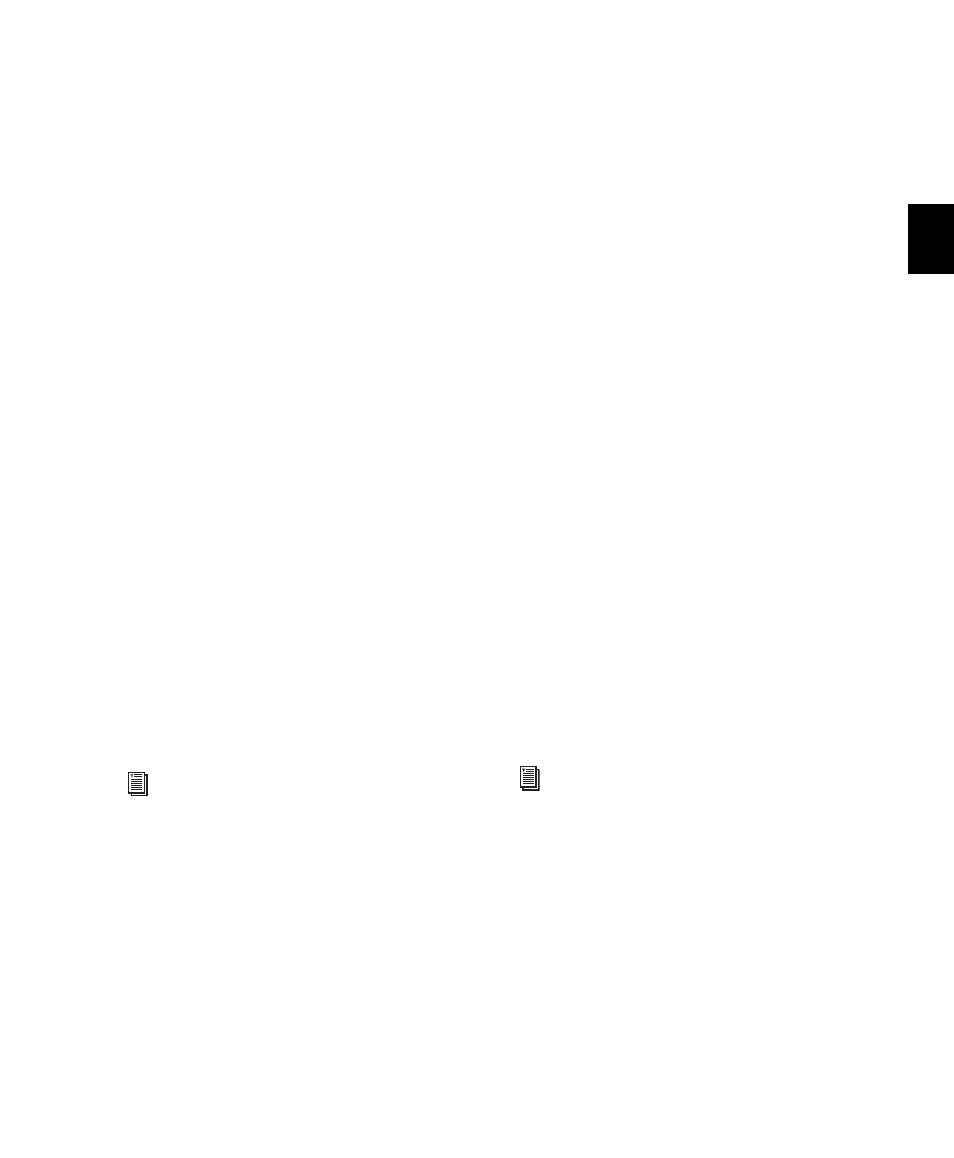
Chapter 14: DigiBase
225
There are three types of Pro Tools browsers
available on all supported systems:
• The Workspace browser
• Volume browsers
• The Project browser
DigiBase Pro (Pro Tools HD and Pro Tools LE
with Complete Production Toolkit or DV Tool-
kit 2 only) provides one additional browser:
• Catalogs
Workspace Browser
The Workspace browser provides access to all
your mounted volumes, as well as the folders
and files they contain.
Using the Workspace browser, you can:
• Access all mounted volumes.
• Access all Catalogs.
• Search across multiple volumes and Cata-
logs simultaneously.
• Designate volumes for Record and Play-
back, Playback Only, or Transfer.
• Unmount volumes.
• View, manage, audition, and import indi-
vidual items in any catalog or mounted
volume.
• Update databases for entire volumes.
Volume Browsers
Volume browsers provide file management for
local and network volumes. Volumes are format-
ted partitions on a physical drive (hard drive).
Open a Volume browser by double-clicking a
volume in the Workspace browser. Any changes
made in Volume browsers (such as copying, de-
leting, or moving files and folders) is mirrored
on the volumes themselves. Volumes include
mounted hard drives, network storage, and re-
movable media (such as CD-ROMs).
Using Volume browsers you can:
• View, manage, audition, and import indi-
vidual items on the volume.
• Update a database for contents of the vol-
ume.
Project Browser
The Project browser provides powerful search
and management tools for the files referenced in
your current session, regardless of where they
are stored. Using the Project browser, you can:
• Show all the media files associated with the
current session, including any missing
files.
• View, manage, audition, and spot individ-
ual items.
For detailed information about the Work-
space browser, see “Workspace Browser” on
page 260.
For detailed information about the Project
browser, see “Project Browser” on page 263.
