Placing audio in multichannel tracks – M-AUDIO Pro Tools Recording Studio User Manual
Page 1002
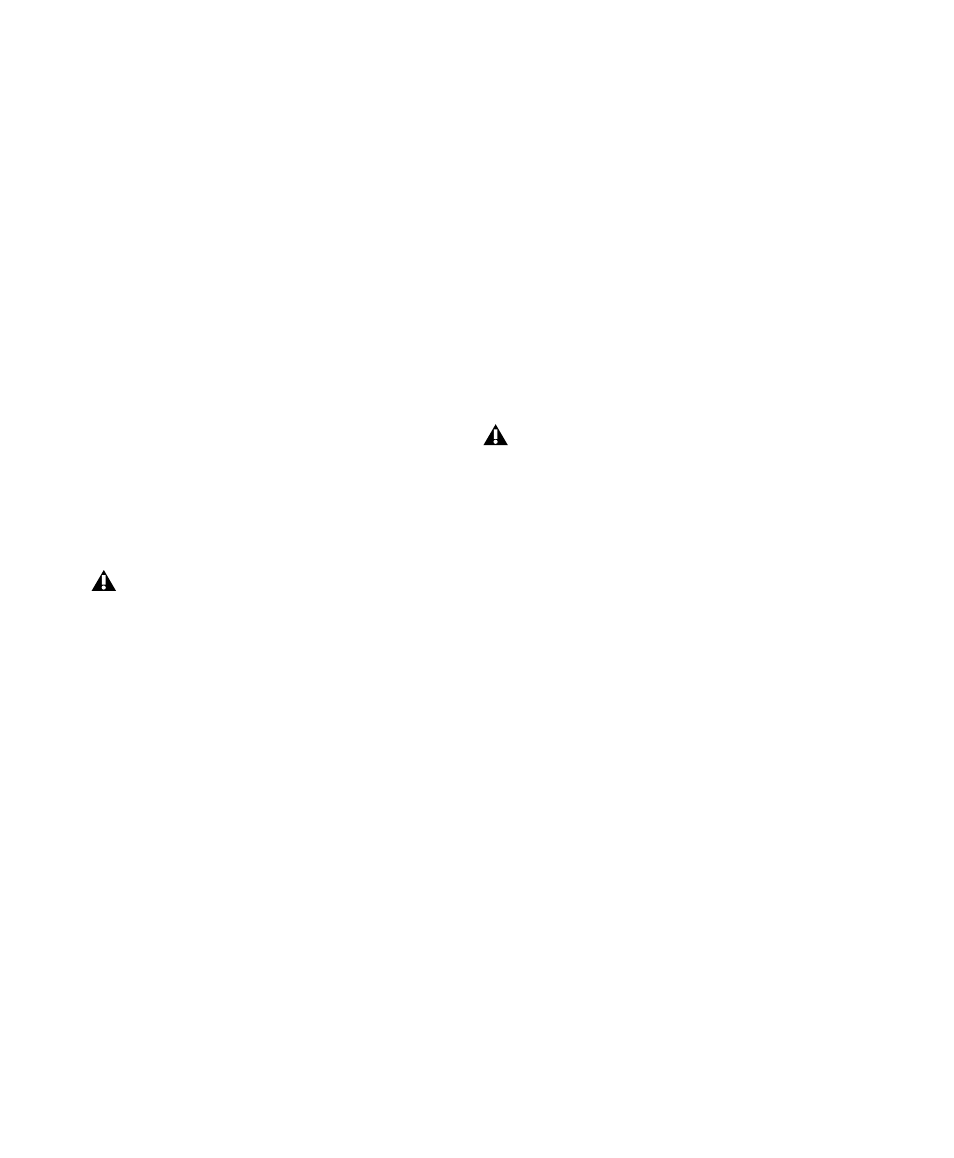
Pro Tools Reference Guide
984
Multichannel audio tracks are not required to
mix in multichannel formats. Mono, stereo, and
all supported track formats can be mixed using
Pro Tools track outputs and sends (see “Multi-
channel Signal Routing” on page 986).
Placing Audio in Multichannel
Tracks
You can drag audio files and regions from Digi-
Base browsers, the Region List, Windows Ex-
plorer, or Mac Finder, or from other tracks, to
place them in multichannel audio tracks.
To do so, the number of channels being dragged
must match the destination track format. For
example, you can only drag a stereo pair or two
mono regions onto a stereo audio track. Simi-
larly, you can only place audio into an LCR track
when you have selected three regions. With 5.1
tracks, you must select six mono files or regions.
Solo, Mute, and Gain in Multichannel
Tracks and Paths
Stereo and multichannel tracks consist of multi-
ple audio signals, linked together. By default,
multichannel tracks are linked and are con-
trolled by a single channel fader, and solo and
mute switches.
For discrete control of signals, multichannel
tracks can be converted into individual mono
tracks. For discrete level and phase adjustment,
you can insert and unlink a multi-mono Trim
plug-in. Both of these techniques are explained
below.
To convert a multichannel track into discrete
mono tracks:
1
Select the multichannel track.
2
Choose Track > Split Into Mono.
To have discrete control of gain on individual
channels of a multichannel track:
1
Insert a multi-mono Trim plug-in on the mul-
tichannel track.
2
Unlink the Trim plug-in by clicking the Link
icon so that it is unlit.
When dragged into a multichannel track,
audio files are placed from top to bottom in
the exact order that they appear in the Re-
gion List or playlist from which they came
(Top to Bottom must be selected for in the
Region List menu > Timeline Drop Order).
For this reason, you may want to rename
audio files before dragging them, so that
they are placed in the preferred order. Re-
name them so that sorting them By Region
Name in the Region List results in the pre-
ferred order. (For example, with a 5.1-for-
mat track, you can rename the audio tracks
so that the arrangement of the tracks corre-
sponds to L, C, R, Ls, Rs, and LFE.)
Once converted to mono, multichannel
tracks cannot be relinked into their original
multichannel format. However, a multi-
channel track can be reassembled by drag-
ging the corresponding number of mono
files (with the appropriate file suffixes) into
a multichannel track, although some auto-
mation data may be lost. As an alternative,
record the submix of the mono tracks to disk
on a multichannel track.
