Pan playlists, Surround scope plug-in – M-AUDIO Pro Tools Recording Studio User Manual
Page 1024
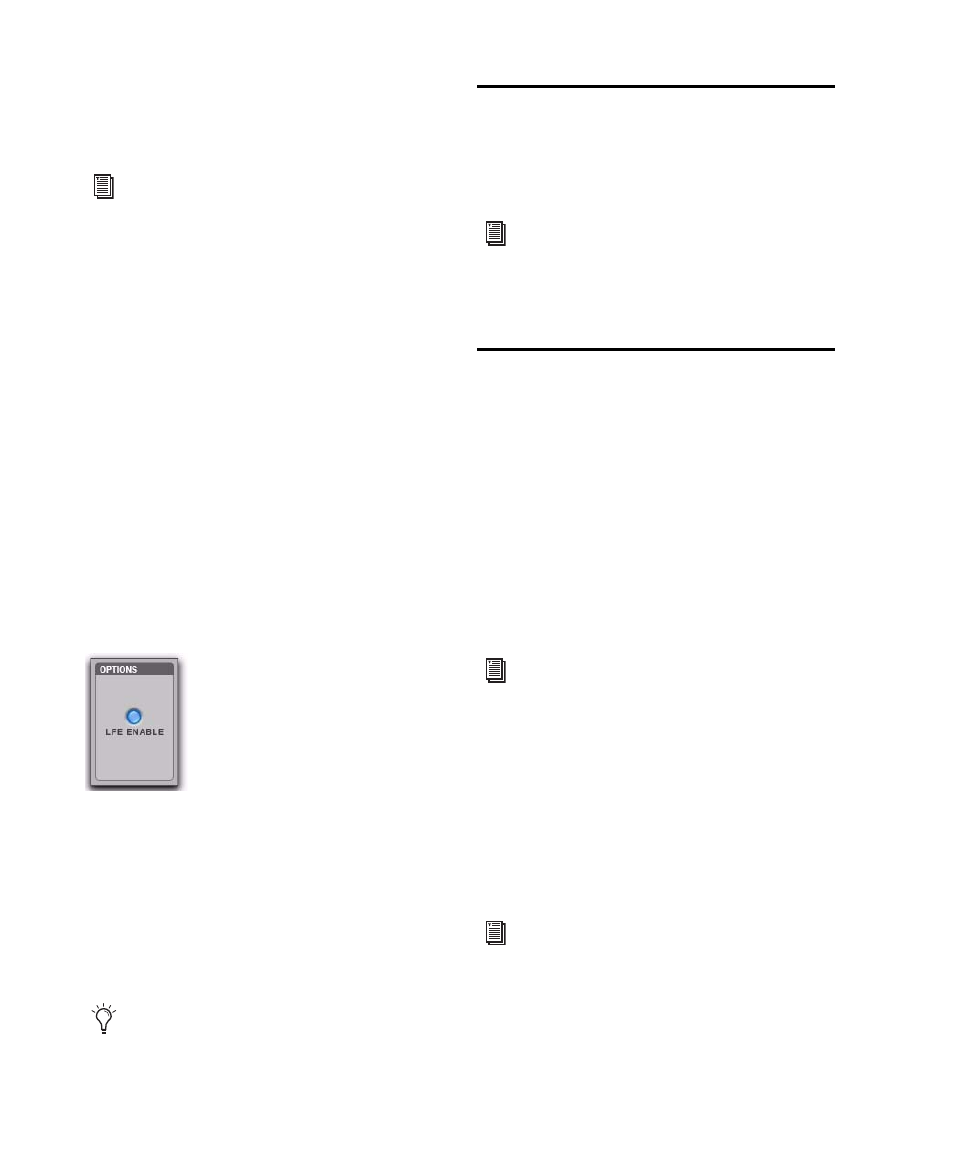
Pro Tools Reference Guide
1006
To mix to the LFE channel:
Adjust the LFE fader in any “.1” surround for-
mat Output window.
LFE Faders and Groups
Track and send LFE faders can follow Mix and
Edit Groups by being enabled in the Group At-
tributes page in either the Create Groups or
Modify Groups dialog. LFE faders can be as-
signed to follow groups as a global attribute or
on a group by group basis. See “Selecting Group
Attributes” on page 207.
LFE Enable
Some multichannel plug-ins, including the mul-
tichannel DigiRack Dynamics III Compres-
sor/Limiter, provide LFE Enable. This lets you
enable or bypass processing of the LFE channel
if present.
To process the LFE channel in a multichannel plug-
in:
Click to enable LFE Enable in supporting mul-
tichannel plug-ins. LFE Enable is highlighted
when LFE processing is enabled, and unhigh-
lighted when LFE processing is bypassed.
Pan Playlists
Multichannel panners have an automation
playlist for each position and divergence con-
trol.
Surround Scope Plug-in
The Surround Scope plug-in provides a 360°
meter for metering multichannel paths during
mixing.
5.1 Format Track Layouts
All 5.1-format meters (including those displayed
in the Surround Scope meter, on tracks, and in
Output windows and their Path Meter Views)
are always arranged in the following order:
L C R Ls Rs LFE
To use the Surround Scope Plug-in:
On a multichannel Master Fader, click an In-
sert button and select Multichannel TDM plug-in >
Sound Field > Surround Scope
.
Surround Scope displays output levels in both a
360° Grid, and in traditional LED meters.
For general information about LFE, sub
channels, and related topics, see the
Pro Tools Sync & Surround Concepts Guide.
LFE Enable in the multichannel DigiRack Dynamics III
Compressor/Limiter
When LFE Enable is unavailable, try using
the multi-mono version of the plug-in.
Pan automation can be drawn, edited, cut,
copied, and pasted from the Edit window.
For more information, see Chapter 42, “Au-
tomation.”
For more information on Pro Tools meter-
ing, see “5.1 Tracks, Formats, Mapping,
and Metering” on page 979.
For details on Surround Scope, refer to the
Digidesign Plug-ins Guide.
