Redefining a feet+frames position – M-AUDIO Pro Tools Recording Studio User Manual
Page 1035
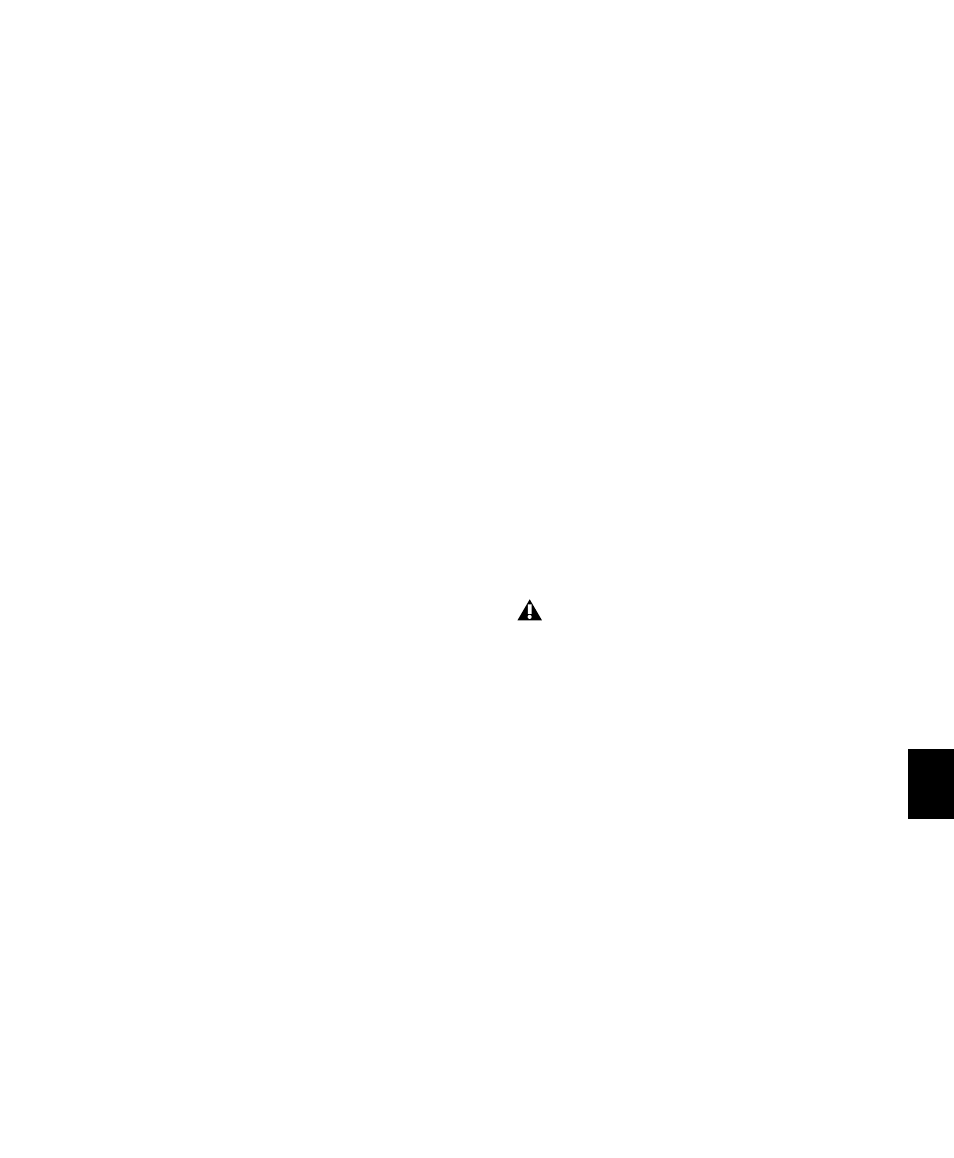
Chapter 47: Working with Synchronization
1017
To capture an incoming SMPTE address as the
session start time:
1
Click in the Session Start field.
2
Begin playback of the time code source.
3
At the location where you want to capture the
incoming value, press Equal (=) in the numeric
keypad.
4
Press Enter to accept the value. You can then
edit the captured address. The session uses the
frame number you enter as its SMPTE start frame
when online.
• If there are existing regions on the tracks
and you are changing the original SMPTE
start frame to a later time (from
00:00:00:00 to 01:00:00:00, for example),
all existing regions on tracks will remain in
their relative positions, but will start later
by the time value added to the start frame.
• If you are changing the session start time in
an open session in which tracks already ex-
ist, a warning dialog appears when you
press Enter. Choose from one of two op-
tions:
Maintain Time Code
Places the additional ses-
sion time at the start of the session, and keeps
existing regions in their original time code loca-
tions.
Maintain Relative Position
Places the additional
session time at the start of the session, and
maintains the relative position of existing re-
gions to the new start frame. For example, if you
change the session start frame from 01:00:00:00
to 00:59:00:00, Pro Tools adds one minute of
session time to accommodate the new start
frame, and moves all existing regions earlier in
time to maintain their relative position to the
start frame.
Redefining a Feet+Frames
Position
(Pro Tools HD and Pro Tools LE with Complete
Production Toolkit or DV Toolkit 2 Only)
Use the Current Feet+Frames command to rede-
fine the Feet+Frames position at the current in-
sertion point. The session start time is recalcu-
lated based on the new, relative Feet+Frames
location.
Typically, this command is used for integrating
test tones, pre-roll, Academy leader, and similar
pre-program material into Pro Tools sessions.
Redefining Feet+Frames does not redefine the
session start time.
To set a relative frame position for a session
(Feet+Frames):
1
With the Selector tool, click in a track (or
make a selection) where you want to redefine
the position.
2
Choose Setup > Current Feet+Frames Position.
3
Enter a Feet+Frame position to correspond to
the time code shown in the dialog.
4
Click OK.
If your insertion or selection is not on a grid
boundary, it will round to the closest
boundary.
