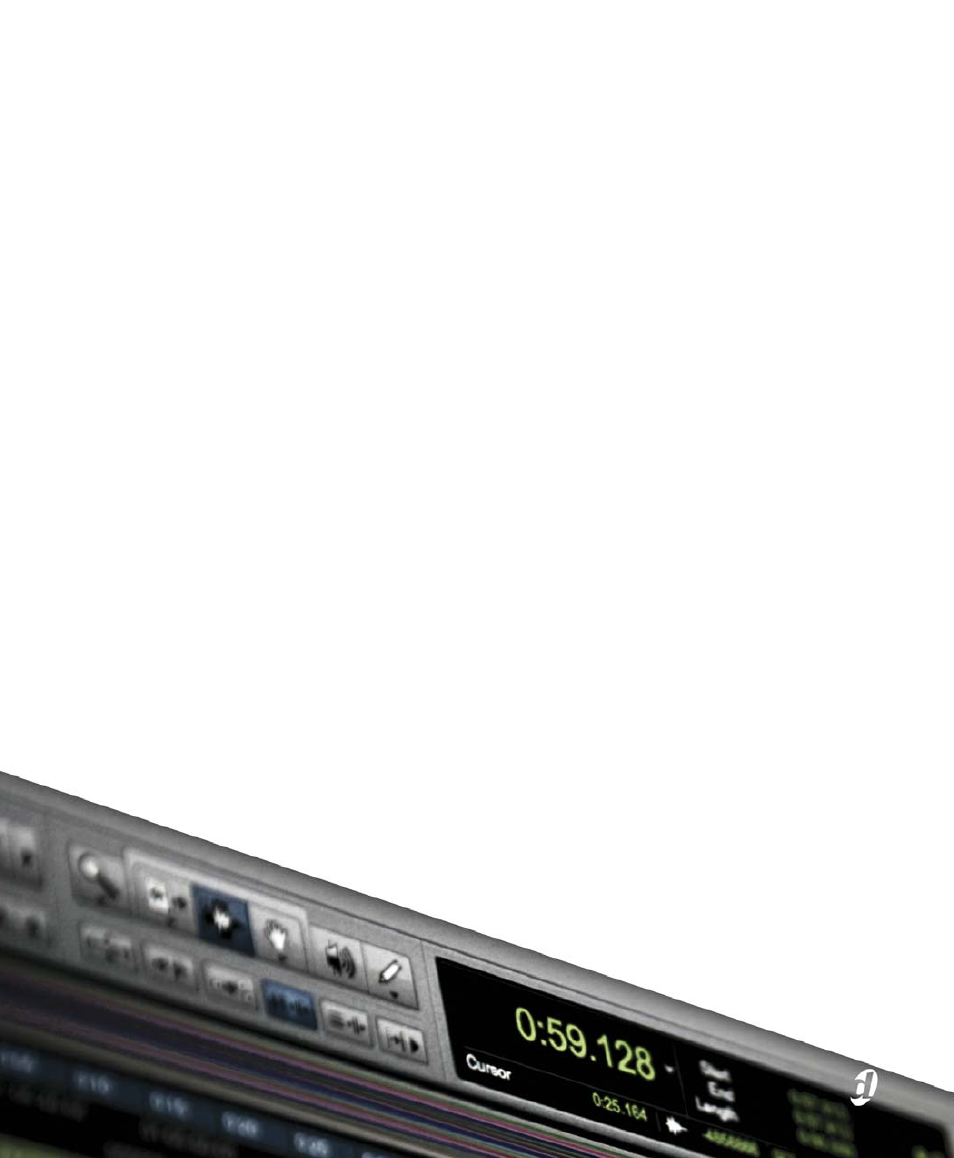M-AUDIO Pro Tools Recording Studio User Manual
Reference guide
Table of contents
Document Outline
- Contents
- Introduction
- System Configuration
- Sessions & Tracks
- Chapter 9: Sessions
- Chapter 10: Pro Tools Main Windows
- Chapter 11: Tracks
- Track Types
- Track Channel Strips
- Track Controls and Indicators
- Edit Window Views
- Track Level Meter
- Adjusting Track Width
- Creating Tracks
- Track Views
- Track Height
- The Track List
- Track Name Right-Click Menu
- Assigning Audio Inputs and Outputs to Tracks
- Track Priority and Voice Assignment
- Assigning MIDI Inputs and Outputs to Tracks
- Soloing and Muting Tracks
- Making Tracks Inactive
- Color Coding for Tracks, Regions, Markers, and Groups
- Chapter 12: Grouping Tracks
- Chapter 13: The Region List
- Chapter 14: DigiBase
- DigiBase Elements
- Performance and Transfer Volumes
- Digidesign Databases
- Browser Windows and Tools
- Indexing DigiBase Databases
- The Browser Menu
- Browser Panes and Display
- Column Data
- Selecting Items
- Moving, Copying, Duplicating, and Deleting Items
- Searching Items
- Waveforms
- Elastic Audio Analysis
- Previewing Audio in DigiBase
- Linking and Relinking Files
- Relink Window
- Workspace Browser
- Project Browser
- DigiBase Pro Catalogs
- Task Window
- Chapter 15: Importing and Exporting Session Data
- Importing and Exporting to and from a Session
- Audio Conversion on Import
- Import Options and Preferences
- Importing Files with Drag and Drop
- Importing Audio Files and Regions Using the Import Audio Command
- Importing Audio from Audio CDs
- Importing ACID and REX Files
- Importing Multichannel Audio Files from a Field Recorder
- Exporting Audio
- Importing Session Data
- Importing AAF and OMF Sequences
- Exporting Pro Tools Tracks as AAF or OMFI Sequences
- Exporting Sessions as Text
- Send via DigiDelivery
- Importing MIDI Files
- Exporting MIDI Files
- Exporting Sibelius Files
- Importing and Exporting Region Group Files
- Chapter 16: File and Session Management and Compatibility
- Playback and Recording
- Chapter 17: Playing Back Track Material
- Chapter 18: Record Setup
- Record Setup Overview
- Configuring Pro Tools Hardware I/O for Recording
- Connecting a Sound Source
- Allocating Hard Drive Space for Recording
- Recording with a Click
- Setting the Session Meter and Tempo
- Record Modes
- Configuring Default Names for Audio Files and Regions
- Assigning Hardware I/O on a Track
- Record Enabling Tracks
- Recording with Multiple Hard Drives
- Selecting a Record Input Monitoring Mode
- Setting Monitor Levels for Record and Playback
- Reducing Monitoring Latency
- Chapter 19: Audio Recording
- Chapter 20: MIDI Recording
- Recording from MIDI Devices
- Enabling Input Devices
- MIDI Thru
- MIDI Input Filter
- Input Quantize
- Wait for Note
- MIDI Merge/Replace
- Configuring MIDI or Instrument Tracks for Recording
- Recording MIDI and Instrument Tracks
- MIDI Punch Recording Over a Specified Range
- Loop Recording MIDI
- MIDI Step Input
- Recording System Exclusive Data
- Recording Audio from a MIDI Instrument
- Chapter 21: Punch Recording Modes
- Editing
- Chapter 22: Editing Basics
- Chapter 23: Edit Modes and Tools
- Chapter 24: Making Selections
- Chapter 25: Editing Regions and Selections
- Creating New Regions
- Healing Separated Regions
- Trimming Regions
- Nudging Regions
- Quantizing Regions to Grid
- Editing Stereo and Multichannel Tracks
- Consolidate Command
- Compacting an Audio File
- Processing Audio with AudioSuite Plug-ins
- TCE (Time Compression and Expansion) Edit To Timeline Selection
- Rating Regions
- Chapter 26: Fades and Crossfades
- Using Fades
- Fades Dialog
- Creating Fades at the Beginnings and Ends of Regions
- Creating a Crossfade
- Using AutoFades
- Creating Fades and Crossfades in Batches
- Moving and Nudging Fades and Crossfades
- Separating Regions That Include Fades or Crossfades
- Trimming Regions That Include Fades or Crossfades
- Fade Boundaries and Shapes in Displayed Automation View
- Chapter 27: Playlists
- Chapter 28: Beat Detective
- Beat Detective Requirements
- The Beat Detective Window
- Beat Detective Modes
- Defining a Beat Detective Selection
- Beat Detective Analysis
- Calculating Tempo with Beat Detective
- Generating Beat Triggers
- Generating Bar|Beat Markers with Beat Detective
- DigiGroove Templates
- Separating Regions with Beat Detective
- Conforming Regions with Beat Detective
- Edit Smoothing
- Detection (Normal) and Collection Mode
- MIDI
- Chapter 29: MIDI Editing
- MIDI Editing Options
- Setting the Grid Value
- The Pencil Tool
- Inserting MIDI Notes
- Manually Editing MIDI Notes
- Using the Grabber Tools
- Time Compression/Expansion Trimmer Tool Functionality on MIDI Regions
- Continuous Controller Events
- Patch Select (Program and Bank Changes)
- System Exclusive Events
- Note and Controller Chasing
- Offsetting MIDI Tracks
- Stuck Notes
- Remove Duplicate Notes
- MIDI Real-Time Properties
- Chapter 30: MIDI Editors
- Chapter 31: Score Editor
- Chapter 32: MIDI Event List
- Chapter 29: MIDI Editing
- Arranging
- Processing
- Chapter 37: AudioSuite Processing
- Chapter 38: Elastic Audio
- Example Elastic Audio Workflow
- Elastic Audio Tracks
- Elastic Audio Analysis
- Real-Time and Rendered Elastic Audio Processing
- Elastic Audio Plug-ins
- Editing in Warp View
- Editing in Analysis View
- Elastic Properties
- Elastic Audio Region-Based Pitch Shifting
- AudioSuite Processing and Elastic Audio Regions
- Moving Elastic Audio Between Tracks
- Fades and MicroFades
- Elastic Audio Preferences
- Chapter 39: Event Operations
- Mixing
- Chapter 40: Basic Mixing
- Mixing Concepts
- Metering and Calibration
- Signal Flow by Track Type
- Inserts
- Views in the Mix and Edit Windows
- Audio Input and Output Paths
- Sends
- Output Windows for Tracks and Sends
- Signal Routing for Monitoring and Submixing
- Delay Compensation
- Dither
- Using an Ethernet Control Surface with Pro Tools
- Using a MIDI Control Surface with Pro Tools
- Chapter 41: Plug-in and Hardware Inserts
- Inserting Plug-ins on Tracks
- Plug-in Menu Organization
- Moving and Duplicating Plug-in and Hardware Inserts
- The Plug-in Window
- Editing Plug-in Controls
- Plug-in Automation and Safe
- Side-Chain Input
- Plug-in Presets
- Plug-in Mapping
- Bypassing Plug-ins
- Linking and Unlinking Controls on Multi-Mono Plug-ins
- Using Hardware Inserts
- Chapter 42: Automation
- Automation QuickStart
- Automation Playlists
- Automation Modes
- Automation Preferences
- Viewing Automation
- Writing Automation
- Enabling and Suspending Automation
- Deleting Automation
- Thinning Automation
- Drawing Automation
- Editing Automation
- Trimming Automation
- Writing Automation to the Start, End, or All of a Track or Selection
- Writing Automation to the Next Breakpoint or to the Punch Point
- Guidelines for “Write To” Commands
- Overwriting or Extending Mute Automation
- Creating Snapshot Automation
- Previewing Automation
- Capturing Automation
- VCA Master Track Automation
- Chapter 43: Mixdown
- Chapter 40: Basic Mixing
- Surround
- Sync and Video
- Chapter 47: Working with Synchronization
- Pro Tools Synchronization Options
- Session Setup Window
- Preparing to Work with SMPTE
- Configuring Pro Tools for SMPTE
- Pull Up and Pull Down
- Putting Pro Tools Online
- Generating Time Code
- Using MIDI Machine Control
- Setting Minimum Sync Delay
- Remote Track Arming
- Spotting Regions to SMPTE Frame Locations
- Time Stamping
- Identifying a Synchronization Point
- Troubleshooting SMPTE Synchronization
- Chapter 48: Working with Video in Pro Tools
- Introduction
- QuickTime Movies Support in Pro Tools
- Windows Media Video (VC-1 AP Codec) Support in Pro Tools
- Before Starting Your Project
- Video Tracks
- Main Video Track
- Video Track Controls and Indicators
- Locking Video Tracks
- Video Engine Rate
- Importing Video into Pro Tools
- Extracting Audio from QuickTime and Windows Media Video
- Video Regions
- General Video Editing
- Renaming Video Disk Files
- Video Region Groups
- Using the Video Window
- Browsing Video in the Video Universe Window
- Playback of High-Definition QuickTime and Windows Media Video
- Playing QuickTime DV Video to an External Monitor Over FireWire
- Playing Video to an External Monitor Using a Video Card
- Bouncing the Video Track to a QuickTime Movie
- Bouncing a Video Track with Windows Media Video to a WIndows Media Movie
- Using Pro Tools LE to Import Video from Other Versions of Pro Tools
- Chapter 47: Working with Synchronization
- Index