Example trackpunch and destructivepunch workflows, Film dubbing and mixing – M-AUDIO Pro Tools Recording Studio User Manual
Page 439
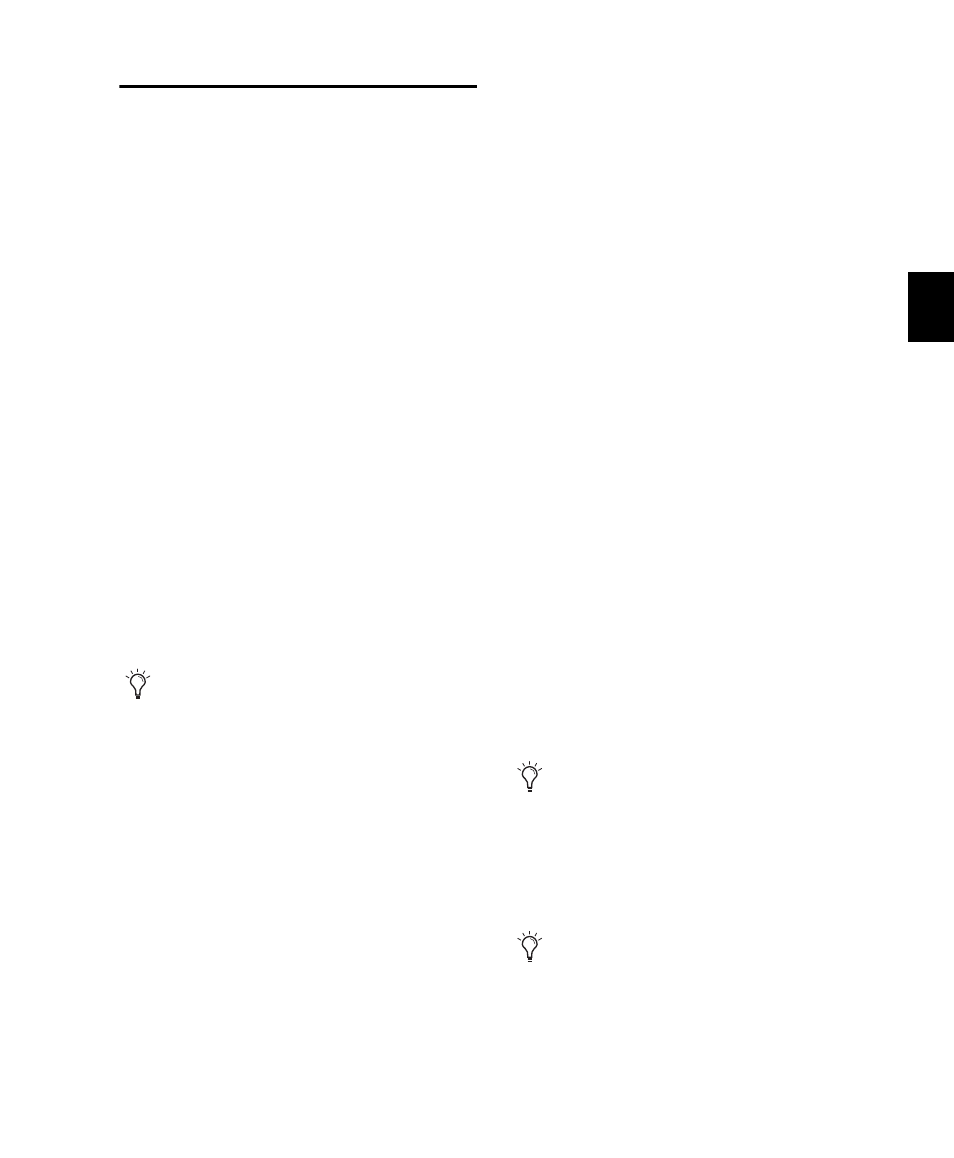
Chapter 21: Punch Recording Modes
421
Example TrackPunch and
DestructivePunch Workflows
TrackPunch and DestructivePunch let you use
Pro Tools punch recording in many ways. For
example, DestructivePunch lets Pro Tools be
used as a digital dubber for film re-recording
(dubbing) and mixing (see “Film Dubbing and
Mixing” on page 421).
Keyboard shortcuts and preference settings for
recording and input monitoring provide flexi-
bility that makes TrackPunch or Destructive-
Punch equally useful for the following work-
flows commonly performed in film, video, and
music production:
• Loading dailies (see “Loading Dailies Using
RecordLock” on page 422)
• Recording Foley (see “Foley Recording” on
page 423)
• Tracking and overdubbing in music produc-
tion and any other recording situation (see
“Tracking and Overdubbing Music” on
page 423)
Because Pro Tools can be networked, Track-
Punch (and all other) audio files and whole ses-
sions can be available for secure transfer to other
systems for review, editing, and archiving.
In the following example workflows, it is as-
sumed you already familiar with routing, select-
ing, and grouping Pro Tools tracks. If you are
not, see Chapter 11, “Tracks” and Chapter 40,
“Basic Mixing.”
Film Dubbing and Mixing
Film dubbing and mixing features of Track-
Punch and DestructivePunch let you do the fol-
lowing:
• Arm and punch Pro Tools audio tracks re-
motely from a master synchronizer such as
SoundMaster through P2 commands at any
time, without having to stop playback and
while maintaining time code lock. (Requires
Digidesign MachineControl.)
• Toggle Pro Tools audio tracks between input
and disk monitoring.
• Use Pro Tools as the time code master (gener-
ating) or when slaving.
• Punch non-destructively with TrackPunch, or
destructively with DestructivePunch.
A typical pre-dub session includes the following
steps:
1
Configure synchronization between Pro Tools
and other devices as appropriate.
2
Choose Setup > Preferences and click the
Operation tab.
3
Select (enable) Transport RecordLock. This
keeps the Transport Record armed after the
transport stops.
4
Deselect Audio Track RecordLock. This causes
the audio track record to disarm when the trans-
port stops.
Throughout these examples, references to
TrackPunch can also be applied to Destruc-
tivePunch (just remember that TrackPunch
is nondestructive, while DestructivePunch is
a destructive punch mode).
In Remote mode, Transport RecordLock has
no effect. The synchronizer determines the
behavior.
In Remote mode, Audio Track RecordLock
has no effect. The synchronizer determines
the behavior.
