Elastic properties, Edit groups and event editing – M-AUDIO Pro Tools Recording Studio User Manual
Page 805
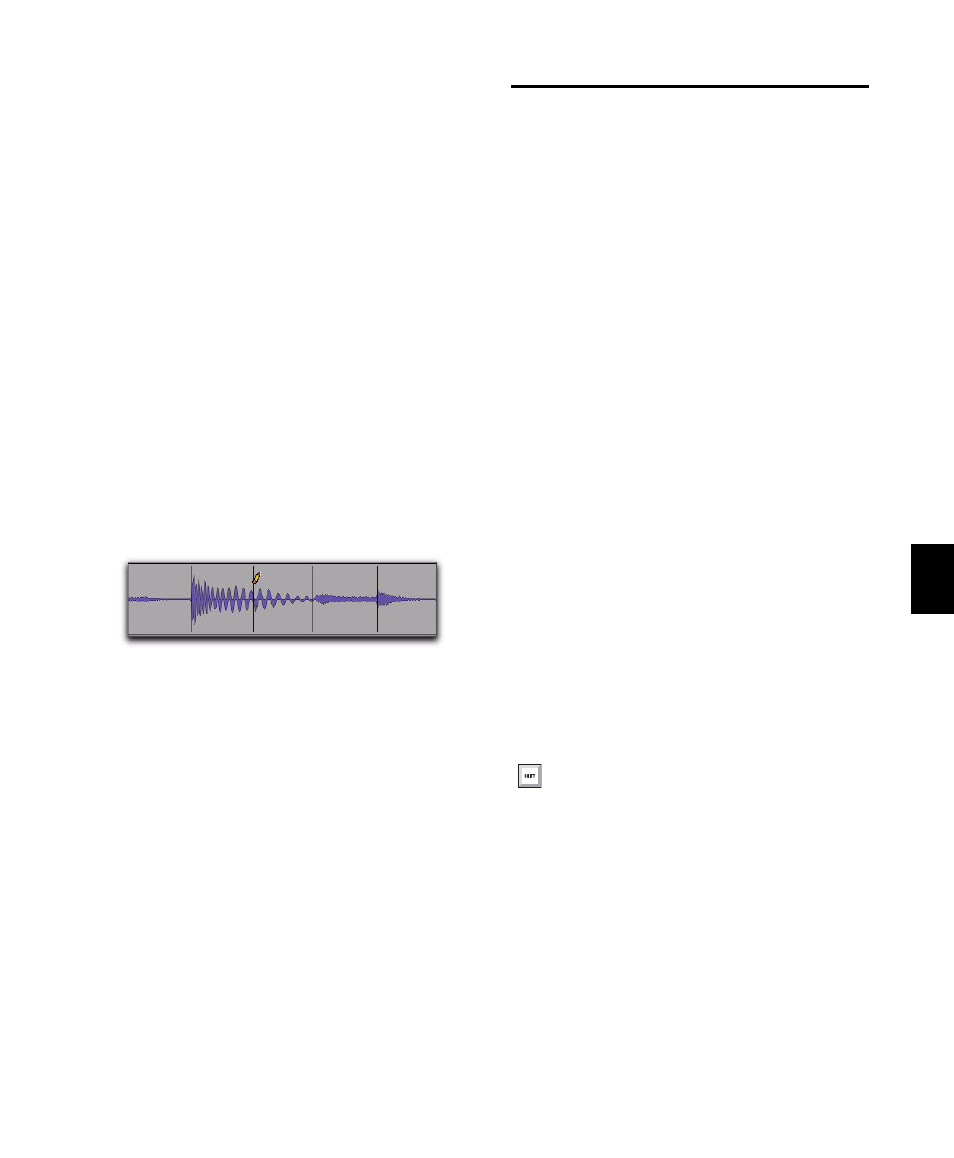
Chapter 38: Elastic Audio
787
Deleting Event Markers
To delete an Event marker:
In Analysis view, do one of the following:
• With the Pencil tool, Alt-click (Windows)
or Option-click (Mac) the Event marker
you want to delete.
• With the Grabber tool, Alt-click (Windows)
or Option-click (Mac) the Event marker
you want to delete.
• With the Selector tool, make an Edit selec-
tion that includes any Event markers you
want to delete and press Delete or Back-
space on your computer keyboard.
• With the Selector tool, make an Edit selec-
tion that includes any Event markers you
want to delete, Right-click the selection,
and choose Remove Event Marker from the
pop-up menu.
Edit Groups and Event Editing
Elastic Audio-enabled tracks can be included in
Edit Groups. For Elastic Audio-enabled tracks
that are part of an Edit Group, editing Event
markers on one track likewise applies to all other
tracks within that Edit Group.
Elastic Properties
Each region on an Elastic Audio-enabled track
has specific Elastic Audio properties (such as
tempo, meter, TCE factor, Input Gain, and Pitch
Shift).
The Elastic Properties window lets you view and
change the properties for selected regions. For
example, you can reduce the Input Gain for
Elastic Audio processing to avoid clipping that
can occur during processing.
From the Elastic Properties window, you can
also filter Event markers for Elastic Audio re-
gions on tick-based tracks. Filtering Event mark-
ers can result in better quality Elastic Audio pro-
cessing of material with ambiguous transients.
To view the Elastic Properties for a region:
1
Select a region on an Elastic Audio-enabled
track. The track can be either sample- or tick-
based.
2
Do one of the following:
• Choose Region > Elastic Properties.
– or –
• Right-click the region and choose Elastic
Properties
.
Elastic Properties Window
The Elastic Properties window displays informa-
tion about Elastic Audio processing and analysis
for one or more regions. You can also use the
Elastic Properties window to adjust Elastic Audio
processing and analysis data.
Deleting an Event marker with the Pencil tool
Press Alt+5 (Windows) or Option+5 (Mac)
on the numeric keypad to open the Elastic
Properties window.
