M-AUDIO Pro Tools Recording Studio User Manual
Page 668
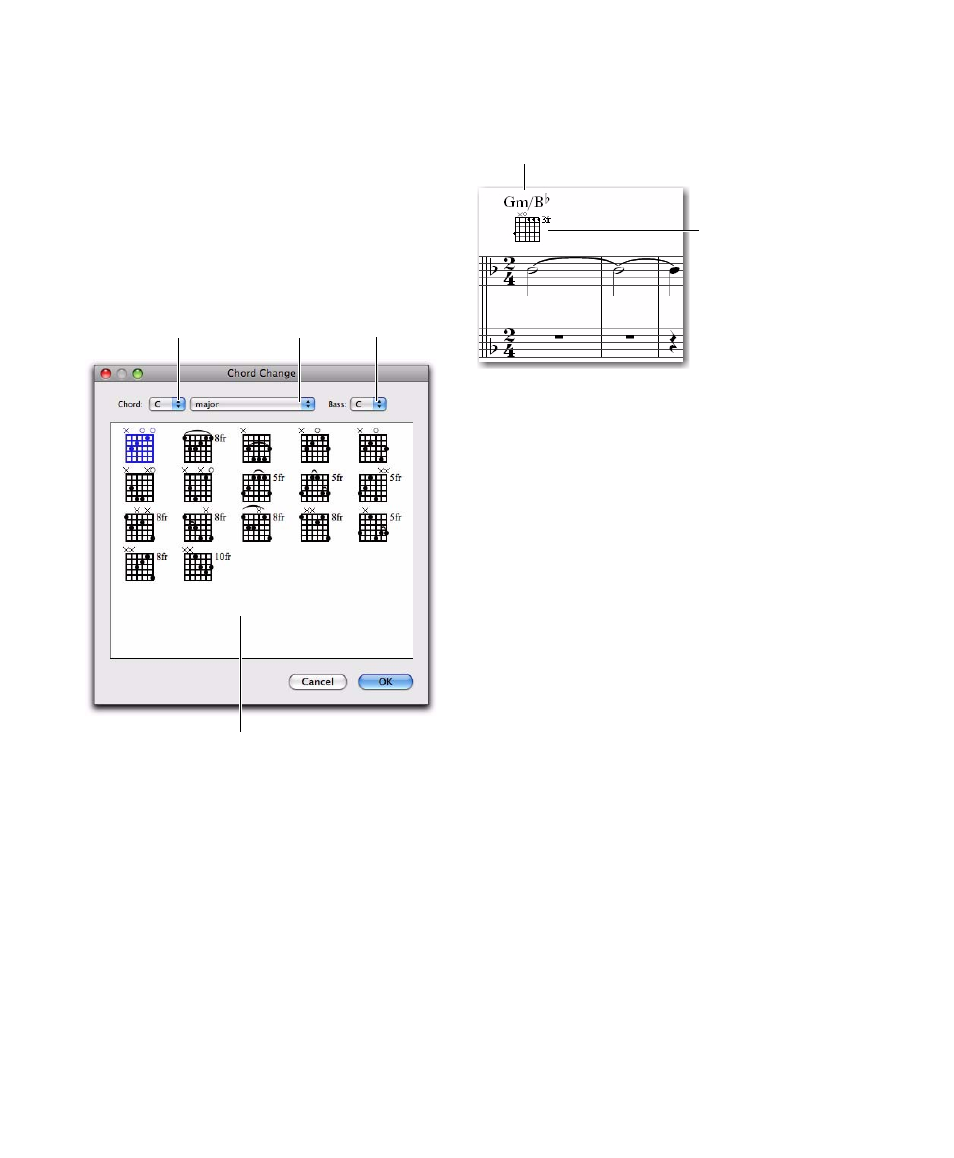
Pro Tools Reference Guide
650
To insert a chord symbol:
1
With the Note Selector, Grabber, or Pencil
tool, Right-click at the location in the score
where you want to add a chord symbol and se-
lect Insert > Chord.
2
In the Chord Change dialog, select the name
for the root of the Chord from the Chord selec-
tor (such as D).
3
Select the quality from the Chord Quality se-
lector (such as major or minor).
4
Select the bass note of the chord from the Bass
selector (such as B-flat for an inverted G minor
chord).
5
Select a Chord Diagram (guitar tablature) from
the available options.
6
Click OK.
The selected chord symbol is placed above the
top staff in the system.
To edit a chord symbol:
1
With the Grabber tool, double-click the chord
symbol you want to edit.
2
Make changes in the Chord Change dialog,
and click OK.
To move a chord symbol:
With the Grabber tool, drag the chord symbol
to a new location.
To delete a chord symbol:
With the Grabber tool, Alt-click (Windows) or
Option-click (Mac) the chord symbol you want
to delete.
To display or hide chord symbols in the score:
In the Score Settings dialog (File > Score
Setup
), enable or disable the Chord Symbols op-
tion.
To display or hide chord diagrams (guitar tab) in
the score:
In the Score Settings dialog (File > Score
Setup
), enable or disable the Chord Diagrams op-
tion.
Chord Change dialog
Chord selector
Chord Quality
selector
Bass selector
Chord Diagrams
Chord symbol in the score
chord symbol
chord diagram
