Grid quantize examples – M-AUDIO Pro Tools Recording Studio User Manual
Page 820
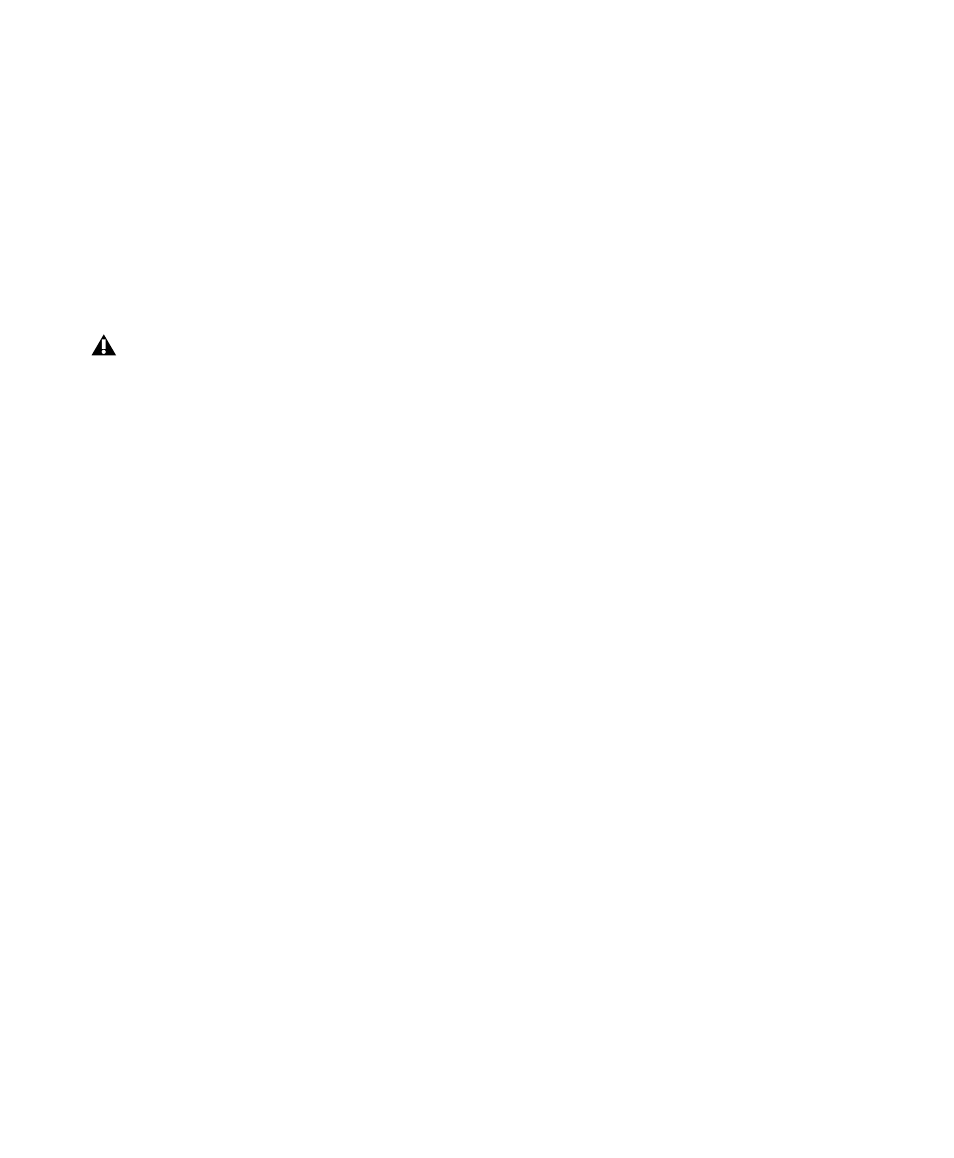
Pro Tools Reference Guide
802
Grid Quantize Examples
The following examples illustrate some of the
more common uses for Grid Quantize.
If you intend to loop playback while quantizing,
you may want to deselect Options > Link Time-
line and Edit Selection. This ensures that the
play range does not change when selected
events are moved in the course of quantizing
and undoing.
Straight Quantize
To quantize to a straight sixteenth note feel:
1
Select the range of MIDI notes, Elastic Audio
events, or audio regions to be quantized.
2
Choose Event > Event Operations > Quantize.
3
Under What to Quantize, select the Note On
option for quantizing MIDI notes. To also quan-
tize MIDI note durations, select the Note Off op-
tion. If you are quantizing audio, select Audio
Regions
or Elastic Audio Events from the pop-up
menu.
4
From the Quantize Grid pop-up menu, select
sixteenth notes (1/16). Make sure that the other
options for Tuplet, Offset Grid By, and Swing are
not selected.
5
Ensure that the remaining Quantize options
are deselected.
6
Click Apply.
Quantizing While Preserving the
Original “Feel”
You can quantize less strictly, to preserve the
original feel of your recorded MIDI and audio
tracks.
To quantize while preserving the original feel:
1
Select the range of MIDI notes, Elastic Audio
events, or audio regions to be quantized.
2
Choose Event > Event Operations > Quantize.
3
Under What to Quantize, select the Note On
option for quantizing MIDI notes. To also quan-
tize MIDI note durations, select the Note Off op-
tion. If you are quantizing audio, select Audio
Regions
or Elastic Audio Events from the pop-up
menu.
4
From the Quantize Grid pop-up menu, select
the note value you want to use.
5
Ensure that the other options for Tuplet, Off-
set Grid By, and Swing are not selected.
6
Select the Exclude Within option with a value of
10–15%.
7
Select the Strength option with a value of
70–80%.
8
Ensure that the remaining Quantize options
are deselected.
9
Click Apply.
10
Audition the change. If the desired effect is
not achieved, undo the edit and experiment
with different values for Exclude Within and
Strength
.
After quantizing, you can use Restore Per-
formance to revert to the original version
(see “Restore Performance” on page 810.)
