Voice requirements for punch recording – M-AUDIO Pro Tools Recording Studio User Manual
Page 424
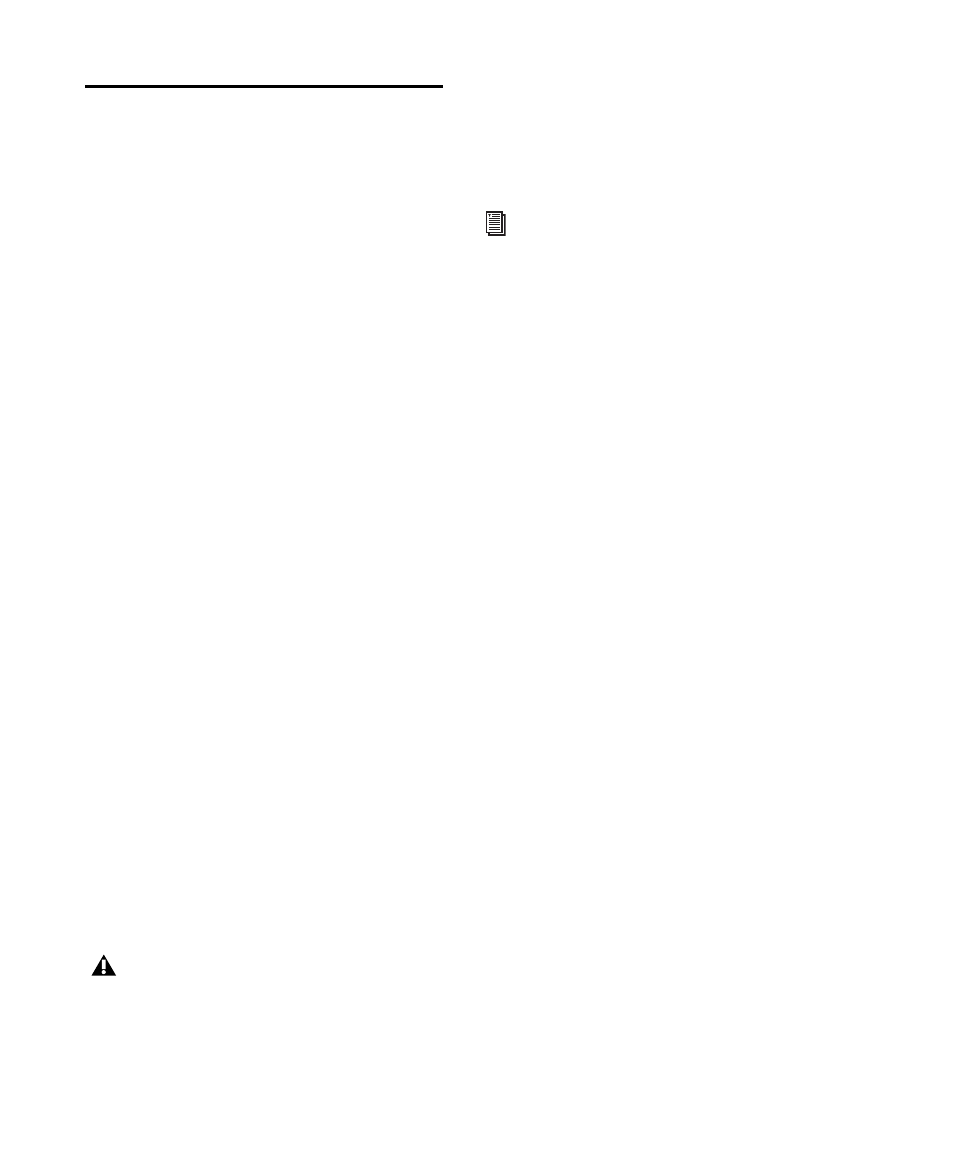
Pro Tools Reference Guide
406
System, Session, and Track
Guidelines for Punch
Recording
This section lists the basic settings and guide-
lines for Pro Tools punch recording, including
the following:
• “Voice Requirements for Punch Recording”
• “Delay Compensation and Destructive-
• “Audio Files, Regions and Takes” on
page 408.
• “Preferences for Punch Recording” on
page 408 (for crossfades, as well as trans-
port and monitor configuration settings).
Voice Requirements for
Punch Recording
The maximum number of tracks that can be
punched depends on the type of system you are
using, as well as the number of available voices.
The following sections provide guidelines for
voice usage with punch recording that can be
useful when managing resources during ses-
sions.
Pro Tools LE
(QuickPunch Only)
QuickPunch capabilities for Pro Tools LE de-
pends on the total number of voices available.
This will vary depending on the number of
tracks and plug-ins in use in the current session
(which affects the number of available voices).
Similarly, installing a Toolkit option expands
your system’s voice capabilities; this can in-
crease the number of available voices, which
then increases the number of tracks which can
be punched.
To make more voices available for punch
recording:
1
Identify tracks that are not record-enabled,
and do not need to be heard while recording.
2
Make those tracks inactive.
Pro Tools HD
(QuickPunch, TrackPunch, and
DestructivePunch)
When using any punch recording mode with
Pro Tools HD, two voices are required for each
record-enabled mono track. This means that
you can punch record up to half the total num-
ber of voices available on your system. For ex-
ample, a Pro Tools|HD Accel system configured
for 192 voices can simultaneously punch record
on up to 96 mono tracks with QuickPunch (or
48 stereo tracks).
If the required number of voices for the record-
enabled tracks is not available when switching
to QuickPunch, TrackPunch, or Destructive-
Punch mode, you are prompted to free up the
necessary voices.
QuickPunch uses CPU processing power,
and may reduce the number of tracks and
plug-ins you can use.
For details on voice capabilities, see
“Pro Tools LE System Capabilities” on
page 34.
